Every website owner knows the sinking feeling when a site goes down.
One moment, your WordPress site is running smoothly, and the next, it’s offline due to a plugin conflict, hosting issue, or even a cyberattack.
Losing hours or even years of content is devastating.
That’s why WordPress plugins for backup are no longer optional; they’re essential.
For SEOs, bloggers, and small business owners, maintaining consistent backups isn’t just about safety, it’s about protecting traffic, rankings, and credibility.
In this guide, we’ll explore the 20+ best WordPress Plugins For Backup for 2025, detailing each plugin’s features, benefits, and real-world usability.
By the end, you’ll know exactly which plugin suits your site and how to leverage backups like a pro.
What Is a WordPress Plugins For Backup and How Does It Work?
A WordPress plugin for Backup is a tool that copies your website data, everything from your database, themes, plugins, to uploaded media, so you can restore it if something goes wrong.
Think of it as an insurance policy for your website.
How backup plugins work:
-
Database Backup: Stores your posts, pages, and settings.
-
File Backup: Includes themes, plugins, and media uploads.
-
Cloud Integration: Many plugins automatically save backups to Google Drive, Dropbox, Amazon S3, or OneDrive.
-
Scheduled Automation: You can set daily, weekly, or monthly backups.
-
Incremental Backups: Only new or modified files are backed up, saving storage space.
Even if a site crashes due to a failed plugin update or a hacker attack, a solid backup plugin can restore your site in minutes.
Pro Tip: Always test the restoration process after setting up a plugin. Nothing is worse than having a backup that doesn’t work when you need it most.
Why Backing Up WordPress Is Important (Even for Small Blogs)
Many site owners skip backups, thinking it’s unnecessary for small blogs or personal sites.
That’s a mistake.
Here’s why:
-
Human Error: Accidental deletion of posts or pages is common.
-
Plugin Conflicts: Even popular plugins can cause database corruption.
-
Hosting Failures: Servers crash, files get corrupted, or storage fails.
-
Cyberattacks: Malware and ransomware are on the rise 43% of hacked websites run on WordPress.
Using a dedicated backup plugin is a safety net that saves your SEO rankings, traffic, and brand reputation.
How Often Should You Backup WordPress?
The answer depends on your site’s activity:
-
Small Blogs: Weekly backups may be sufficient.
-
Medium Sites: Daily backups recommended.
-
eCommerce or High-Traffic Sites: Real-time or hourly backups are ideal.
Scheduled, automated backups eliminate the risk of forgetting. Plugins like UpdraftPlus and BlogVault allow daily or incremental backups, ensuring your site is always protected.
SEO Tip: Frequent backups can prevent traffic drops. If your site goes offline, Google may penalize it in rankings.
Key Features to Look for in a WordPress plugin for Backup
When evaluating plugins, prioritize these features:
-
Full Site Backup: Database, files, uploads, themes, and plugins.
-
Automated Scheduling: Daily, weekly, or custom schedules.
-
Remote Storage Options: Offsite storage like Dropbox, Google Drive, or Amazon S3.
-
Easy Restoration: Quick, one-click recovery from backups.
-
Incremental Backups (Premium): Saves time and storage by backing up only changes.
-
Migration/Cloning Capabilities: Some plugins allow moving sites to new hosts.
These features ensure you’re not just storing backups—you’re creating a reliable recovery system.
How to Choose the Best WordPress Backup Plugin?
Selecting a plugin depends on your website’s size, traffic, and technical comfort:
-
Beginner-Friendly: Plugins like UpdraftPlus and WPvivid offer simple setups.
-
Advanced Options: BlogVault or BackupBuddy provide staging, real-time backups, and enterprise features.
-
Storage Needs: Evaluate whether your site needs cloud backups or local storage.
-
Support & Updates: Premium plugins often offer better support, updates, and faster bug fixes.
How to Back Up a WordPress Site Manually (Step-by-Step)
Manual backups give you control but require care. Here’s how:
Method 1: cPanel Backup
-
Log in to your hosting cPanel.
-
Navigate to “Backup” or “Backup Wizard”.
-
Download the full site backup and database separately.
-
Store on local or cloud storage.
Method 2: FTP + phpMyAdmin
-
-
Connect to your site using FTP.
- Download
wp-contentfolder
-
-
Export your database from phpMyAdmin.
-
Combine these files as a backup set.
Manual backups are ideal for one-off recovery or migrating sites, but automation is recommended for ongoing protection.
Note: Without automated backups, you risk losing recent changes if a crash occurs.
20+ Best WordPress Backup Plugins for 2025
1. UpdraftPlus: The Most Popular WordPress Backup Plugin
![20+ Best WordPress Plugins For Backup [year] (Free & Paid Tools Compared) 20+ Best WordPress Plugins For Backup [year] (Free & Paid Tools Compared)](https://ps.w.org/updraftplus/assets/banner-1544x500.png?rev=1686200)
For anyone serious about protecting their WordPress site, UpdraftPlus is often the first plugin that comes to mind. It’s a household name for SEOs, bloggers, and agencies alike, thanks to its ease of use, reliability, and free tier that packs serious functionality.
UpdraftPlus creates full backups of your WordPress site, including:
-
Database (posts, pages, comments, settings)
-
Themes and plugins
-
Media uploads (images, videos, documents)
-
Other WordPress files required for complete restoration
![20+ Best WordPress Plugins For Backup [year] (Free & Paid Tools Compared) 20+ Best WordPress Plugins For Backup [year] (Free & Paid Tools Compared)](https://ps.w.org/updraftplus/assets/screenshot-2.png?rev=1927660)
It also allows backups to be sent directly to remote storage services such as Google Drive, Dropbox, Amazon S3, OneDrive, and even email, ensuring your data is safe even if your server fails. Scheduled backups, incremental backups (in the premium version), and one-click restores make UpdraftPlus a comprehensive solution for sites of all sizes.
Benefit to WordPress Users
For SEOs and website owners, UpdraftPlus is more than a backup tool; it’s a peace-of-mind system. Imagine making significant content updates or testing a new theme. A plugin conflict or failed update can crash your site instantly. With UpdraftPlus, restoring your site takes minutes rather than hours or days.
It’s particularly useful for:
-
Bloggers and content creators who update content daily
-
Small business sites that cannot afford downtime
-
eCommerce stores that need real-time protection of customer data
Feature
-
Scheduled Backups – Set automatic backups daily, weekly, or monthly. The plugin ensures your website is consistently protected without manual intervention.
-
Remote Storage Integration – Offsite storage options like Google Drive, Dropbox, and Amazon S3 keep your backups safe even if your server crashes.
-
One-Click Restore – Restoring your site is simple: navigate to the backup history and click “Restore.” This eliminates the usual technical headaches of manual restoration.
-
Incremental Backups (Premium) – Only backs up modified files since the last backup, saving server space and speeding up the backup process.
-
Site Migration – The premium version allows you to clone or migrate sites to new domains or servers without complex setups.
Personal Use Case
I personally use UpdraftPlus on multiple client sites, especially for content-heavy blogs. When testing plugins or making significant design changes, I schedule daily backups to Google Drive. One time, a poorly coded plugin crashed a site, but restoring it took only five minutes—no data lost, no downtime affecting traffic.
Why Use UpdraftPlus
-
Free tier offers all essential features for small to medium sites
-
Easy to configure for non-technical users
-
Trusted by millions of WordPress websites
-
Supports multiple remote storage services
It’s the go-to choice for anyone who wants reliable backups with minimal setup.
2. Duplicator: Backup and Migration in One
![20+ Best WordPress Plugins For Backup [year] (Free & Paid Tools Compared) 20+ Best WordPress Plugins For Backup [year] (Free & Paid Tools Compared)](https://ps.w.org/duplicator/assets/banner-1544x500.png?rev=2906985)
When it comes to combining backups with site migration, Duplicator is a standout WordPress plugin. While many plugins focus solely on creating backups, Duplicator lets users clone, move, and restore their entire website effortlessly. This makes it an excellent choice for SEOs, developers, and agencies managing multiple client sites.
Duplicator allows you to:
-
Create full backups of your WordPress site (database, themes, plugins, and uploads)
-
Package your site into a single downloadable file for easy migration
-
Restore or migrate a website to a new host or domain with minimal effort
Unlike other backup plugins, Duplicator is especially valued for site migration, but its backup functionality is robust enough to serve as a primary backup solution for small to medium websites. Users can choose manual backups or configure scheduled backups with the Pro version.
Benefit to WordPress Users
For SEOs and web professionals, Duplicator is more than a backup tool; it’s a site management solution.
-
Migrating Websites: Easily move a client’s site to a new server without reinstalling WordPress or losing content.
-
Quick Restoration: If your site crashes, Duplicator can restore your entire website quickly using the package created during backup.
-
Simplified Testing: Create a copy of your live site for staging or testing changes without affecting the production site.
This combination of backup + migration reduces stress and saves hours of technical work.
Feature
-
Full Site Packages – Includes everything needed to run your WordPress site: database, plugins, themes, and media files.
-
Manual and Scheduled Backups (Pro) – Schedule automatic backups for consistency or run one-off backups before major updates.
-
Easy Migration & Cloning – Move sites across domains, servers, or hosts without technical complexity.
-
Multisite Support (Pro) – Ideal for managing WordPress multisite networks.
-
Cloud Storage Integration – Backups can be sent to Google Drive, Dropbox, or other cloud storage (Pro version), ensuring offsite protection.
Duplicator’s Pro version also supports email notifications, incremental backups, and faster backup processes for larger sites.
Why Use Duplicator
-
Combines backup and migration in one plugin
-
Excellent for SEOs managing multiple client sites
-
Pro version adds scheduled backups, cloud storage, and multisite support
-
Saves hours of technical work during migration or restoration
Duplicator is particularly beneficial if you want both backup security and migration capability in a single tool.
3. WPvivid Backup & Migration – Powerful and Free
![20+ Best WordPress Plugins For Backup [year] (Free & Paid Tools Compared) 20+ Best WordPress Plugins For Backup [year] (Free & Paid Tools Compared)](https://ps.w.org/wpvivid-backuprestore/assets/banner-1544x500.png?rev=2899202)
For WordPress users looking for a free, all-in-one solution, WPvivid Backup & Migration stands out. Unlike plugins that limit features in the free version, WPvivid offers comprehensive backup, restoration, and migration functionality without forcing an upgrade. It’s ideal for bloggers, small businesses, and SEOs who want a reliable tool without breaking the budget.
WPvivid Backup & Migration enables you to:
-
Backup the entire WordPress site, including database, themes, plugins, and media
-
Restore your site from a backup easily
-
Migrate or clone your website to a new host or domain
The plugin also supports scheduled backups, remote storage integration, and incremental backups, making it a full-featured alternative to premium solutions for smaller sites.
Benefit to WordPress Users
For site owners, WPvivid eliminates the common headache of backups: complex setup and limited free features.
-
Bloggers and Small Businesses: Schedule automatic daily or weekly backups and store them offsite.
-
SEOs and Agencies: Quickly restore sites after updates or migration, preserving content and rankings.
-
Budget-Conscious Users: Free version covers all essential backup and migration needs without hidden costs.
Unlike some plugins that restrict free users to local backups only, WPvivid allows integration with cloud storage like Google Drive, Dropbox, and OneDrive, which is crucial for safeguarding your website.
Feature
-
Full & Incremental Backups – Create complete backups or only back up new changes to save storage.
-
Remote Storage Options – Send backups to cloud services, ensuring offsite protection.
-
Scheduled Automation – Configure daily, weekly, or monthly backups.
-
One-Click Restoration – Restore the site quickly without technical expertise.
-
Migration & Cloning – Move a site to a new host or domain effortlessly, even from a free plan.
-
Additional Tools – Includes database cleanup and image optimization to maintain site performance.
WPvivid balances ease of use and powerful functionality, making it suitable for users who want a single plugin to handle backups, migration, and site maintenance.
Why Use WPvivid
-
Free, fully functional plugin with no forced upgrade
-
Easy setup with clear dashboard and one-click actions
-
Supports cloud storage, incremental backups, and site migration
-
Suitable for beginners and intermediate users
WPvivid is particularly valuable if you manage multiple small sites and need a reliable, free backup solution with advanced options.
4. BlogVault – Real-Time Backups for Enterprise Reliability
![20+ Best WordPress Plugins For Backup [year] (Free & Paid Tools Compared) 20+ Best WordPress Plugins For Backup [year] (Free & Paid Tools Compared)](https://ps.w.org/blogvault-real-time-backup/assets/banner-1544x500.png?rev=2029145)
For larger websites, high-traffic blogs, or eCommerce stores, BlogVault is often the go-to solution. Unlike many plugins that rely on manual or scheduled backups, BlogVault offers real-time incremental backups, ensuring that every change—no matter how small—is captured immediately. For SEOs and site owners, this is critical to protect content, rankings, and revenue.
BlogVault is a premium WordPress backup plugin that provides:
-
Real-time incremental backups of your entire site (database, themes, plugins, and media files)
-
Dedicated staging environment for testing changes before going live
-
Easy one-click restoration and migration capabilities
It also includes cloud-based storage so backups remain safe even if your server fails. The system is designed to handle large, complex websites without slowing down performance.
Benefit to WordPress Users
BlogVault’s features are particularly useful for professional site owners and SEOs who cannot afford downtime or data loss:
-
High-Traffic Websites: Incremental backups reduce server load while capturing every site update.
-
eCommerce Stores: Real-time backups protect orders, customer information, and payment data.
-
Agencies & Freelancers: Staging environments allow testing plugin updates, theme changes, or SEO modifications safely.
BlogVault ensures your site is always protected, making it an essential tool for businesses where downtime directly affects revenue or search engine rankings.
Feature
-
Real-Time Incremental Backups – Unlike traditional backups, only new changes are saved, which reduces storage usage and speeds up backup processes.
-
Staging Environment – Create a clone of your live site for testing plugin updates, design changes, or content tweaks without risking downtime.
-
One-Click Restore – Quickly roll back your website to any previous version with a simple click.
-
Cloud-Based Storage – Backups are stored on BlogVault’s servers, ensuring offsite protection.
-
Migration & Cloning – Move sites to new hosts, servers, or domains seamlessly.
-
Reliability & Monitoring – BlogVault monitors backups and alerts you if anything goes wrong.
These features combine to make BlogVault not just a backup plugin, but a full website protection system.
Why Use BlogVault
-
Premium-grade reliability and performance
-
Real-time incremental backups reduce server load
-
Built-in staging environment prevents live site crashes
-
Ideal for high-traffic, eCommerce, or enterprise WordPress sites
For anyone managing a critical site, BlogVault provides peace of mind that free or mid-tier plugins cannot match.
5. BackWPup – Flexible Backups for Every WordPress Site
![20+ Best WordPress Plugins For Backup [year] (Free & Paid Tools Compared) 20+ Best WordPress Plugins For Backup [year] (Free & Paid Tools Compared)](https://ps.w.org/backwpup/assets/banner-1544x500.jpg?rev=3236141)
For website owners who want customizable backup solutions and multiple storage options, BackWPup is a solid choice. It’s been a trusted name in WordPress for years, thanks to its flexibility, ease of use, and ability to handle both full and partial backups.
BackWPup allows users to:
-
Create complete backups of WordPress sites, including database, plugins, themes, and media files
-
Perform partial backups, focusing only on essential files or database tables
-
Store backups on multiple remote destinations, such as Dropbox, Google Drive, Amazon S3, FTP servers, or email
The plugin also supports scheduled backups, automatic restoration, and logging features, making it highly practical for SEOs and website managers who need both control and reliability.
Benefit to WordPress Users
BackWPup is particularly beneficial for users who need customized backup strategies:
-
SEOs and Bloggers: Schedule backups around content updates or plugin changes.
-
Small Businesses: Partial backups allow saving storage by focusing on the database or media files separately.
-
Agencies: Log reports provide transparency and verification that backups ran successfully.
This flexibility means site owners can balance server load, storage usage, and backup frequency according to their specific site needs.
Feature
-
Full & Partial Backups – Users can back up the entire site or just selected components, which saves storage and bandwidth.
-
Remote Storage Options – Supports multiple offsite locations, ensuring backups are safe from server failures.
-
Scheduled Backups – Daily, weekly, or custom intervals to maintain consistent protection.
-
Easy Restore & Logs – Restore backups quickly and review log files to verify successful backups.
-
Database Optimization – Optional feature to clean and optimize database during backup, improving site performance.
BackWPup’s mix of flexibility, multiple storage integrations, and automated scheduling makes it a versatile option for a wide range of WordPress users.
Why Use BackWPup
-
Offers full and partial backups for greater control
-
Multiple storage integrations ensure offsite protection
-
Automated scheduling saves time and reduces human error
-
Free and premium options cater to both small and medium websites
It’s an excellent plugin for users who want flexible backup solutions without complex setups.
6. WP Database Backup – Lightweight Database Protection
![20+ Best WordPress Plugins For Backup [year] (Free & Paid Tools Compared) 20+ Best WordPress Plugins For Backup [year] (Free & Paid Tools Compared)](https://ps.w.org/wp-database-backup/assets/banner-1544x500.png?rev=2838048)
For website owners who primarily need to safeguard their WordPress database, WP Database Backup is a simple, efficient choice. Unlike full-site backup plugins, it focuses exclusively on your database, which includes posts, pages, comments, and settings. For bloggers, SEOs, and small business owners, this is often enough to restore core site functionality quickly.
WP Database Backup enables users to:
-
Backup the WordPress database including content, themes, and plugin settings
-
Export backups in SQL format for easy restoration
-
Schedule automatic backups for consistent protection
-
Store backups in remote locations such as Dropbox, Google Drive, and FTP servers
Because it doesn’t handle full site backups, the plugin is lightweight and fast, making it ideal for smaller sites or situations where server performance is a priority.
Benefit to WordPress Users
The plugin is handy when your primary concern is data integrity rather than full-site restoration:
-
Bloggers: Database backups ensure posts, pages, and comments are safe if something goes wrong.
-
SEOs: Protect valuable content and metadata that influence search rankings.
-
Developers: Quick, small backups reduce load on staging or development servers.
By focusing on the database, users can store backups more efficiently and reduce the chance of backup failures due to large media files.
Feature
-
Database-Only Backups – Focuses solely on essential data, allowing faster backups.
-
Automated Scheduling – Configure daily, weekly, or monthly backups for convenience.
-
Multiple Storage Options – Send backups to cloud services or download locally.
-
One-Click Restore – Easily restore your database if a site issue occurs.
-
Lightweight and Fast – Minimal impact on server performance, ideal for small to medium sites.
While it doesn’t offer full site backups, the plugin complements other backup solutions or serves as a standalone option for users prioritizing speed and simplicity.
Why Use WP Database Backup
-
Lightweight and fast, ideal for smaller websites
-
Focuses on critical content and database security
-
Automated scheduling reduces human error
-
Supports cloud storage for offsite protection
It’s perfect for anyone who wants quick, reliable backups without the overhead of full-site plugins.
7. Jetpack Backup – Premium Real-Time Protection from Automattic
![20+ Best WordPress Plugins For Backup [year] (Free & Paid Tools Compared) 20+ Best WordPress Plugins For Backup [year] (Free & Paid Tools Compared)](https://ps.w.org/jetpack-backup/assets/banner-1544x500.png?rev=2653683)
For WordPress users seeking reliable, automated, and real-time backups, Jetpack Backup is a premium solution that combines security with cloud-based storage. Developed by Automattic, the same company behind WordPress.com, it’s trusted for high-performance, always-on protection.
Jetpack Backup provides:
-
Real-time incremental backups that capture every change made to your site
-
Automated backups with no manual setup required
-
Cloud-based storage, so backups remain safe even if the hosting server fails
-
One-click restores, allowing rapid recovery from crashes, hacking, or plugin errors
Jetpack Backup is designed for both single-site and multisite WordPress installations, making it versatile for a wide range of users.
Benefit to WordPress Users
Jetpack Backup is ideal for website owners who cannot afford downtime or data loss:
-
High-Traffic Blogs: Protects content and user interactions in real time
-
eCommerce Stores: Safeguards orders, customer data, and plugin configurations
-
Agencies and Freelancers: Provides an easy-to-use solution for client site backups with minimal technical overhead
By storing backups offsite and running them automatically, Jetpack Backup eliminates common risks associated with hosting failures or plugin conflicts.
Feature Deep Dive
-
Real-Time Incremental Backups – Automatically saves changes to posts, pages, and settings, reducing storage and improving efficiency.
-
Cloud Storage – All backups are stored on Jetpack’s secure servers, protecting against server crashes or hacks.
-
One-Click Restore – Restore your site to any point in time with a single click.
-
Multisite Support – Backup multiple sites under a single dashboard.
-
Activity Logs – Track every change made to your website for added security and transparency.
Jetpack Backup’s combination of automation, cloud storage, and security monitoring makes it a premium-level tool for professionals and serious site owners.
Personal Use Case
I use Jetpack Backup for high-traffic client blogs and eCommerce sites. For example, during a large WooCommerce plugin update, the site experienced an unexpected error. With Jetpack Backup, I restored the site to the previous version within minutes, preserving all orders and content.
Why Use Jetpack Backup
-
Premium, reliable real-time protection
-
Cloud-based storage ensures offsite security
-
Supports multisite and high-traffic websites
-
Easy to restore with one click, even for beginners
If you want hands-off, professional-grade backup, Jetpack Backup is a safe choice.
8. Backup Migration – Seamless Backup and Site Transfer
![20+ Best WordPress Plugins For Backup [year] (Free & Paid Tools Compared) 20+ Best WordPress Plugins For Backup [year] (Free & Paid Tools Compared)](https://ps.w.org/backup-backup/assets/banner-772x250.png?rev=2429136)
For WordPress users looking for a plugin that combines reliable backups with effortless site migration, Backup Migration is a strong choice. It’s designed to make moving websites across hosts or domains simple, while ensuring your site remains fully protected throughout the process.
Backup Migration enables users to:
-
Create full-site backups, including database, plugins, themes, and media
-
Migrate or clone websites to a new host or domain without technical expertise
-
Schedule automated backups to ensure consistent protection
-
Store backups on remote storage platforms like Google Drive, Dropbox, and FTP
This plugin is particularly useful for SEOs, developers, and agencies managing multiple client sites, as it reduces downtime and simplifies the migration process.
Benefit to WordPress Users
Backup Migration benefits users who want a combined backup and migration solution:
-
Agencies and Freelancers: Move client websites between servers efficiently without risking data loss.
-
Bloggers and Small Businesses: Ensure site continuity during hosting upgrades or server changes.
-
Developers: Safely test themes and plugins on staging servers before pushing changes live.
By combining backups with migration, Backup Migration eliminates the need for multiple plugins, reducing compatibility issues and saving time.
Feature Deep Dive
-
Full-Site Backup – Captures everything needed to restore your website, including database, media, and theme files.
-
Migration & Cloning – Move your site to a new host or domain quickly without manual intervention.
-
Scheduled Backups – Set daily, weekly, or monthly automated backups to maintain consistent protection.
-
Remote Storage Integration – Send backups to cloud services like Google Drive or Dropbox to protect against server failures.
-
One-Click Restore – Easily restore your site to any backup point in case of crashes or errors.
Backup Migration’s all-in-one functionality makes it suitable for users who want both backups and hassle-free site transfers in a single plugin.
Why Use Backup Migration
-
Combines backups and migration in one tool
-
Supports automated schedules and remote storage
-
Ideal for agencies, freelancers, and SEOs managing multiple sites
-
Reduces complexity compared to using separate plugins
9. Dropbox Backup Integration – Secure Offsite Storage for WordPress
For website owners who want reliable offsite backup storage, integrating WordPress backups with Dropbox is an excellent choice. Using Dropbox as a storage destination ensures that your site’s data is protected even if the server fails, giving SEOs, bloggers, and businesses peace of mind.
Dropbox Backup Integration allows users to:
-
Send backups from plugins like UpdraftPlus, WPvivid, or Backup Migration directly to Dropbox cloud storage
-
Automate backup uploads to Dropbox, ensuring offsite protection
-
Organize backup files for easy access and retrieval
-
Maintain multiple backup versions for redundancy
It doesn’t perform backups by itself but enhances any backup plugin by offering a secure, remote storage option.
Benefit to WordPress Users
Dropbox integration is particularly useful for users who need offsite redundancy:
-
SEOs and Agencies: Protect client sites against server crashes, hacks, or accidental deletions.
-
Bloggers and Small Businesses: Keep multiple copies of site backups safely stored away from your hosting server.
-
Developers: Easily access and restore backups from any device, anywhere.
By storing backups in Dropbox, users avoid the risk of losing everything if their hosting server fails or gets hacked.
Feature
-
Remote Cloud Storage – Backups are stored securely offsite in Dropbox, separate from your server.
-
Automated Uploads – Send backups to Dropbox automatically after they are created by your backup plugin.
-
Versioning and Redundancy – Maintain multiple versions of backups for historical restore points.
-
Cross-Device Access – Access your backups from any device with Dropbox login credentials.
-
Easy Integration – Works seamlessly with major WordPress backup plugins like UpdraftPlus, WPvivid, and Backup Migration.
Using Dropbox reduces the risk of losing all backups if your primary server experiences issues. It’s a simple yet essential enhancement for serious website owners.
Personal Use Case
For many clients’ websites, I use automated backups to Dropbox using UpdraftPlus. This ensures that even if the server crashes or a plugin update goes wrong, I have an offsite copy ready. It has saved several projects from potential disaster, particularly during migrations or significant content updates.
Why Use Dropbox Integration
-
Provides offsite backup redundancy for added security
-
Automates storage, reducing manual intervention
-
Easy access to backups from anywhere, any device
-
Works with popular WordPress backup plugins for flexible solutions
10. FTP Backup Integration – Direct Server Backup for Technical Control
For WordPress users who prefer direct control over backup storage, FTP Backup Integration is an essential solution. It allows backups to be sent directly to a remote server or hosting account via FTP, providing flexibility, security, and independence from third-party cloud storage.
FTP Backup Integration works by:
-
Sending backups created by plugins like UpdraftPlus, BackWPup, or WPvivid to a remote FTP server
-
Supporting both manual and automated uploads
-
Organizing backup files on the server for easy retrieval
-
Allowing multiple backup versions to coexist without overwriting previous data
Unlike cloud storage, FTP allows you to control the exact location and structure of backup files, which can be critical for agencies, developers, or large sites.
Benefit to WordPress Users
FTP backup integration is beneficial for users who want technical control over where backups are stored:
-
Developers & Agencies: Keep backups on client-specific servers for organization and compliance.
-
High-Traffic Websites: Store large backups without relying on cloud storage limits.
-
Small Businesses & Bloggers: Protect backups from hosting issues, such as server crashes or hacking.
By storing backups via FTP, site owners maintain full control over their data while still reaping the benefits of automation.
Feature
-
Remote Server Backup – Store backups on a dedicated FTP server, reducing reliance on local storage.
-
Automated Scheduling – Upload backups automatically after each backup run.
-
Version Management – Maintain multiple versions without overwriting older backups.
-
Plugin Compatibility – Works with popular WordPress backup plugins to integrate seamlessly.
-
Manual Backup Option – Allows custom uploads if automated scheduling is not preferred.
FTP integration ensures complete control over backup storage, which is often required for technical projects or client work.
Why Use FTP Backup
-
Offers complete control over backup location and structure
-
Supports automated and manual uploads
-
Suitable for technical users, agencies, and large websites
-
Reduces dependency on third-party cloud storage services
11. Google Drive Backup Integration – Automated Cloud Storage for WordPress
For WordPress users seeking secure, reliable, and easy-to-access offsite backups, integrating with Google Drive is an excellent choice. It allows backups to be stored automatically in the cloud, ensuring that your data remains safe even if your hosting server fails.
Google Drive Backup Integration works by:
-
Connecting WordPress backup plugins like UpdraftPlus, WPvivid, and BackWPup to a Google Drive account
-
Automating uploads after each backup run
-
Organizing backups in a structured folder system for easy access
-
Supporting multiple backup versions for redundancy and restore points
By leveraging Google Drive’s cloud infrastructure, WordPress site owners can secure their website data without worrying about storage limitations or server failures.
Benefit to WordPress Users
This integration is especially useful for users who want offsite redundancy and easy access:
-
Bloggers & SEOs: Protect content and metadata that directly impact search rankings.
-
Agencies & Freelancers: Maintain client backups safely without relying on local servers.
-
Small Businesses: Keep a secure copy of websites in case of server crashes or hacking.
Google Drive backups provide a fast, accessible, and safe solution for WordPress sites of all sizes.
Feature
-
Offsite Cloud Storage – Keeps backups safe in Google Drive, separate from the hosting server.
-
Automated Uploads – Backups are sent to Google Drive automatically after creation.
-
Versioning & Redundancy – Maintain multiple backup versions to restore previous site states.
-
Cross-Device Accessibility – Access backups from any device with Google Drive credentials.
-
Plugin Compatibility – Works seamlessly with most popular WordPress backup plugins.
Google Drive integration ensures your backups are both secure and easily retrievable, making it a top choice for many WordPress users.
Personal Use Case
I use Google Drive integration for client blogs and small eCommerce sites. By scheduling automatic daily backups, I ensure that every change is saved safely offsite. In one case, a hosting server failed unexpectedly, but restoring from Google Drive took only minutes.
Why Use Google Drive Backup
-
Secure cloud storage for offsite backups
-
Automated uploads save time and reduce human error
-
Easy access to backup files from any device
-
Works with multiple WordPress backup plugins for flexible solutions
12. Amazon S3 Backup Integration – Enterprise-Level Cloud Storage for WordPress
For website owners who need high-capacity, secure, and scalable backup storage, Amazon S3 is an excellent option. It’s especially suitable for high-traffic websites, agencies, and eCommerce stores that require reliable offsite storage with advanced redundancy.
Amazon S3 Backup Integration enables users to:
-
Send backups from WordPress plugins like UpdraftPlus, WPvivid, and BackWPup directly to Amazon S3 cloud storage
-
Automate backup uploads to Amazon S3 buckets
-
Organize backups in a structured manner for easy access and management
-
Maintain multiple versions of backups for recovery points
-
Encrypt backups for enhanced security
Amazon S3 provides enterprise-grade cloud storage, ensuring that your WordPress site is protected against server failures, hacking attempts, or accidental deletions.
Benefit to WordPress Users
Amazon S3 integration is particularly valuable for users managing large or high-value websites:
-
Agencies & Developers: Host client site backups securely in a scalable, offsite solution.
-
High-Traffic Blogs & eCommerce Sites: Manage large backups efficiently without overloading hosting storage.
-
SEO Professionals: Safeguard critical content and metadata affecting search rankings.
With Amazon S3, backups are secure, highly available, and scalable, making it a premium solution for professional site owners.
Feature
-
High-Capacity Cloud Storage – Supports large backups without storage limits imposed by hosting servers.
-
Automated Backup Uploads – Schedule backups to send directly to Amazon S3 without manual intervention.
-
Versioning and Redundancy – Keep multiple backup versions for rollback to previous site states.
-
Encryption & Security – Protect backups with encryption protocols for sensitive data.
-
Plugin Compatibility – Works seamlessly with top WordPress backup plugins, offering flexibility.
Amazon S3 is ideal for users who prioritize data security, scalability, and reliability.
Why Use Amazon S3 Backup
-
Scalable cloud storage for large websites
-
Automated, offsite backups reduce risk of data loss
-
Multiple backup versions for reliable restoration points
-
Highly secure and encrypted storage for sensitive site data
13. Solid Backups – Complete Website Protection with Minimal Effort
![20+ Best WordPress Plugins For Backup [year] (Free & Paid Tools Compared) 20+ Best WordPress Plugins For Backup [year] (Free & Paid Tools Compared)](https://ps.w.org/ithemes-sync/assets/banner-1544x500.png?rev=2977227)
For WordPress users looking for a reliable and all-in-one backup solution, Solid Backups offers an easy way to protect entire websites. It focuses on full-site backups, automated scheduling, and secure storage, making it suitable for bloggers, SEOs, and small to medium businesses.
Solid Backups allows users to:
-
Backup the entire WordPress site, including database, plugins, themes, uploads, and other files
-
Schedule automated daily, weekly, or monthly backups
-
Store backups on remote storage platforms like Google Drive, Dropbox, or FTP
-
Restore sites quickly with a one-click restore option
-
Receive email notifications for completed backups
The plugin is designed for simplicity and reliability, ensuring that site owners don’t have to worry about losing data.
Benefit to WordPress Users
Solid Backups is ideal for users who want peace of mind without complex configurations:
-
Bloggers & SEOs: Protects all content and website configurations that influence rankings.
-
Small Businesses: Safeguards websites critical for customer engagement and transactions.
-
Agencies & Freelancers: Simplifies backup management for multiple client sites.
The plugin’s focus on automation and offsite storage reduces the risk of data loss due to hosting issues or plugin conflicts.
Feature
-
Full-Site Backup – Covers everything from database to media files for complete restoration.
-
Automated Scheduling – Set backup frequency to daily, weekly, or monthly for consistency.
-
Remote Storage Options – Protect backups by storing them on cloud services or FTP servers.
-
One-Click Restore – Quickly restore your website to a previous backup point.
-
Backup Notifications – Stay informed with email alerts for successful or failed backups.
Solid Backups’ combination of simplicity and full-site protection makes it a dependable solution for WordPress users at all levels.
Why Use Solid Backups
-
Easy-to-use full-site backup plugin
-
Automated schedules reduce the risk of forgetting backups
-
Supports multiple remote storage options
-
Quick restoration ensures minimal downtime
14. WP All Backup – Advanced Backup Flexibility for WordPress
![20+ Best WordPress Plugins For Backup [year] (Free & Paid Tools Compared) 20+ Best WordPress Plugins For Backup [year] (Free & Paid Tools Compared)](https://ps.w.org/all-in-one-wp-migration/assets/banner-1544x500.png?rev=3264554)
For WordPress users who want complete control over backup processes, WP All Backup is an advanced solution. It’s designed to offer customizable backup options, scheduled automation, and secure storage, making it ideal for SEOs, developers, and businesses managing complex websites.
WP All Backup allows users to:
-
Create full or partial backups of WordPress sites, including database, plugins, themes, and media
-
Schedule custom automated backups tailored to your site’s activity
-
Store backups on remote storage platforms like Google Drive, Dropbox, Amazon S3, or FTP
-
Perform one-click restores to previous backup points
-
Receive notifications on backup status for complete monitoring
WP All Backup is designed for flexibility, allowing site owners to backup exactly what they need without overloading storage.
Benefit to WordPress Users
WP All Backup is ideal for users who need precision and flexibility in backup management:
-
SEOs and Bloggers: Backup essential content and configurations without duplicating unnecessary files.
-
Agencies & Developers: Customizable backups reduce storage usage while protecting critical site elements.
-
eCommerce Stores: Backup orders, customer data, and product pages efficiently.
This plugin ensures efficient backups without sacrificing protection, making it suitable for both small blogs and large enterprise sites.
Feature
-
Full or Partial Backup Options – Backup only the files and database components you need.
-
Custom Scheduling – Automate backups based on website activity or specific needs.
-
Remote Storage Integration – Store backups on Dropbox, Google Drive, Amazon S3, or FTP servers.
-
One-Click Restore – Quickly restore your site from any backup point.
-
Email Notifications – Stay informed about backup completion or failures.
WP All Backup’s granular control and automation makes it a top choice for power users who need precise management of their website backups.
Personal Use Case
I use WP All Backup for high-traffic client sites where only specific parts of the site need frequent backups. For instance, I backup the database daily while performing full-site backups weekly to optimize storage and maintain quick recovery options.
Why Use WP All Backup
-
Offers advanced control over backup scope and scheduling
-
Supports multiple remote storage options for offsite security
-
Efficient and customizable for high-traffic or large websites
-
One-click restore ensures fast site recovery
15. BackupBuddy – Premium All-in-One WordPress Backup Solution
For WordPress users seeking a comprehensive, premium backup solution, BackupBuddy has been a trusted choice for years. It combines full-site backups, automated schedules, and easy restoration, making it suitable for bloggers, SEOs, agencies, and eCommerce websites.
BackupBuddy enables users to:
-
Backup the entire WordPress site, including database, themes, plugins, uploads, and other essential files
-
Schedule automated backups daily, weekly, or monthly
-
Store backups on remote destinations such as Dropbox, Google Drive, Amazon S3, FTP, and Stash (BackupBuddy’s own cloud service)
-
Restore websites quickly using a one-click restore process
-
Perform site migrations and cloning to a new host or domain
BackupBuddy is ideal for users who want reliability, premium support, and a feature-rich backup solution all in one plugin.
Benefit to WordPress Users
BackupBuddy benefits users looking for robust, dependable backup management:
-
Bloggers & SEOs: Safeguard all content and SEO-critical configurations.
-
Agencies & Developers: Migrate client sites efficiently while keeping full backups intact.
-
eCommerce Websites: Protect critical order and product data to prevent loss from server crashes.
The plugin is known for its stability and reliability, making it a popular choice for high-value websites.
Feature
-
Full-Site Backup – Captures every aspect of your WordPress site for complete restoration.
-
Automated Scheduling – Daily, weekly, or monthly backup options with notifications.
-
Remote Storage Integration – Supports multiple cloud storage options for offsite backup.
-
One-Click Restore – Restore your website to a previous state quickly and efficiently.
-
Migration & Cloning – Move websites to new hosts or domains with minimal effort.
BackupBuddy’s all-in-one functionality and premium support make it a strong contender for professional website owners.
Why Use BackupBuddy
-
Premium, all-in-one backup and migration solution
-
Reliable automation and offsite storage
-
Supports site cloning and migration
-
Trusted by professionals for stability and security
16. Backuply – Lightweight and Efficient WordPress Backup Plugin
![20+ Best WordPress Plugins For Backup [year] (Free & Paid Tools Compared) 20+ Best WordPress Plugins For Backup [year] (Free & Paid Tools Compared)](https://ps.w.org/backuply/assets/banner-1544x500.png?rev=2760332)
For WordPress users who want fast, simple, and reliable backups, Backuply is an excellent choice. It focuses on lightweight performance, automated backups, and remote storage integration, making it suitable for bloggers, small businesses, and SEOs who want efficient site protection without heavy resource usage.
Backuply allows users to:
-
Backup the entire WordPress site, including database, themes, plugins, uploads, and other files
-
Schedule automated daily, weekly, or monthly backups
-
Store backups on remote storage services like Google Drive, Dropbox, Amazon S3, and FTP
-
Restore websites quickly using a simple restore process
-
Manage backup history with multiple versions for redundancy
Backuply’s focus is on efficiency and speed, ensuring that backup tasks don’t slow down the website.
Benefit to WordPress Users
Backuply is especially beneficial for users who want minimal performance impact while keeping their site protected:
-
Bloggers & SEOs: Protect valuable content and SEO-related configurations without heavy plugin load.
-
Small Businesses: Secure websites critical to daily operations with minimal resource usage.
-
Developers & Agencies: Offer clients reliable, fast backup solutions that don’t interfere with site performance.
By using Backuply, users can maintain peace of mind without compromising website speed or efficiency.
Feature
-
Full-Site Backup – Includes all essential files and database for complete restoration.
-
Automated Scheduling – Set backup frequency based on your site’s update activity.
-
Remote Storage Options – Integrates with Dropbox, Google Drive, Amazon S3, and FTP for offsite storage.
-
Multiple Backup Versions – Keep historical backups to restore previous site states.
-
Lightweight and Fast – Designed to minimize server load during backup processes.
Backuply’s combination of automation, remote storage, and speed makes it an ideal choice for performance-conscious site owners.
Why Use Backuply
-
Lightweight and fast, perfect for low-resource servers
-
Automated backups reduce human error and ensure consistency
-
Supports multiple remote storage options for offsite security
-
Multiple backup versions allow reliable restoration
17. OneDrive Backup Integration – Easy Cloud Storage for WordPress
For WordPress users who prefer Microsoft’s cloud ecosystem, OneDrive Backup Integration offers a secure and accessible solution. It allows automatic backups to OneDrive, ensuring your website data is safely stored offsite and easily retrievable.
OneDrive Backup Integration works by:
-
Connecting WordPress backup plugins like UpdraftPlus, WPvivid, and BackupBuddy to a OneDrive account
-
Automating backup uploads to OneDrive after each backup run
-
Organizing backups into structured folders for easy management
-
Supporting multiple backup versions for redundancy
-
Providing easy restore functionality from OneDrive
This integration allows users to leverage Microsoft’s secure cloud storage to protect their website from server failures, hacking, or accidental data loss.
Benefit to WordPress Users
OneDrive integration is useful for users who want simple, reliable cloud backup:
-
Bloggers & SEOs: Ensure that content and configuration files are safe without relying solely on hosting servers.
-
Small Businesses: Keep website backups accessible across devices, useful for teams using Microsoft 365.
-
Developers & Agencies: Store client backups in a familiar ecosystem with easy collaboration.
By using OneDrive, users maintain offsite redundancy with minimal effort, while ensuring backups are accessible from any device.
Feature
-
Automated Cloud Backup – Uploads backups automatically to OneDrive without manual intervention.
-
Full-Site Backup – Includes database, plugins, themes, uploads, and other essential files.
-
Version Management – Maintain multiple backup versions for security and rollback options.
-
Easy Restore – Restore the website directly from OneDrive with minimal steps.
-
Cross-Device Access – Access and manage backups from any device logged into OneDrive.
OneDrive integration ensures ease of use, reliability, and security, especially for users already invested in the Microsoft ecosystem.
Why Use OneDrive Backup
-
Secure cloud storage integrated with Microsoft ecosystem
-
Automated uploads reduce the risk of human error
-
Multiple backup versions allow reliable site restoration
-
Easy access and management from any device
18. Total Upkeep – Complete Backup and Restore Solution for WordPress
For WordPress users who want a comprehensive, all-in-one backup and restore plugin, Total Upkeep offers a powerful solution. It’s designed for automation, safety, and simplicity, making it suitable for SEOs, developers, agencies, and business websites of all sizes.
Total Upkeep allows users to:
-
Backup the entire WordPress site, including database, plugins, themes, uploads, and other essential files
-
Schedule automatic backups daily, weekly, or monthly
-
Store backups on remote storage like Google Drive, Dropbox, Amazon S3, and FTP
-
Restore sites easily with one-click restoration
-
Manage backup history with multiple versions for safe rollback
-
Perform site migration and cloning to a new host or domain
The plugin’s core goal is to protect websites proactively, while simplifying the backup and restoration process.
![20+ Best WordPress Plugins For Backup [year] (Free & Paid Tools Compared) 20+ Best WordPress Plugins For Backup [year] (Free & Paid Tools Compared)](https://ps.w.org/boldgrid-backup/assets/screenshot-1.png?rev=2199062)
Benefit to WordPress Users
Total Upkeep is ideal for users who need robust backup solutions with minimal manual work:
-
Bloggers & SEOs: Protect content, SEO configurations, and media files.
-
Small to Medium Businesses: Safeguard websites critical for operations and customer engagement.
-
Agencies & Developers: Manage multiple client websites efficiently with automation and remote storage.
Total Upkeep ensures website continuity, giving users confidence even during updates, server issues, or hacking incidents.
Feature
-
Full-Site Backup – Covers all essential files and database for complete restoration.
-
Automated Scheduling – Flexible backup intervals to match site activity.
-
Remote Storage Integration – Supports Google Drive, Dropbox, Amazon S3, and FTP.
-
One-Click Restore – Restore your website quickly from any backup point.
-
Site Migration & Cloning – Move websites safely to new hosts or domains.
-
Version Management – Maintain multiple backup versions for added security.
Total Upkeep’s ease of use combined with advanced features makes it a strong choice for professionals and business websites.
Why Use Total Upkeep
-
Comprehensive full-site backup solution
-
Automated scheduling reduces manual workload
-
Remote storage options protect against server failures
-
One-click restore ensures fast recovery
19. WP Time Capsule – Real-Time and Incremental WordPress Backups
![20+ Best WordPress Plugins For Backup [year] (Free & Paid Tools Compared) 20+ Best WordPress Plugins For Backup [year] (Free & Paid Tools Compared)](https://ps.w.org/wp-time-capsule/assets/banner-1544x500.png?rev=1614934)
For WordPress users who want continuous protection without overloading server resources, WP Time Capsule offers an innovative solution. Its focus on incremental backups and real-time site monitoring makes it ideal for bloggers, SEOs, eCommerce stores, and developers managing high-traffic websites.
WP Time Capsule enables users to:
-
Perform incremental backups, saving only changes since the last backup instead of the full site
-
Schedule automated or real-time backups for database, plugins, themes, and uploads
-
Store backups on remote cloud services like Google Drive, Dropbox, and Amazon S3
-
Restore the website from any previous backup point with one-click restore
-
Test updates and changes in a staging environment before applying to the live site
Incremental backups minimize server load, making WP Time Capsule ideal for high-traffic or resource-sensitive websites.
Benefit to WordPress Users
WP Time Capsule is particularly beneficial for users who need efficient, continuous backup protection:
-
Bloggers & SEOs: Protect content changes and SEO settings in real-time without affecting site speed.
-
eCommerce Websites: Backup orders and customer data incrementally, ensuring minimal downtime.
-
Developers & Agencies: Test website updates in a staging environment before applying to live sites.
By focusing on incremental backups, WP Time Capsule saves storage space and reduces server strain, which is crucial for performance-conscious websites.
Feature
-
Incremental Backups – Only backs up new or modified files, saving time and storage.
-
Real-Time Backup – Automatically tracks changes to database, plugins, themes, and uploads.
-
Remote Storage Integration – Compatible with Google Drive, Dropbox, and Amazon S3.
-
Staging Environment – Test changes safely before deploying to live sites.
-
One-Click Restore – Restore the site from any previous backup point efficiently.
WP Time Capsule’s real-time and incremental features make it perfect for sites that update frequently or have heavy traffic.
Why Use WP Time Capsule
-
Incremental backups save storage space and server resources
-
Real-time protection ensures no data loss between full backups
-
Staging environment reduces risk during updates
-
Easy restoration with one-click ensures minimal downtime
20. Daily Automated Backups – Hands-Off WordPress Backup Solution
For WordPress users who want automatic, no-hassle backups, Daily Automated Backups provides a simple yet effective solution. It focuses on scheduled backups, offsite storage, and easy restoration, making it ideal for bloggers, SEOs, small businesses, and agencies managing multiple sites.
Daily Automated Backups allows users to:
-
Schedule automatic backups daily, weekly, or monthly
-
Backup the entire WordPress site, including database, plugins, themes, uploads, and other essential files
-
Store backups on remote cloud services such as Google Drive, Dropbox, Amazon S3, or FTP
-
Restore websites quickly using a one-click restore
-
Maintain multiple backup versions for redundancy and safe rollback
The plugin emphasizes hands-off backup management, ensuring websites are always protected without manual effort.
Benefit to WordPress Users
Daily Automated Backups is perfect for users who want reliability without constant monitoring:
-
Bloggers & SEOs: Protect content, images, and SEO settings automatically.
-
Small Businesses: Ensure daily website data safety without technical intervention.
-
Agencies & Developers: Manage multiple client sites with automated backups, reducing workload.
This plugin allows users to focus on creating content and growing their business while data protection runs in the background.
Feature
-
Full-Site Backup – Captures everything, including database, plugins, themes, and uploads.
-
Automated Scheduling – Set daily, weekly, or monthly backup intervals.
-
Remote Storage Options – Store backups safely on Google Drive, Dropbox, Amazon S3, or FTP.
-
One-Click Restore – Quickly restore the website from any backup point.
-
Multiple Backup Versions – Maintain historical backups for added security.
Daily Automated Backups is known for its simplicity, reliability, and automation, making it ideal for non-technical users who want continuous protection.
Why Use Daily Automated Backups
-
Fully automated backups reduce the risk of human error
-
Offsite storage protects against server failures
-
One-click restoration ensures minimal downtime
-
Multiple backup versions increase safety
21. WP Staging – Backup and Safe Testing for WordPress
![20+ Best WordPress Plugins For Backup [year] (Free & Paid Tools Compared) 20+ Best WordPress Plugins For Backup [year] (Free & Paid Tools Compared)](https://ps.w.org/wp-staging/assets/banner-1544x500.png?rev=2602209)
For WordPress users who want to test updates and changes safely, WP Staging offers a reliable solution. It creates a staging environment where updates, new plugins, or theme changes can be tested without affecting the live website, combining backup and testing capabilities in one tool.
WP Staging enables users to:
-
Create a staging copy of their entire WordPress site
-
Test new plugins, themes, or updates in a safe sandbox environment
-
Backup the staging site independently to ensure changes are recoverable
-
Push approved changes from staging to live site with one-click deployment
-
Use database and file copy options to control the staging environment
This plugin ensures website updates are risk-free, protecting content, SEO settings, and user experience.
Benefit to WordPress Users
WP Staging is ideal for users who want safe testing and backup in one solution:
-
Bloggers & SEOs: Test plugin updates or theme changes without risking SEO configurations.
-
Developers & Agencies: Provide clients with a sandbox to review updates before publishing live.
-
eCommerce Websites: Test new features or checkout changes without affecting live transactions.
By using WP Staging, users can avoid downtime or website errors, making it crucial for high-traffic or critical sites.
Feature
-
Staging Environment Creation – Clone your live site safely for testing purposes.
-
Independent Backup – Staging site has its own backup, ensuring no data loss.
-
One-Click Deployment – Push tested changes to live site quickly and safely.
-
Selective Copy – Copy only specific files or databases to staging for faster setup.
-
Safe Testing – Run updates, new plugins, and changes without affecting live site.
WP Staging’s staging and backup combination provides peace of mind when implementing major site updates.
Why Use WP Staging
-
Test updates and changes safely without affecting the live site
-
Independent backup of staging ensures recoverability
-
One-click deployment streamlines live updates
-
Avoid downtime, errors, and SEO issues
22. WP Backitup – Simple and Efficient WordPress Backup Plugin
![20+ Best WordPress Plugins For Backup [year] (Free & Paid Tools Compared) 20+ Best WordPress Plugins For Backup [year] (Free & Paid Tools Compared)](https://ps.w.org/wp-backitup/assets/banner-772x250.jpg?rev=759370)
For WordPress users who want fast, easy, and reliable backups, WP Backitup offers a lightweight solution. It’s designed for simplicity and efficiency, making it suitable for bloggers, small businesses, and SEOs who need dependable backups without complex configurations.
WP Backitup allows users to:
-
Backup the entire WordPress site, including database, themes, plugins, uploads, and other essential files
-
Schedule automated backups daily, weekly, or monthly
-
Store backups on remote storage such as Dropbox, Google Drive, FTP, and email
-
Restore websites quickly using a one-click restore
-
Keep multiple backup versions for redundancy
The plugin emphasizes ease-of-use and speed, ideal for users who don’t want heavy or complicated backup systems.
Benefit to WordPress Users
WP Backitup is ideal for users who want simple yet effective backup solutions:
-
Bloggers & SEOs: Protect content, images, and SEO settings automatically.
-
Small Businesses: Ensure website data is safe without technical knowledge.
-
Developers & Agencies: Manage client sites efficiently with minimal setup.
WP Backitup makes it easy to stay protected without interfering with site performance, giving users confidence in their data security.
Feature
-
Full-Site Backup – Includes all essential files and database for complete restoration.
-
Automated Scheduling – Set backup frequency based on website activity.
-
Remote Storage Options – Supports Dropbox, Google Drive, FTP, and email for offsite backups.
-
One-Click Restore – Restore your site efficiently from any backup point.
-
Multiple Backup Versions – Maintain historical backups for added safety.
WP Backitup’s lightweight design and automation make it a solid choice for users who value speed and simplicity.
Why Use WP Backitup
-
Lightweight and simple, ideal for low-resource servers
-
Automated backups reduce human error
-
Offsite storage protects against server failures
-
One-click restoration ensures fast recovery
What Are Incremental Backups (and Why They Matter)?
When it comes to protecting a WordPress website, not all backups are created equal. Incremental backups are an advanced solution that saves time, storage space, and server resources.
Incremental backups only save the changes made since the last backup, instead of duplicating the entire site every time. This approach drastically reduces the size and duration of backup operations.
For example:
-
Day 1: Full backup of 2GB
-
Day 2: Only 50MB of new changes are backed up (posts, plugin updates)
-
Day 3: Only 30MB of changes are saved
-
Result: Significant storage and bandwidth savings compared to daily full backups
This method is particularly beneficial for high-traffic websites, eCommerce stores, or sites with frequent content updates.
Why They Matter
-
Time-saving: Smaller incremental backups complete faster than full backups.
-
Storage-saving: Less space is consumed on your server or cloud storage.
-
Reduced server load: Prevents performance dips during backup processes.
Why Use Offsite Backups for WordPress
Backing up your WordPress site on the same hosting server is risky. Hardware failures, hacks, or server crashes can destroy local backups. That’s where offsite backups come in.
-
Data protection: Even if your hosting account is compromised, offsite backups remain safe.
-
Access from anywhere: Cloud-stored backups can be accessed from multiple devices.
-
Peace of mind: You know your site is recoverable no matter what happens to the hosting server.
Cloud Integrations
Popular offsite options include:
-
Google Drive – Easy, widely used, free storage options
-
Dropbox – Secure, simple folder management
-
Amazon S3 – Enterprise-grade cloud storage
-
OneDrive – Ideal for Microsoft ecosystem users
Keyword Usage: why should I use offsite backups for wordpress, where are wordpress backups stored
Personal Use Case: I configure UpdraftPlus to save backups to Google Drive for client sites. It ensures that even if hosting crashes, backups are safe and immediately accessible.
What Happens If My WordPress Site Crashes (And How Backups Help)
A site crash can happen anytime: plugin conflicts, failed updates, or cyberattacks. Knowing how backups save your site is essential.
Step-by-Step Recovery
-
Identify the issue and confirm site files are corrupted.
-
Access your backup plugin dashboard (UpdraftPlus, BackupBuddy, WP Backitup).
-
Choose the latest working backup from the list.
-
Click restore – the plugin restores database, plugins, themes, and uploads.
-
Test the site to ensure everything works as expected.
Why Is My WordPress Backup Failing? (Troubleshooting Guide)
Backup failures are common, but usually fixable. Knowing why backups fail helps maintain site safety.
Common Errors and Solutions
-
Storage quota full: Free cloud storage reached; upgrade plan or clear old backups.
-
Permissions issues: Plugin may not have write access to folders; update permissions via FTP.
-
Plugin conflicts: Disable other plugins temporarily to test backup success.
-
Server timeouts: Increase PHP limits or schedule incremental backups instead of full-site backups daily.
Where Is the Best Place to Store WordPress Backups
The storage location of backups can determine how safe your website data is.
Comparison of Popular Options
| Storage Option | Pros | Cons |
|---|---|---|
| Google Drive | Easy, free tiers, widely compatible | Storage limit for free plan |
| Dropbox | Secure, simple to manage | Paid plans for large backups |
| Amazon S3 | Scalable, enterprise-grade security | Requires technical setup, paid storage |
| OneDrive | Good for Microsoft users, cloud access | Limited free storage, business plans recommended |
Recommendation: Use cloud-based offsite storage to protect against server failures, hacking, or accidental deletion.
FAQs: WordPress Backup Plugins
Q1: What is the best free WordPress backup plugin?
-
UpdraftPlus and WPvivid are widely recommended free options, offering automated backups and cloud integration.
Q2: How do WordPress backup plugins work?
-
They copy your database, themes, plugins, uploads, and essential files to a backup file. Users can restore from these files to recover the website.
Q3: Which is the most reliable WordPress backup plugin?
-
BlogVault, UpdraftPlus Premium, and Total Upkeep are considered highly reliable due to real-time backups, cloud integration, and one-click restoration.
Q4: Why use a dedicated backup plugin instead of manual backup?
-
Automated backup plugins reduce human error, save time, provide version control, and support offsite storage for added security.
Final Thoughts: Best WordPress Backup Plugin for 2025
Choosing the best backup plugin depends on your site size, traffic, and technical comfort:
-
Beginners: UpdraftPlus Free – easy setup, automated backups, cloud integration
-
Pro Bloggers/SEOs: WP Time Capsule – incremental real-time backups with staging
-
Enterprise / High-Traffic Sites: BlogVault or Total Upkeep – scalable, secure, with multiple cloud options
![20+ Best WordPress Plugins For Backup [year] (Free & Paid Tools Compared) 20+ Best WordPress Plugins For Backup [year] (Free & Paid Tools Compared)](https://ml6mswait95k.i.optimole.com/w:auto/h:auto/q:mauto/ig:avif/https://digitalmansoor.com/wp-content/uploads/2025/08/Bhanpurawala-Mansoor.avif)
Mansoor Bhanpurawala is the founder of DigitalMansoor.com, where I write about SEO, Digital Marketing, and Blogging.
With over 13 years of experience, I have helped 600+ clients across industries build sustainable online growth.
With consulting, I enjoy sharing beginner-friendly guides to help others start and scale their blogs and brands.
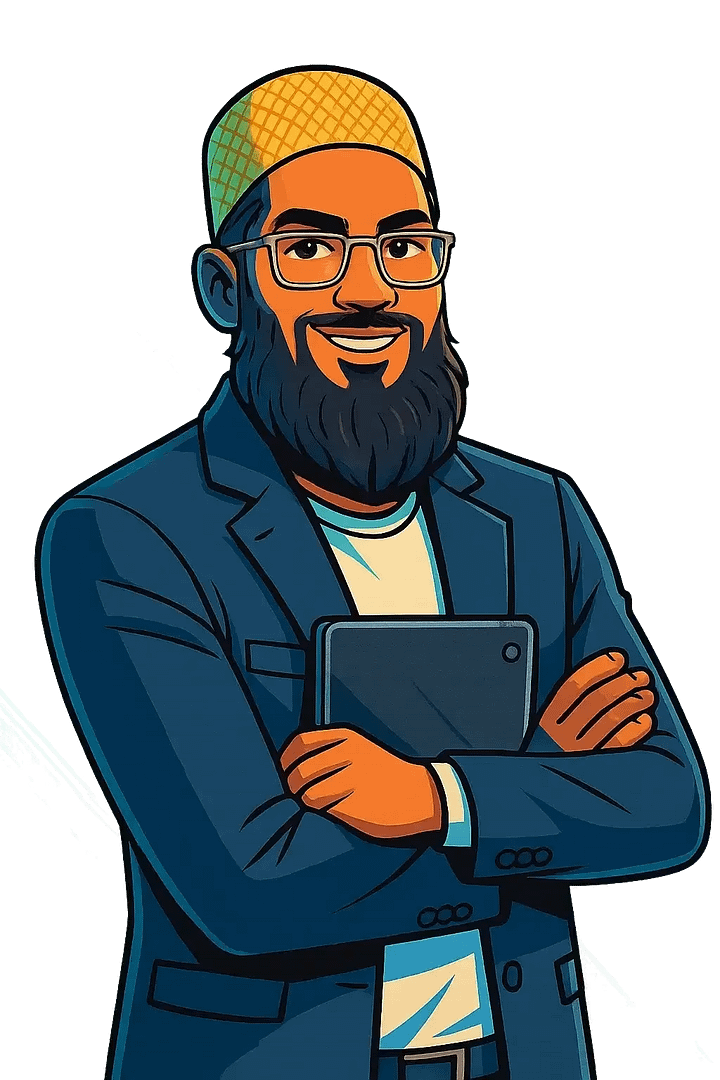
Leave a Reply