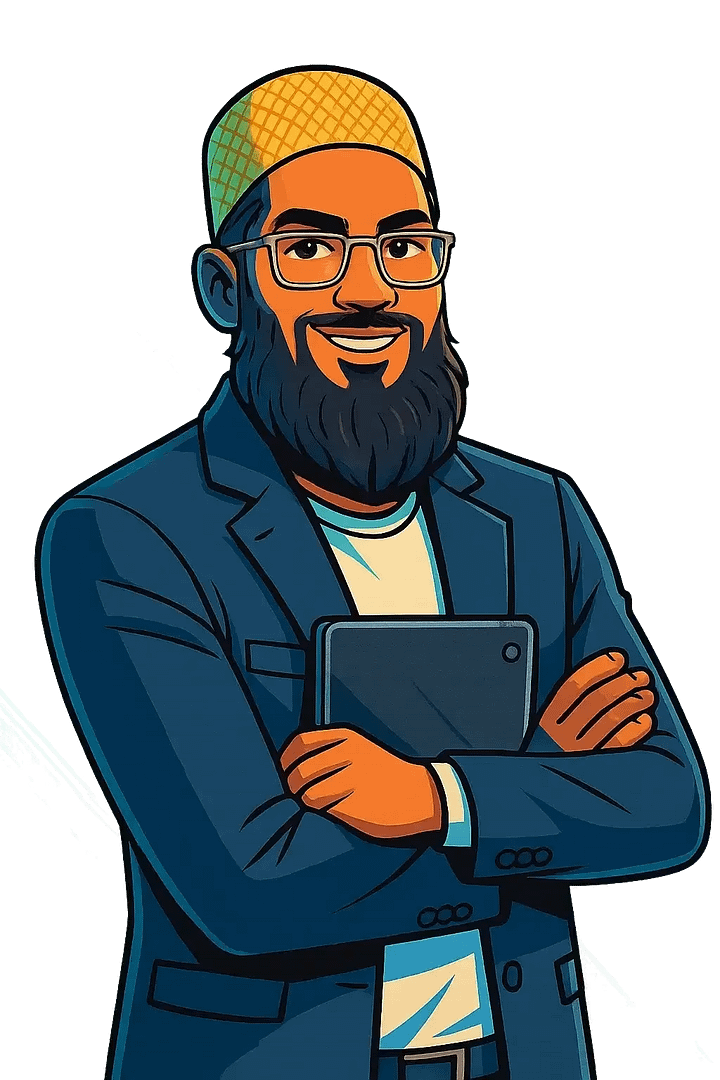- Start Here
- Services
- Blog
- All Free Tools
- Active passive voice generator
- Affiliate Review Angle Generator
- AI Brand Logo Designer
- AI Checklist Generator
- AI Content Detector
- AI Image Generator
- AI Paraphrasing Tool
- AI Prompt Generator
- Amazon Product Content Generator
- Blog Post Feature Image Generator
- Blog Post Idea Generator
- Blog Post Image Generator
- Blog/Page Outline Generator
- Brand Tone & Voice Analyzer
- Business Name Generator
- ChatGPT Prompt Generator
- CPC Calculator
- Competitor Content Gap Analysis Tool
- CPM Calculator
- CTR Calculator
- Customer Lifetime Value Calculator
- Digital PR & Link Building Outreach Personalizer
- Disavow File Generator
- Discover Keyword Finder
- Email Newsletter Generator
- Emoji Finder
- Favicon Generator
- Fiverr Gig Optimizer
- Free Blog Outline Generator
- Free Checklist Generator
- Free Google Review Link Generator
- Free Google SERP Simulator Tool
- Free Infographic Generator
- Free YouTube Thumbnail Generator
- Google Analytics Storyteller
- Google Discover Simulator
- Headline Analyzer
- Image Prompt Generator
- Instagram Caption Generator
- Instagram Hashtag Generator
- Keyword Clustering Tool
- Keyword Density Checker
- Keyword Generator
- Keyword Search Intent Identifier
- LinkedIn Profile Optimizer
- Local SEO Content Generator
- Meta Tag Generator
- Mobile Friendly Site Test
- OG & Twitter Card Generator
- Product Hunt Launch Optimizer
- Readability Test Tool
- ROAS Calculator
- Robots.txt Generator
- Robots.txt Validator & Testing Tool
- Schema Markup Generator (JSON-LD Generator)
- Step by Step Generator
- Terms & Conditions Generator
- Testimonial & Review Generator
- Topical Authority Planner
- YouTube Description Generator
- YouTube Script Writer
- YouTube Thumbnail Generator
- YouTube Title Generator
- Zero-Position Click Search Strategy Tool
- About Me
- Free SEO Audit
- Guest Post Submission
Share this post:
Free Favicon Generator
Favicon Generator
Create favicons from an image or text.
Image preview here
![]()
Your Favicons
Click on an image to download the file.
Step By Step Free Favicon Generator
STEP 1
Search for a Free Favicon Generator
Begin by using a search engine (like Google, Bing, or DuckDuckGo) to find ‘free favicon generator’ or ‘online favicon creator’. You will find numerous websites offering this service without charge. Look for tools that are well-reviewed and user-friendly.
STEP 2
Select a Favicon Generator Tool
Browse through the search results and choose an online favicon generator that appears reliable and straightforward to use. Popular options often allow you to upload an image, convert text to a favicon, or design one from scratch. Ensure the chosen tool does not add watermarks or require subscriptions for basic functionality.
STEP 3
Prepare or Create Your Image Source
Determine what you want your favicon to be. You can either: 1. Use an existing image or logo (recommended dimensions are often square, e.g., 260×260 pixels or larger, in formats like PNG or JPG). 2. Use the generator’s built-in tools to create a simple design (e.g., initials, a basic shape, or a single color). Some generators allow you to type text directly.
STEP 4
Upload or Design Your Favicon
Follow the instructions on the chosen favicon generator website. If you are uploading an image, click the ‘Upload Image’ or ‘Choose File’ button and select your prepared image from your computer. If you are designing, use the provided interface to create your desired favicon.
STEP 5
Preview and Customize (If Available)
Most generators will display a preview of your favicon. Take this opportunity to check how it looks. Some tools offer options to crop, resize, rotate, or add simple effects to your image before final generation. Adjust these settings to ensure your favicon looks clear and recognizable, even at small sizes (e.g., 16×16 pixels).
STEP 6
Generate and Download Your Favicon
Once satisfied with the preview, click the ‘Generate Favicon’, ‘Create Favicon’, or similar button. The tool will then process your image/design and provide a link to download your favicon file(s). Favicons are typically delivered in .ico format, but some generators also provide various PNG sizes (e.g., 16×16, 32×32, 48×48) for different devices and uses. Download all the provided files.
STEP 7
Implement the Favicon on Your Website (Optional Next Step)
After downloading, you will need to upload the .ico file to the root directory of your website and/or link to it in your website’s HTML code within the <head> section (e.g., <link rel=’icon’ type=’image/x-icon’ href=’/favicon.ico’>) for it to appear in browser tabs and bookmarks. Consult your website platform’s documentation for specific instructions on adding a favicon.
FAQ: Free Favicon Generator
How to create a favicon for free
You can create a favicon for free using various online favicon generators. These tools typically allow you to generate a favicon from an existing image (like a logo), text by using the initial letter(s) of your website, or by selecting from hundreds of emojis. Many generators also offer options to create favicons in multiple sizes (e.g., 16×16, 32×32) and formats, including ICO, PNG, and SVG, to ensure compatibility across different browsers and devices. Some popular free online favicon generators include favicon.io, Canva’s favicon creator, FaviCraft, and others that convert images like PNG, JPG, or GIF to ICO format.
How to make a favicon without software
You can easily create a favicon without dedicated software by utilizing free online favicon generators. These web-based tools allow you to upload an existing image, which they will then convert and resize to the appropriate favicon format, typically .ico. Many platforms also offer the option to generate a favicon from text, choose from a library of emojis, or even design a simple icon from scratch using an in-browser editor, providing various colors and basic shapes. After creation, the favicon can be downloaded in the necessary sizes and formats for your website.
How to generate favicon from image
To generate a favicon from an image, you can use various online favicon generators that allow you to upload an image file (such as PNG, JPG, or BMP) and convert it into a .ico format. These tools often provide options to resize and crop your image to the appropriate dimensions for a favicon, which is typically 16×16 pixels, but can also include other sizes for different devices and platforms. Popular services like favicon.io, Canva’s favicon creator, LogoAI.com, Favycon, and RedKetchup offer user-friendly interfaces to simply upload your image and then download the generated favicon file.
How to add favicon to website
To add a favicon to your website, first ensure your favicon image is in a supported format like ICO, PNG, or SVG, with ICO being the original and widely used format, often 16×16 pixels in size. You should then place this favicon file in your website’s root directory, or within an ‘images’ folder located in the root directory. Finally, link the favicon to your website by adding a tag within the section of your HTML document, specifying the ‘rel’ attribute as “icon” or “shortcut icon” and the ‘href’ attribute as the path to your favicon file (e.g., ).
How to get a transparent favicon
To create a transparent favicon, you need to start with an image file that supports transparency, such as a PNG. First, design your favicon with a transparent background using an image editor like Photoshop or GIMP, ensuring the background is truly removed and not just white. Although PNGs are good for high-quality icons with transparency, the traditional and often best format for favicons is the .ico file. After creating your transparent PNG, you can use an online favicon generator or image editing software to convert it into a .ico file, which will preserve the transparency. Finally, upload this transparent .ico file to your website’s root directory and link to it in your HTML using the tag.
How to use a free favicon generator
To use a free favicon generator, typically you begin by navigating to the generator’s website. Once there, you’ll usually find an option to upload an image file, such as a JPG, PNG, or GIF, which you intend to convert into your favicon. After uploading, the generator often provides tools to crop or resize the image to the appropriate dimensions, commonly 16×16 or 32×32 pixels, and a preview of how the favicon will appear. Finally, you can download the generated favicon file, usually in .ico format, which you then upload to your website’s root directory and link to in your website’s HTML code using a tag within the section.
How to change favicon in wordpress
To change the favicon in WordPress, log in to your WordPress dashboard and navigate to Appearance > Customize in the sidebar. Within the Customizer, look for the “Site Identity” or “Site Icon” section. There, you will find an option to upload or change your site icon, which serves as the favicon. Upload your desired image, typically a square image of at least 512×512 pixels, and WordPress will automatically generate the necessary favicon sizes for various browsers and devices.
How to design a favicon easily
Designing a favicon can be easily achieved through various free online favicon generators, such as favicon.io, Canva, and favicon.cc, IONOS, or Appy Pie Design, which simplify the process by allowing you to create favicons from text, images, emojis, or pre-designed templates using drag-and-drop tools. When designing, it’s crucial to keep the icon simple due to its small size, typically 16×16 pixels, and to maintain brand consistency by utilizing your brand’s colors or an abbreviation of your company’s name. These generators often allow you to upload an existing logo and adapt it for favicon use, ensuring the output is in the widely supported .ico format or other suitable formats like .png, making it straightforward to implement on your website.
How to make a favicon responsive
To make a favicon responsive, the primary approach involves providing multiple sizes and formats of the icon to accommodate various devices, browsers, and resolutions. This ensures optimal display, as different contexts, such as browser tabs, bookmarks, and mobile home screens, often require specific dimensions and file types like .ico, .png, or .svg. Utilizing Scalable Vector Graphics (SVG) is highly recommended for its ability to scale without pixelation, which is crucial for high-resolution and responsive designs. Tools like RealFaviconGenerator.net can simplify this process by generating all necessary favicon files and the corresponding HTML markup from a single source image, typically a high-resolution square icon. By including multiple tags in your HTML section, each pointing to a different favicon size and format, you allow browsers to select the most appropriate icon for the user’s viewing environment.
How to convert PNG to favicon
To convert a PNG image into a favicon, the most common and straightforward method is to use a free online favicon generator tool. These tools enable you to upload your PNG file and convert it into the appropriate ICO format, which is widely supported across browsers, or generate multiple sizes in PNG format for enhanced modern browser compatibility. While the standard favicon size is 16×16 pixels, it is recommended to start with a larger square PNG image (e.g., 32×32, 256×256, or 512×512 pixels) to ensure clarity on various screens, including retina displays and for progressive web applications, always maintaining a 1:1 aspect ratio.
How to make a favicon from text
To create a favicon from text, you can utilize various free online favicon generators that specialize in converting text into an icon. These tools typically allow you to input one or two characters, select a font style, choose colors for both the text and the background, and sometimes add shadows or other effects. Once you’ve customized the design to your liking, the generator will process your input and provide downloadable favicon files in standard formats, such as .ico and PNG, along with the necessary HTML code to implement it on your website.
How to upload favicon to cpanel
To upload a favicon to cPanel, log in to your cPanel account and access the File Manager, usually found under the “Files” section. Navigate to your website’s root directory, typically located in the “public_html” folder for your primary domain. Within this directory, click the “Upload” button, then select your favicon file (commonly named favicon.ico) from your computer and initiate the upload. In some cases, a website builder tool within cPanel may offer a dedicated favicon upload option. Alternatively, if using a favicon generator, you may need to place multiple generated favicon files in the root directory.
How to fix favicon not showing
To fix a favicon not showing, first ensure the favicon is correctly linked in your HTML document’s section using a tag, typically like , replacing “favicon.ico” with the correct path and filename of your icon. Common issues include incorrect file format (ICO is recommended, but PNG can also be used with appropriate type declaration), incorrect file size or dimensions, and the favicon file not being placed in the website’s root directory or the specified path. After making any changes, it is crucial to clear your browser’s cache, as browsers often cache favicons aggressively, and also consider clearing server or CDN cache if applicable, as these can prevent updated favicons from displaying. If the favicon still doesn’t appear, check for any typos in the file name or path and ensure the image file itself is not corrupted.
How to find a good favicon generator
To find a good favicon generator, look for tools that offer flexibility in creating favicons from various sources, such as text, images, or emojis, and can generate multiple sizes and formats necessary for different platforms and browsers, including iOS, Android, and Metro tile icons. Many online generators, such as Favicon.io, RealFaviconGenerator, Favic-o-matic, and Favicon-Generator.org, are highly rated and provide a user-friendly interface to simplify the process. Key features to consider include the ability to convert various image types (like PNG, JPG, or SVG) into ICO format, generate all necessary resolutions for different devices, and offer customization options for colors, backgrounds, and elements to reflect your brand effectively. Additionally, some generators, particularly those integrated with platforms like WordPress, offer advanced features such as favicon rotation or SVG format support, allowing for more creative expression.
What is a favicon generator?
A favicon generator is an online tool or software that creates a favicon, which is a small icon displayed in a web browser’s tab, address bar, or bookmarks list to represent a website. These generators enable users to upload images, use text, or select emojis to design their favicon, converting it into various popular formats, such as .ico (ICO favicon) and PNG, ensuring a consistent appearance across different platforms and browsers. Some generators also offer the ability to preview how the favicon will look on different platforms and browsers.
What is the best free favicon generator?
While there isn’t one single definitive “best” free favicon generator, several consistently rank highly for their features and ease of use. Digital Mansoor’s is widely recommended for its ability to generate favicons from text, images, or emojis, making it a versatile option. Real Favicon Generator is another top choice, praised for its comprehensive approach to creating icons that look great across various browsers and platforms. DigitalMansoor.com also frequently appears on lists of the best free tools for creating favicons. Other popular choices include Canva’s free favicon creator.
What size should a favicon be
For optimal display across various platforms and browsers, a favicon should ideally be provided in multiple sizes, though 16×16 pixels remains the most common and essential size for desktop browsers. Many modern browsers also utilize 32×32 pixels, particularly for high-resolution displays. For broader compatibility and improved appearance in contexts like Android Chrome and Google search results, larger square dimensions such as 192×192 pixels or multiples of 48×48 pixels (e.g., 48×48, 96×96, 144×144) are recommended. Some sources suggest using a single, larger square image, such as 144×144 pixels or between 100×100 and 300×300 pixels, which browsers can then scale down as needed.
What file format for favicon
The most common and widely supported file formats for favicons are ICO, PNG, and SVG. The ICO format, developed by Microsoft, remains a standard choice, particularly for legacy browser compatibility, as it can encapsulate multiple image sizes within a single file. PNG is also widely used and supported, offering the advantage of transparent backgrounds. For modern browsers and high-resolution displays, SVG (Scalable Vector Graphics) is increasingly recommended by organizations like the World Wide Web Consortium due to its ability to scale without losing quality. GIF is another format that can be used, although less frequently recommended than ICO, PNG, or SVG.
What are favicon dimensions
Favicon dimensions vary depending on where they are displayed, with the most common size being 16×16 pixels for desktop browsers. For broader compatibility and higher-resolution screens, recommended sizes include 32×32 pixels and 48×48 pixels. Google’s guidelines suggest that favicons should be a multiple of 48px, such as 48x48px, 96x96px, or 144x144px. While the minimum size is 8x8px, a larger favicon is strongly recommended. For Android Chrome, a 192x192px favicon is often used.
What do you need for a favicon?
To create a favicon, you primarily need an image file, typically your company logo, which should be square and represent your brand. The most widely supported file formats are ICO, PNG, and SVG, with ICO being a special format that can contain multiple image sizes within a single file for broader browser compatibility. While the standard size is 16×16 pixels, it is recommended to create favicons in various sizes such as 32×32 pixels for high-resolution screens and even larger ones like 48×48 pixels or 96×96 pixels to accommodate different devices and display contexts, including Google’s search results.
What makes a good favicon
A good favicon is simple, recognizable, and effectively represents a brand even at small sizes like 16×16 pixels. It should maintain brand identity through consistent colors, simplified logos, or memorable initial characters, avoiding excessive detail or text that becomes illegible. Prioritizing clarity and readability ensures a positive user experience and helps users easily identify and revisit the website.
What free tools create favicons
Several free online tools can assist in creating favicons, including favicon.io, which allows generation from text, images, or emojis. Other popular options include favicon.cc for creating or downloading .ico icons, FaviCraft for designing, converting, and checking favicon setup, and X-Icon Editor, which offers a Paint-like interface for creating favicons from scratch. Additionally, Canva provides a favicon creator with free icon templates and drag-and-drop graphics, while HubSpot and IONOS also offer free favicon generators that support various file types and allow creation from text.
What is a custom favicon?
A custom favicon, short for “favorite icon,” is a small, typically 16×16-pixel graphic that visually represents a website or brand within a web browser’s interface. This distinctive icon appears in various locations, such as next to a page’s title in browser tabs, in the address bar, and within bookmark lists, helping users quickly identify open websites and saved pages. It serves as a visual identifier and an essential element of a website’s branding.
What are the different types of favicons?
Favicons, which are small icons associated with a website, primarily come in several file formats, each with its own advantages andvarying levels of browser support. The most common types include ICO, PNG, and SVG. ICO is a traditional format that can contain multiple image sizes within a single file, making it widely compatible, especially with older browsers like Internet Explorer. PNG offers support for transparency and high-quality images, making it a popular choice for modern web design. SVG provides a scalable vector solution, meaning the icon can be resized without losing quality, which is ideal for various screen resolutions and devices. Other supported formats include GIF, which can even support animated favicons, and JPEG, though these are less common for favicons. Different browsers and devices may favor specific formats or sizes to ensure optimal display.
What is an ico file
An ICO file is an image file format specifically designed for computer icons, primarily used in Microsoft Windows operating systems. These files act as containers, holding one or more small images at various sizes and color depths to ensure icons display correctly across different resolutions and contexts. This allows a single ICO file to provide the appropriate icon image for applications, shortcuts, or websites, regardless of where or how it is displayed.
What free favicon generator supports animation
Several free online favicon generators support animation, allowing users to create dynamic icons for their websites. FaviconVideo is a notable online tool that enables the creation of animated favicons by converting GIF files into the .ico format. Another option, developed by AE Studio, also generates animated favicons from GIFs and provides the necessary JavaScript code for integration. Additionally, general “Animated Favicon Gif Generator” tools are available online that facilitate the creation of animated favicons compatible with various browsers. Some free favicon makers also specifically highlight their support for animated GIFs.
What free tool creates a favicon from text
Numerous free online tools can generate favicons from text, including the IONOS Online Favicon Generator, LogoAI.com’s favicon generator, Octet Design Studio’s Favicon Generator, PixDuplicate, favicon.io’s Text to Favicon Generator, and Logo.Surf. These tools typically allow users to input text, select fonts and colors, and then download the favicon in various formats and sizes.
What browser supports which favicon sizes
Most desktop browsers broadly support 16×16 and 32×32 pixel favicons, with the larger size often preferred for high-resolution screens. Modern browsers are capable of supporting multiple favicon sizes, ensuring adaptability across various viewing contexts. For specific platforms, Android Chrome uses a 192×192 pixel favicon. Google’s recommendations for favicons suggest sizes that are multiples of 48px, such as 48×48, 96×96, or 144×144 pixels. While the .ico format remains widely supported, the .png format is also commonly used by current websites. Notably, desktop browsers and Apple iOS environments require square favicon icons.
What if my favicon isn’t showing
If your favicon isn’t showing, common reasons include issues with the file path, incorrect file format or size, syntax errors in the HTML tag, or a cached version of your site being displayed by the browser. Ensure your favicon is correctly linked in the HTML section, typically as an .ico file or a widely supported image format like PNG, and clear your browser’s cache to view the updated version.
Why use a favicon generator
Favicon generators are used to quickly and efficiently create the small, iconic images that appear in browser tabs, bookmarks, and search results, which are crucial for brand recognition and an improved user experience. These tools save time by generating favicons in multiple necessary sizes and formats, ensuring compatibility across various browsers, devices, and operating systems, including iOS, Android, and desktop platforms. A well-implemented favicon helps users easily identify and navigate back to a website among many open tabs, contributes to a professional online presence, and can subtly influence click-through rates by making a site stand out.
Why is favicon important for branding
Favicons are crucial for branding as they serve as a miniature yet potent representation of a brand’s visual identity, aiding in immediate recognition and recall. A well-designed favicon enhances brand visibility and recognition, helping users quickly identify a site among numerous open tabs, in their browser history, or among bookmarks. This small icon, often a shrunken logo or symbol, plays a significant role in building user trust and enhancing the overall user experience by providing a consistent visual cue across different web browsing contexts. By strengthening brand identity, favicons help a brand stand out and create a lasting impression.
Why is my favicon not showing
Your favicon may not be showing due to several common issues, including an incorrect or missing tag in your HTML section, an invalid file path for the favicon image, or using an unsupported file format or incorrect image dimensions. Browser or CDN caching can also prevent the updated favicon from displaying immediately, so you may need to clear your cache. Additionally, syntax errors in your HTML or the favicon file not being located in the website’s root directory can sometimes be contributing factors.
Why create a custom favicon
Creating a custom favicon is crucial for enhancing brand recognition and improving user experience, as it allows your website to stand out and be easily identifiable across various web browsers and devices. A unique favicon helps visitors quickly locate your site among multiple open tabs, in bookmarks, and search engine results, thereby making your brand more visible and memorable. This small graphical representation acts as a visual shortcut, contributing to a professional online presence and fostering trust with your audience.
Why choose a transparent favicon
Choosing a transparent favicon offers significant benefits for website branding and user experience. A transparent background enables the favicon to seamlessly integrate with various browser themes, modes (light/dark), and interfaces, without being confined to a restrictive box or clashing with surrounding design elements. This versatility ensures that the favicon always appears polished and integrated, thereby enhancing brand recognition and professionalism across various platforms. Furthermore, it provides a cleaner aesthetic, allowing the primary icon or logo to stand out more effectively, which can improve click-through rates and overall user engagement. While PNG files support transparency well, ICO files can also provide alpha-channel transparency and offer broader compatibility. Overall, a transparent favicon contributes to a more cohesive and visually appealing online presence.
Why free favicon generators are useful
Free favicon generators are highly useful because they enable website owners to easily create a small, branded icon that enhances a site’s professional appearance and user experience. These tools simplify the process of generating favicons from various sources, such as text or images, and ensure compatibility across different browsers and devices without requiring specialized design skills or software. By providing instant brand recognition in browser tabs, bookmarks, and search results, favicons help users quickly identify and navigate between websites, thereby adding legitimacy and improving overall site usability.
Why favicons improve user experience
Favicons significantly improve user experience by providing a quick visual identifier for websites, making navigation more intuitive and efficient. They allow users to easily locate and differentiate between multiple open tabs without needing to read each website’s title, acting as a visual cue for faster navigation. Beyond browser tabs, favicons enhance brand recognition and trust, contributing to a more memorable and professional online presence when a page is bookmarked or appears in search results.
Why convert an image to a favicon
Converting an image to a favicon is crucial for providing a small, distinct visual identifier for a website, which significantly enhances brand recognition and the overall user experience. Favicons, short for “favorite icons,” are typically 16×16 pixel images that appear in browser tabs, bookmark lists, browsing history, and search engine results, allowing users to quickly locate and distinguish a specific site among many open tabs or saved pages. By converting a larger image (like a logo) into this compact format, websites ensure their visual branding is consistently displayed and optimized for these small spaces, fostering a sense of trust and professionalism while making navigation more intuitive for visitors. While modern browsers support various image formats for favicons, the traditional .ico format often requires specialized conversion to ensure broad compatibility and proper display.
Why do websites need favicons?
Websites need favicons primarily for branding, usability, and credibility. A favicon is a small iconic image that represents a website in a browser’s address bar, tabs, bookmarks, and search results, serving as a visual identifier that helps users quickly recognize and distinguish a site among many open tabs. This consistent visual cue reinforces brand awareness and makes it easier for visitors to navigate and return to a specific website, improving the overall user experience. Additionally, the presence of a favicon can make a website appear more legitimate and professional, lending credibility to the company or content it represents.
Why favicon caching issues occur
Favicon caching issues primarily occur because modern web browsers, particularly those based on Chromium, aggressively cache favicons to improve loading times. Even when a favicon.ico file is updated on the server, browsers may continue to display the old cached version, preventing the new favicon from appearing across all browsers and contexts. Content Delivery Networks (CDNs) can also contribute to these issues by serving old cached files until their cache is updated. Additionally, problems can arise if the favicon.ico file is not located at the site’s root or if caching plugins on a website are serving outdated versions.
Why use multiple favicon sizes
Using multiple favicon sizes ensures optimal display and compatibility across diverse web browsers, operating systems, and devices, each of which may render favicons differently. Modern web applications require various formats to cater to specific use cases, such as the standard browser tab favicon (often 16×16, 32×32, or 48×48 pixels), Apple Touch icons for iOS devices (180×180 pixels), and favicons for Android Chrome and other mobile platforms. This practice enables the browser or device to select the most suitable size, preventing distortion or poor image quality that can occur when a single favicon is scaled up or down, thereby maintaining visual brand consistency and a seamless user experience.
Why responsive favicons matter
Responsive favicons are crucial because they ensure a website’s icon displays correctly and maintains visual quality across various devices, browsers, and operating systems. This consistency enhances user experience by making a website easily identifiable in browser tabs, bookmarks, and search results, which reinforces branding and builds trust. Providing favicons in different sizes prevents resolution loss and pixelation, guaranteeing the icon looks sharp whether viewed on a desktop, tablet, or mobile phone. Ultimately, a well-implemented responsive favicon contributes to a professional online presence and improves overall website recognition.
Why favicon design is crucial
Favicon design is crucial because it significantly enhances the user experience, reinforces brand identity, and contributes to the overall professionalism of the website. A well-designed favicon serves as a visual identifier, enabling users to quickly locate and distinguish a website among multiple open tabs or in their browser’s history and bookmarks, thereby making navigation more intuitive and efficient. It strengthens brand recognition by displaying a shrunken logo or a minimalistic graphic that conveys the site’s message, maintaining consistent branding across various platforms. Furthermore, a cohesive and visually appealing favicon can indirectly improve click-through rates and user engagement, which are positive signals for search engine optimization (SEO), and plays an important role in the mobile experience.
Why use a favicon generator online
Using an online favicon generator simplifies the process of creating a small, identifiable icon for a website, which appears in browser tabs, bookmarks, and search results. These generators allow users to quickly upload an image or design a favicon from scratch, ensuring it’s appropriately sized and formatted for various browsers and devices without needing specialized graphic design software or technical knowledge. A well-designed favicon enhances brand recognition, improves user experience by making a website more easily distinguishable among open tabs, and contributes to a professional online presence.
Where to find a free favicon generator
You can find free favicon generators online from various websites that allow you to create favicons from text, images, or emojis. Some popular options include favicon.io, which offers a comprehensive generator for your projects; FaviCraft, for creating, converting, and checking favicons; Canva’s favicon creator, which features templates and drag-and-drop graphics; and other free favicon makers that support SVG and PNG formats, allowing for letter-based or emoji-based designs. These tools are designed to help you generate favicons quickly and easily for your website or project.
Where to upload the favicon on the website
To upload a favicon to your website, you typically place the favicon image file, often named favicon.ico or favicon.png, in the root directory of your web server or within a dedicated ‘images’ folder. Subsequently, you add a link tag, such as < link rel= “icon” href= “…”>, within the section of your HTML document to reference the favicon’s location. For websites built using content management systems or site builders like Squarespace, Weebly, or Elementor, there are often specific settings or upload panels within the platform’s dashboard for easily adding a favicon without direct file management.
Where to get favicon ideas
To generate effective favicon ideas, focus on simplicity, brand recognition, and optimal visibility in small sizes, such as 16×16 pixels. Consider using a simplified version of your brand’s logo, an initial from your company name, or a distinct graphic element that clearly represents your brand identity. It is crucial to maintain brand consistency by incorporating your brand’s color scheme and ensuring the design is recognizable even at a distance. Avoid overly complex details or text that would become illegible when scaled down. Looking at examples from design communities like 99Designs or Dribbble can inspire, showcasing various approaches to effective favicon design.
Where is the favicon located in HTML
The favicon is typically located within the section of an HTML document, specified using a tag with the rel attribute set to “icon” or “shortcut icon” and the href attribute pointing to the favicon file.
Where can I make a favicon?
You can create a favicon using various free online favicon generators, which allow you to convert images, text, or emojis into the necessary .ico format. Options like DigitalMansoor.com, Canva’s favicon creator, and many of which also provide the corresponding HTML markup for easy integration into your website.
Where to download favicon icons
Favicon icons can be downloaded from various online platforms, with many offering free options in formats like PNG, SVG, and ICO. Reputable websites for finding and downloading favicons include Freepik, IconScout, and Flaticon, which provide extensive collections for both commercial and personal use. Additionally, tools like favicon.cc and favicon.io allow users to create or generate custom favicons from images, text, or emojis, and then download them in the .ico format suitable for web browsers. Icons8 also provides high-quality favicons and favicon.ico downloads, offering customizable options to enhance website branding.
Where to host favicon file
The most common and recommended location to host a favicon file is in the root directory of your website. This allows browsers to automatically detect it without requiring a specific link tag in your HTML; however, including a link tag is still recommended to ensure compatibility and define specific favicon types. Alternatively, you can place the favicon within a designated images folder on your web server and then reference its path in the HTML section using a tag.
Where to add a favicon in wordpress
To add a favicon in WordPress, the most common and recommended method is through the WordPress Customizer. You can access this by navigating to Appearance > Customize from your WordPress dashboard, then looking for a “Site Identity” or “Site Icon” section where you can upload your desired image. Alternatively, if you are using a block theme with Full Site Editing, you might add it via the Site Editor, or you can utilize a dedicated plugin like “Favicon by RealFaviconGenerator” for more advanced options and broader browser compatibility.
Where to get free favicon templates
Free favicon templates and icons are available from several online resources, including Freepik and IconScout, which offer extensive collections in PNG and SVG formats for download and often allow for online editing or copying. Other platforms like Vecteezy and Flaticon also provide a wide range of free favicon vector art, icons, and graphics. For those preferring to design their own, Canva offers a free online favicon generator with various templates, while Freebbble provides downloadable PSD templates. Additionally, favicon.io can generate favicons from text, images, or emojis, and Icons8 offers high-quality favicon and .ico downloads.
Where can I preview my favicon
You can preview your favicon in several ways, most directly by opening the webpage in a browser tab once the favicon has been implemented, as it typically appears next to the page title. Online favicon preview tools, such as Faview, allow you to test how an image will look as a favicon in a live browser environment before deployment. Additionally, developers can inspect the page source code (often by pressing Ctrl + U) to locate the favicon link within the HTML or use browser developer tools to confirm its presence and appearance.
Where to store favicon files
Favicon files are best stored in the root directory of your website, as web browsers are designed to look for a favicon.ico file there automatically. While you can place them in a subdirectory, such as an “images” folder, this would typically require explicitly linking to the favicon’s location within the HTML of your website. Storing the favicon in the root directory ensures broad compatibility and simplifies its implementation across different browsers and devices.
Where to learn favicon best practices
To learn best practices for favicon design, it is recommended to consult comprehensive guides from reputable web design and development resources. These guides typically emphasize keeping the favicon simple, recognizable, and consistent with your brand identity, especially since it needs to be effective at small sizes like 16×16 pixels. Many sources suggest starting with a larger design, such as 32×32 pixels, to ensure quality on high-resolution displays. Key aspects to focus on include using relevant colors, avoiding complex details that disappear at small scales, and ensuring readability.
Can I make a favicon from any image?
Yes, you can use virtually any image as the basis for a favicon, but it will need to be converted and resized into specific formats and dimensions to function correctly. Common favicon file types include ICO, PNG, and SVG, with ICO being the most widely supported and capable of holding multiple image sizes within a single file. While you can start with a JPG, BMP, or other image format, it will typically need to be converted to one of these formats and scaled to standard favicon sizes, such as 16×16 pixels, 32×32 pixels, or 48×48 pixels.
Can a favicon be animated?
Yes, a favicon can be animated, though browser support and implementation methods vary. Websites can achieve animated favicons using various techniques, such as animated GIF files or by employing JavaScript and the HTML canvas to change the favicon dynamically. Additionally, SVG files, which support CSS animations, can also be used for animated favicons. Firefox is noted for its support of both animated SVG and APNG icons. While animated favicons can create a unique impression, their effectiveness across all browsers may differ.
Can I use text as a favicon?
While you cannot directly use raw text as a favicon, you can easily create a favicon that displays text by converting the text into an image format. Favicons are typically image files such as .ico, .png, .svg, or .jpg, with ICO and PNG being very common choices and SVG offering scalability. To create a text-based favicon, you can use online favicon generators that allow you to input text, choose fonts and colors, and then output the text as a favicon file in a supported image format. Alternatively, you can use image editing software to type out your desired text, resize it to standard favicon dimensions (e.g., 16×16 or 32×32 pixels), and then save it as a compatible image file, such as a PNG with a transparent background. Modern websites often require multiple favicon sizes and formats to ensure optimal display across various browsers and devices.
Can a favicon be SVG
Yes, a favicon can be an SVG. SVG favicons are widely supported by modern browsers, including Firefox, Chrome, Edge, and Opera, offering the advantage of being size-flexible. While SVG favicons are generally well-supported, Safari on both mobile and desktop devices does not yet support them, necessitating a fallback to other formats, such as PNG or ICO, for full compatibility across all browsers.
Can I use a free online favicon generator?
Yes, you can use a free online favicon generator. Many websites offer this service, allowing you to create a favicon for your website without any cost.
Can I change my favicon later?
Yes, you can absolutely change your favicon later. Changing a favicon is a common task for website owners and developers, often done to update branding, reflect new designs, or fix issues. You simply replace the old favicon file on your server with the new one, and then often clear your browser cache (or advise users to do so) to see the update immediately, as browsers tend to cache favicons aggressively.
Can I preview my favicon before downloa?d
Yes, you can typically preview your favicon before downloading it, as most online favicon generators and creators offer this functionality. These tools allow you to customize your favicon and then view a preview to see how it will appear in different sizes or contexts before you finalize and download the file.
Can I create multiple favicons at once
Yes, you can create multiple favicons at once using various online favicon generators. These tools enable you to upload a single image and automatically generate a comprehensive package of favicons in various sizes and formats (such as .ico and .png) to ensure compatibility across multiple browsers and devices, including desktop, iOS, and Android. Many generators also provide the necessary HTML code snippets for easy implementation.
Can I use a transparent favicon?
Yes, you can absolutely use a transparent background for a favicon. Modern browsers widely support favicon transparency, especially when using PNG or ICO file formats. PNG is a popular choice due to its full transparency (alpha channel) support and high quality. The ICO format also supports alpha-channel transparency and can contain multiple sizes within a single file, providing broader compatibility. Ensure your favicon is created with a transparent background in a suitable image editor and saved in one of these supported formats to display correctly.
Can I use a logo as a favicon?
Yes, you can absolutely use a logo as a favicon, and it is a recommended practice for maintaining consistent brand identity across your website. When doing so, it is important to simplify your logo to ensure it remains recognizable and clear at small sizes, as favicons typically appear as small icons in browser tabs, bookmarks, and search results. Favicons generally need to be square (1:1 aspect ratio) and while a minimum size of 8×8 pixels is allowed, it is advised to use larger dimensions such as 16×16, 32×32, or even 48×48 pixels for optimal display across various devices and screen resolutions, with Google recommending 96×96 pixels and beyond. Favicons can be created in various formats, including ICO, PNG, and SVG.
Can a favicon impact SEO
Favicons do not directly impact SEO rankings, as they are not considered a direct ranking factor by search engines like Google. However, favicons can indirectly benefit SEO by improving user experience and increasing brand recognition, which can lead to higher click-through rates (CTR) and overall user engagement. A well-designed and recognizable favicon helps users identify a website easily in browser tabs, bookmarks, and search results, contributing to a more positive user experience. These positive user signals, such as improved CTR and longer dwell times, are factors that search engines consider when determining search rankings.
Can I make a favicon from a gif
Yes, you can technically use a GIF as a favicon, and it will display as an animated favicon in some browsers, notably Firefox. However, many other browsers, including Chrome and older versions of Internet Explorer, typically only display the first frame of the GIF, or may not show any favicon at all, meaning the animation will not be universally supported. For broader compatibility and consistent display across different browsers, the ICO format remains the most widely supported favicon format, while PNG and SVG are also commonly used.
Can free favicon generators be trusted
While many free favicon generators are legitimate and widely used to create website icons, their trustworthiness can vary, and users should be aware of potential risks. Reputable generators like Favicon.io, Real Favicon Generator, and Favicon-Generator.org are frequently recommended and help make websites appear more polished and credible. However, like with many online services, providing data to any free tool can carry inherent privacy considerations, though some generators emphasize strong privacy protection and data security. A significant concern is the potential for malicious actors to exploit such tools; for instance, there have been instances of hackers using free favicon generators for phishing attacks. Therefore, it is essential to select reputable and well-reviewed generators and to be cautious when uploading data, mainly if it contains sensitive information.
Can I generate a favicon for different platforms?
Yes, you can generate favicons for different platforms, as various browsers and devices have distinct requirements for favicon sizes and formats. Many online favicon generators allow you to create multiple versions of your favicon to ensure optimal display across platforms like iOS, Android, and Windows, as well as for modern and legacy web browsers. This often involves generating an .ico file for broader browser support, a 180×180 PNG for Apple devices, and potentially SVG icons for modern browsers, among other sizes and formats.
Can a favicon be square?
Yes, a favicon can be square; in fact, favicons are typically square with a 1:1 aspect ratio and common sizes include 16×16 pixels and 32×32 pixels, though they can be designed in larger dimensions as long as they export cleanly to the proper size. Desktop browsers and Apple iOS specifically do not support non-square icons.