I’ve spent years testing every SEO tool I could get my hands on. Some promise the world but fail in practice; others quietly make life easier without much fanfare. Over time, I discovered a Google Chrome extension for SEO that I can rely on for my daily activities.
These extensions don’t just provide numbers; they offer actionable insights, save hours, and enable me to stay ahead of the competition.
In this guide, I’ll break down every Google Chrome extension I use in 2026, explain how it works, why it matters, how I personally use it, and even suggest alternatives.
By the end, you’ll have a complete toolkit for keyword research, on-page SEO, technical audits, AI content support, and competitor analysis, all inside your Chrome browser.
🧩 Best Google Chrome Extension for SEO in 2026
1. Ahrefs SEO Toolbar: Instant Competitive Insights in Your Browser
When I first discovered the Ahrefs SEO Toolbar, it completely changed the way I approached SEO. Previously, I would log into multiple dashboards, download CSVs, and manually check competitors’ backlinks and traffic metrics. With Ahrefs Toolbar, all of that is now directly in my browser, no extra apps needed.
Core Function
Ahrefs SEO Toolbar provides in-browser access to Ahrefs’ extensive data, including backlinks, domain rating (DR), organic traffic, and keyword metrics. Essentially, it puts the power of the Ahrefs suite directly on the pages you’re analyzing, giving you real-time competitive insights without leaving Google Chrome.
Benefit to SEOs
For any SEO professional, time is money. Ahrefs Toolbar saves hours by showing crucial data at a glance:
-
Instantly see the DR and backlinks of any competitor site.
-
Analyze top-ranking pages and their traffic metrics on the SERP.
-
Quickly identify content gaps and opportunities for link building.
When I run a content campaign, I no longer have to guess which domains are worth targeting. I check DR, backlinks, and traffic directly while browsing potential outreach targets. It gives me confidence that my efforts will reach high-authority sites.
Feature Deep Dive
-
Backlink Overview
The toolbar shows total backlinks, referring domains, and link type (dofollow/nofollow). I often scan competitor pages to see which backlinks they’ve earned naturally versus paid. This helps me plan my own backlink strategy. -
SERP Overlay
On Google search results, the toolbar overlays critical metrics, including organic traffic, keyword difficulty, and the performance of top-ranking pages. I use this to prioritize which keywords to target based on competition strength. -
Top Pages Analysis
You can instantly identify the top-performing pages of any domain. I leverage this to identify content gaps, replicate successful formats, and create more targeted articles. -
Export Capabilities
Metrics can be exported into CSV for deeper analysis in Excel or Google Sheets. Personally, I often export SERP data before building link-building or outreach lists. -
Domain Comparison
I can quickly compare multiple competitor domains side by side to determine which offers the best opportunities for guest posting or backlink acquisition.
Personal Use Case
Every time I start a new blog post, I check competitor content using Ahrefs Toolbar. For example, when planning a post on “AI tools for content creation,” I first browse the SERP with the toolbar active. I can immediately see which pages have strong backlinks, how much traffic they receive, and the domain’s DR. This allows me to target keywords where I can realistically rank and reach out to sites with strong authority for backlinks.
Why You Should Use It
If your goal is to streamline competitor research, make data-driven content decisions, and save hours of manual work, Ahrefs SEO Toolbar is indispensable. Even for small blogs, the insights it provides can prevent wasted effort on low-value targets.
Alternatives
-
Moz Pro Toolbar: Offers page and domain authority metrics with link highlighting and keyword difficulty tools. Slightly less comprehensive than Ahrefs but excellent for beginners.
-
SEMRush SEO Writing Assistant Extension: Provides SERP insights and on-page optimization hints, though not as full-featured in backlink analysis.
Conclusion on Ahrefs Toolbar
For me, Ahrefs Toolbar is not just an SEO tool—it’s my competitive research assistant. It helps me see opportunities in real time, ensures my outreach efforts are precise, and gives a clear picture of the SERP landscape before I even start writing. I can confidently say that any serious SEO professional or blogger in 2026 should include this in their Chrome workflow.
2. MozBar: On-Page Authority and Link Analysis Made Easy
I remember the first time I installed MozBar—it felt like I had suddenly gained X-ray vision for the web. Before that, checking page authority, domain authority, and link quality was a tedious process. I would open multiple tools, analyze links manually, and spend way too much time on what should have been a simple glance. MozBar changed all of that. It’s one of the most underrated but essential SEO Chrome extensions, especially for beginners and intermediate SEOs who want fast, actionable insights.
Core Function
MozBar is a Chrome extension that overlays critical SEO metrics directly on web pages and Google SERPs. It gives instant visibility into page authority, domain authority, link metrics, and keyword difficulty. Essentially, it allows you to analyze the strength of any page or domain in seconds, which is invaluable when deciding which sites to target for backlinks or content partnerships.
Benefit to SEOs
I rely on MozBar daily for link-building and on-page analysis. Here’s why it’s essential:
-
Quickly identify high-authority domains for outreach.
-
Analyze competitor content without leaving the browser.
-
Highlight nofollow vs dofollow links to understand link equity.
-
Save time auditing pages and planning campaigns.
For example, when I’m evaluating guest posting opportunities, MozBar instantly tells me if a site is worth my effort. No more guesswork, no more wasted emails to low-authority sites.
Feature Deep Dive
-
Page Authority & Domain Authority
MozBar displays Page Authority (PA) and Domain Authority (DA) right on the page or SERP. I often use this when browsing potential sites for backlinks. PA tells me the strength of a specific page, while DA gives a sense of the overall domain credibility.Personal tip: I usually target pages with PA 30+ and domains with DA 40+ for outreach. It’s a sweet spot where links have value, but competition isn’t insurmountable.
-
Link Metrics & Highlighting
You can highlight all links on a page, differentiating between dofollow, nofollow, internal, and external links. I use this feature to analyze competitor pages and identify link-building opportunities. For instance, I can see which external links they are passing juice to and which I might target for outreach. -
Keyword Difficulty Tool
On SERPs, MozBar shows the difficulty of ranking for a specific keyword. I rely on this when selecting topics for my blog posts. It helps me avoid overly competitive terms and focus on keywords with the best ROI potential. -
Custom Search Analysis
MozBar allows filtering by country, region, or specific search engines. I use this when running campaigns for international clients or optimizing content for a specific market. It gives localized insight that many tools miss. -
Page Elements & Meta Data Insights
MozBar lets you view title tags, meta descriptions, headings, and structured data at a glance. I often use it to quickly compare my page structure against competitors and ensure my content is fully optimized.
Personal Use Case
For example, when I recently wrote an article on AI content tools for bloggers, I used MozBar to analyze the top 10 ranking pages. I could immediately see which pages had high PA, where they were getting backlinks, and which meta descriptions were performing well. This allowed me to structure my article with better headings, a stronger meta description, and targeted internal linking—all without leaving my browser.
Another time, during a client outreach campaign, MozBar helped me filter hundreds of potential guest post targets down to the 20 most valuable domains. It literally cut my workload in half while increasing link quality.
Why You Should Use It
MozBar isn’t just a “nice-to-have”; it’s essential for anyone serious about link-building or on-page SEO. It provides instant clarity, reduces research time, and enables data-driven decision-making for your campaigns. If you want to grow your blog, optimize your pages, or conduct effective outreach, MozBar should be installed yesterday.
Alternatives
-
Ahrefs SEO Toolbar: Offers similar metrics with deeper backlink insights, but some features require a paid Ahrefs account.
-
SEOquake: Provides on-page audits and density checks but lacks Moz’s intuitive DA/PA metrics.
Conclusion on MozBar
I often say MozBar is my “quick check” tool. Before diving into content creation, link-building, or outreach, I open the SERP with MozBar active. In seconds, I know which pages to focus on, which domains to target, and which opportunities to skip. For both beginners and seasoned SEOs, it’s a time-saver and decision-maker in one.
3. SEOquake: On-Page SEO Insights in Seconds
When I first installed SEOquake, I realized how much time I had wasted manually checking pages for SEO issues. Before this tool, auditing a single page meant opening multiple tools, checking headings, meta tags, backlinks, and link types individually. SEOquake changed everything—it’s like having a mini SEO audit engine in your Chrome browser.
Core Function
SEOquake is a free Chrome extension that provides instant on-page SEO insights and SERP overlays. Unlike toolbar-only tools, it gives detailed reports on meta information, keyword density, internal and external links, and more. Essentially, SEOquake lets you analyze any webpage or SERP in seconds, making it invaluable for both content creators and SEO professionals.
Benefit to SEOs
SEOquake saves hours of repetitive work. For example, when I’m reviewing competitor pages, I can immediately see:
-
Meta titles, descriptions, and canonical tags.
-
Heading structure (H1, H2, H3) and keyword usage.
-
Internal vs external link distribution.
-
Keyword density and over-optimization issues.
This immediate access to data lets me spot SEO gaps, improve my pages, and plan better content strategies without leaving my browser.
Feature Deep Dive
-
On-Page SEO Audit
SEOquake provides a full audit of any page in seconds. I use this when I’m about to publish new content or update old posts. The audit includes:
-
Meta titles and descriptions.
-
Heading tag usage and hierarchy.
-
Image alt attributes.
-
Canonical tags and indexing directives.
-
Internal and external links.
For instance, while optimizing a client’s blog, I found missing H2 headings and duplicate meta descriptions within minutes using SEOquake. I corrected them before the page went live, which improved the page’s ranking potential.
-
SERP Overlay
One of my favorite features is the SERP overlay. On Google search results, SEOquake adds:
-
PageRank metrics.
-
Alexa rank.
-
Number of backlinks.
-
Social signals.
I use this feature to quickly analyze competitors and prioritize which SERPs to target. For example, when planning content on “AI writing tools,” I can see which pages are authoritative and which might be easier to outrank.
-
Keyword Density Report
SEOquake calculates keyword density across a page. This helps me avoid over-optimization or keyword stuffing while ensuring that target keywords appear in the right places. For instance, I once optimized a post using the keyword density report and discovered a high-density section I had missed, which I corrected before publishing.
-
Internal/External Link Analysis
SEOquake highlights all links on a page, breaking them down into internal and external. I often use this to evaluate competitor backlink strategies and find opportunities for internal linking on my own site.
-
Export Data Feature
All SEO data can be exported as a CSV. I personally use this when analyzing multiple pages for a client audit. Instead of manually recording metrics, I can download a complete report and make actionable changes.
Personal Use Case
I rely on SEOquake almost every day. Recently, while auditing a client website, I noticed that several important pages had missing meta descriptions and duplicate H1 tags. Using SEOquake, I quickly exported a report, fixed the issues, and saw measurable improvements in indexing and ranking within weeks.
Another example: when analyzing top-ranking pages for “best Chrome extensions for bloggers,” I could immediately see keyword placement, link structures, and meta optimizations. This insight helped me structure my own content to fill gaps and outperform competitors.
Why You Should Use It
SEOquake is ideal for any SEO professional, blogger, or digital marketer who wants to:
-
Conduct fast on-page audits without switching tools.
-
Analyze competitor pages directly in-browser.
-
Identify gaps and opportunities for content optimization.
-
Export structured SEO data for client reports or personal tracking.
It’s one of the tools I consider indispensable in my workflow, especially for daily content audits, SERP analysis, and quick competitor research.
Alternatives
-
Detailed SEO Extension: Offers a similar on-page audit, highlighting headings, meta tags, and errors. Great for pre-launch audits.
-
MozBar: Focuses more on authority and link metrics but lacks the in-depth on-page audit features of SEOquake.
Conclusion on SEOquake
SEOquake is my “go-to” tool for fast, accurate, and actionable on-page SEO analysis. It allows me to audit content, analyze competitors, and plan optimizations without leaving Chrome. For anyone looking to save hours of manual SEO work and gain deeper insights, SEOquake is a must-have.
4. Detailed SEO Extension: A Complete On-Page SEO Toolkit in Your Browser
I remember the first time I needed a quick SEO audit without logging into multiple dashboards. I was managing a client’s website launch, and there were dozens of pages to check. That’s when I discovered the Detailed SEO Extension, and it completely streamlined my workflow. Unlike tools that focus on just one aspect of SEO, this extension packs comprehensive on-page, technical, and SERP insights into a single Chrome extension. It’s like having a mini SEO console in your browser.
Core Function
Detailed SEO Extension is a browser-based, all-in-one SEO audit tool. It provides:
-
On-page SEO analysis.
-
Link analysis.
-
Technical SEO checks.
-
SERP metrics.
-
Page performance insights.
The beauty of this tool is that you don’t need to switch between multiple platforms. Whether I’m checking meta tags, canonical URLs, broken links, or heading hierarchy, I can do it directly on the page I’m reviewing.
Benefit to SEOs
This extension is ideal for bloggers, digital marketers, and SEO consultants. Here’s why I rely on it:
-
Save hours on audits: I can scan a page in seconds instead of manually checking dozens of elements.
-
Immediate SERP insights: I can assess the competition without leaving Google.
-
Technical SEO checks: Redirects, hreflang tags, and canonical issues are visible instantly.
-
Actionable data: Everything I need to optimize content or suggest improvements for clients is right in front of me.
For example, while I was optimizing a blog post on “AI tools for content writers,” I quickly identified missing alt tags, broken internal links, and duplicate meta descriptions using Detailed SEO Extension. I resolved these issues before publishing, which helped the post rank faster.
Feature Deep Dive
-
On-Page SEO Analysis
Detailed SEO Extension scans every critical on-page element:
-
Meta titles and descriptions.
-
Headings (H1–H6) and their structure.
-
Keyword density analysis.
-
Image alt attributes.
-
Canonical URLs.
I use this feature daily to ensure my blog posts are optimized before publishing. It’s particularly useful for spotting mistakes I might overlook when manually reviewing content.
-
Technical SEO Checks
It highlights technical issues that often go unnoticed, such as:
-
Broken links.
-
Redirect chains.
-
Duplicate content.
-
Hreflang tag issues.
For a client managing multiple country-specific websites, this feature saved me hours. I could instantly see which pages had improper hreflang tags or broken redirects, preventing potential ranking drops.
-
SERP Metrics and Competitor Analysis
The extension overlays metrics directly on Google SERPs, including:
-
Domain Authority (DA).
-
Page Authority (PA).
-
Estimated backlinks.
I use this to prioritize competitors and content ideas. For instance, before writing an article on “best free SEO tools,” I can quickly assess the authority of top-ranking pages and decide which keywords I can realistically target.
-
Link Analysis
Detailed SEO Extension identifies internal and external links, broken links, and their attributes (nofollow/dofollow). I often use this for link audits, especially when reviewing client websites. It helps ensure link equity flows properly and broken links don’t hurt SEO.
-
Export & Reporting
All audit data can be exported in CSV format. Personally, I create a quick audit report for each page I optimize, which I send to clients or use to track changes over time. It’s also useful for monitoring improvements post-optimization, seeing which fixes boost rankings, and which need further attention.
Personal Use Case
I use Detailed SEO Extension almost every day. One recent project involved auditing a 50-page website for a small business. Manually checking each page would have taken me days, but with this extension, I was able to scan all pages in under two hours. I discovered missing meta descriptions, broken internal links, and inconsistent heading structures. After resolving these issues, the site began to experience faster indexing and improved SERP performance.
Another time, while researching competitor blogs in the SEO niche, I used the extension to analyze their page structure, keyword placement, and backlink sources. This allowed me to replicate the high-performing elements and improve my own content strategy.
Why You Should Use It
If your goal is efficient, actionable SEO, Detailed SEO Extension is one of the best tools you can install. It’s particularly useful for:
-
Content creators who want to optimize blog posts before publishing.
-
SEO consultants managing multiple client websites.
-
Competitor analysis, providing insights without logging into multiple platforms.
-
Technical audits, saving hours on routine checks.
For me, it’s a core part of my daily workflow. Whenever I start a new project, this extension is the first tool I open to assess a page, its technical health, and the competitive landscape.
Alternatives
-
SEOquake: Provides SERP overlays and on-page audits but lacks some of the detailed link analysis and technical checks that Detailed SEO Extension offers.
-
Ahrefs SEO Toolbar: Excellent for backlinks and domain metrics, but it doesn’t provide detailed on-page technical insights for free.
Conclusion on Detailed SEO Extension
For anyone serious about high-quality SEO, this extension is indispensable. It combines on-page SEO analysis, technical checks, link auditing, and SERP metrics—all in one tool. In my workflow, it’s the first extension I open when auditing a page or analyzing competitors, and it has saved me countless hours while improving content quality and SERP performance.
5. Keyword Surfer: Keyword Research Without Leaving Google
Keyword research used to feel like a full-time job for me. I would toggle between Google Keyword Planner, Ahrefs, SEMrush, and Excel sheets to collect search volumes, CPC data, and related keywords. Then I discovered Keyword Surfer, and it completely streamlined my workflow. This extension allows me to perform keyword research directly in Google search results, saving time and giving actionable insights in real-time.
Core Function
Keyword Surfer is a Chrome extension for instant keyword data. It overlays search volume, CPC, and related keywords directly on Google’s SERPs. Instead of logging into multiple SEO tools, I can see keyword metrics while searching. It also provides suggestions for content ideas, making it perfect for bloggers, SEOs, and marketers who need quick insights without leaving the search engine.
Benefit to SEOs
For me, Keyword Surfer has become an essential part of daily keyword research. Here’s why:
-
Instant search volume insights: I no longer guess how competitive a keyword is.
-
Related keyword suggestions: Helps expand content ideas with semantically relevant terms.
-
CPC and competition data: Useful for planning content for monetization or AdSense.
-
On-the-go SEO research: Everything is visible directly on Google SERPs without switching tabs.
For instance, while planning an article on “best Chrome extensions for bloggers,” I could see search volumes, related terms like “SEO Chrome extensions 2026,” and potential CPC values—all without leaving the browser. This helps me prioritize content ideas based on traffic potential and monetization opportunities.
Feature Deep Dive
-
Search Volume Metrics
Keyword Surfer shows average monthly search volume next to each Google search result. I rely on this to assess which keywords are worth targeting. For example, I might target a keyword with 8,000 searches/month over one with 500 if it aligns with my niche and intent.
-
Keyword Suggestions
The extension provides related keywords and phrases, often showing semantically relevant long-tail options. I use this feature to optimize blog posts and expand content clusters. For example, for “SEO Chrome extensions,” I found related terms like “free SEO extension for Chrome” and “best SEO tools 2026,” which I naturally incorporated into headings and content.
-
CPC & Competition Data
Keyword Surfer includes cost-per-click (CPC) data and competition metrics, which helps me evaluate potential revenue opportunities. When planning monetized content or affiliate articles, this data informs which keywords are worth the effort.
-
Keyword Analysis for SERP Pages
It also shows the estimated organic traffic for top-ranking pages, giving insight into how much traffic a given keyword can realistically generate. I often combine this with Ahrefs Toolbar to assess the difficulty of outranking competitors.
-
Content Planning Insights
Beyond metrics, Keyword Surfer offers content ideas and related phrases to enrich articles. I use this when planning blog posts to ensure my content covers all relevant subtopics, improving the chances of ranking for multiple queries.
Personal Use Case
For my blog posts on DigitalMansoor.com, Keyword Surfer has become my go-to tool for ideation and optimization. Recently, I wanted to write about “best free SEO extensions for Chrome.” Using Keyword Surfer, I identified high-volume, low-competition long-tail keywords and included them in headings and meta descriptions.
The result?
My article ranked in the top 3 within weeks.
I also use it for competitive keyword analysis. Before creating content, I check what terms my competitors are ranking for and whether targeting those keywords is feasible. Keyword Surfer lets me quickly filter opportunities without exporting massive spreadsheets.
Why You Should Use It
Keyword Surfer is perfect for:
-
Bloggers who want fast keyword research inside Google.
-
SEO professionals needing real-time SERP insights.
-
Content marketers aiming to plan comprehensive, semantically rich posts.
-
Anyone who wants to save time and get actionable keyword data without toggling between tools.
For me, it’s a daily companion—from planning blog posts to writing SEO-optimized content and discovering new keyword opportunities.
Alternatives
-
Keywords Everywhere: Provides similar keyword volume, CPC, and competition data. Paid plans offer more features.
-
Ubersuggest Chrome Extension: Gives SERP metrics, keyword ideas, and domain insights, but can be slower and less intuitive for on-the-fly analysis.
Conclusion on Keyword Surfer
If you want quick, actionable keyword insights without leaving Google, Keyword Surfer is unmatched. It’s lightweight, fast, and perfect for both beginners and experienced SEOs. I can confidently say that any SEO workflow in 2026 is incomplete without this extension.
6. Similarweb: Traffic Insights and Competitor Analysis at a Glance
When I first started analyzing competitors’ websites, I often found myself guessing traffic numbers or relying on incomplete data. Then I discovered Similarweb, and it completely changed how I approach competitor research and market analysis. Unlike other tools that only provide backlinks or rankings, Similarweb gives a comprehensive view of website traffic, sources, and user behavior—all from a simple Chrome extension.
Core Function
Similarweb is a Chrome extension that provides traffic analytics, audience insights, and competitor data directly in your browser. It shows metrics like:
-
Monthly visits.
-
Traffic sources (organic, paid, referral, social).
-
Top referring sites.
-
Geographic distribution of users.
-
Engagement metrics (bounce rate, pages per visit, average visit duration).
For someone like me, who often needs quick competitor insights before making content or marketing decisions, having this data at a glance is invaluable.
Benefit to SEOs
I use Similarweb mainly for competitor analysis, content strategy, and traffic estimation. Here’s why it’s essential:
-
Understand traffic potential: Know whether targeting a competitor’s keyword or niche is worthwhile.
-
Identify top referral sources: Find link-building opportunities from sites sending traffic to competitors.
-
Analyze audience distribution: Helps when planning localized content or campaigns.
-
Monitor engagement trends: Understand which pages keep visitors engaged and which don’t.
For instance, before starting a guest post outreach campaign, I check a competitor’s site using Similarweb. I can instantly see which sources drive traffic, which pages are popular, and which markets are active. This data allows me to prioritize outreach and optimize my content strategy effectively.
Feature Deep Dive
-
Traffic Overview
Similarweb shows monthly visits, traffic trends, and engagement metrics. I often use this to quickly assess whether a competitor is gaining or losing traction. For example, I recently compared two competitors in the SEO tools niche. One had steady growth with high engagement, while the other’s traffic was declining. That insight informed where I should focus my content and outreach efforts.
-
Traffic Sources Breakdown
The extension provides a detailed breakdown of traffic sources, including:
-
Direct traffic.
-
Organic search.
-
Paid search.
-
Social.
-
Referrals.
I particularly pay attention to referral and social traffic. If a competitor receives significant referral traffic from a certain blog or portal, I reach out to those sources for potential collaborations.
-
Top Referring Sites and Competitors
I use this feature to identify high-value linking opportunities. Similarweb shows which sites send the most traffic to competitors and also lists top competitor domains. For example, while researching SaaS marketing tools, I found referral sources I hadn’t considered, which later became valuable guest posting and backlink opportunities.
-
Geographic and Audience Insights
Similarweb shows the geographic distribution of a site’s visitors. This is critical for localized campaigns or when targeting specific demographics. For instance, if I see that a competitor’s audience is heavily from the US and UK, I can tailor my content for those regions.
-
Engagement Metrics
I rely on metrics like pages per visit, average session duration, and bounce rate to evaluate a competitor’s user experience. This helps me benchmark my own site and identify areas where content can be improved. For example, if a competitor has a high session duration on their tutorials, I make sure my guides are more detailed and engaging to capture similar attention.
Personal Use Case
I use Similarweb almost daily for competitor research and market trend analysis. Recently, while planning content on “AI tools for bloggers,” I analyzed the top five competitor sites. I discovered one site getting significant referral traffic from a niche AI blog, which inspired me to reach out and collaborate, eventually driving a measurable increase in traffic.
Another use case is audience targeting. When optimizing blog content, I check geographic distribution to see which regions are most engaged. I then adjust content, meta tags, and ad campaigns accordingly. Similarweb has helped me save time, improve targeting, and make smarter SEO decisions.
Why You Should Use It
Similarweb is essential for bloggers, SEO professionals, marketers, and digital strategists who want:
-
Quick insights into traffic potential.
-
Data-driven decisions on content strategy.
-
Identification of referral and backlink opportunities.
-
Understanding of audience demographics and engagement trends.
For me, it’s a go-to extension for competitive intelligence. Before publishing any major article or planning campaigns, I always check the landscape with Similarweb.
Alternatives
-
Ahrefs Traffic Analytics: Offers similar traffic and engagement insights but requires a paid subscription.
-
SEMrush Traffic Analytics: Provides competitor traffic metrics, but the interface isn’t as intuitive as Similarweb’s browser overlay.
Conclusion on Similarweb
For anyone serious about understanding competitors, traffic trends, and audience behavior, Similarweb is unmatched. It turns raw data into actionable insights without leaving Chrome, making it indispensable for both daily SEO workflows and strategic planning. I rely on it to decide which content to create, which backlinks to pursue, and which competitors to monitor.
7. Keywords Everywhere: All-in-One Keyword Metrics in Your Browser
When I first started blogging and optimizing content for search engines, one challenge I constantly faced was juggling different tools for keyword data. I needed search volumes, CPC, competition data, and related keywords—all in one place. That’s when I found Keywords Everywhere, and it became a game-changer in my SEO workflow. Unlike other extensions, it provides comprehensive keyword insights directly in your browser, making research faster and more actionable.
Core Function
Keywords Everywhere is a Chrome extension that overlays keyword metrics directly on Google, YouTube, Amazon, and other platforms. It provides:
-
Monthly search volume for any keyword.
-
Cost-per-click (CPC) data for monetized campaigns.
-
Competition metrics for paid search.
-
Related keywords and long-tail suggestions.
Essentially, it turns your browser into a keyword research powerhouse. I no longer have to toggle between spreadsheets, Google Keyword Planner, or third-party platforms. Everything I need is accessible while browsing.
Benefit to SEOs
For me, Keywords Everywhere has significantly streamlined keyword research, especially when planning content or optimizing existing posts. Here’s how it helps:
-
Instant keyword volume insights: I can prioritize high-traffic keywords without guessing.
-
Monetization planning: CPC data helps me choose keywords for affiliate or AdSense content.
-
Content ideation: Related keywords and long-tail suggestions provide topics I might not have considered.
-
Competitor analysis: I can assess which keywords competitors rank for and identify opportunities to outrank them.
For example, while creating a guide on “best free SEO extensions for Chrome,” I quickly found high-volume, low-competition long-tail keywords using Keywords Everywhere. This helped me structure my headings, meta tags, and internal linking strategy for maximum impact.
Feature Deep Dive
-
Search Volume Metrics
Keywords Everywhere displays monthly search volume for every keyword you type in Google or other platforms. I rely on this to prioritize topics. For instance, if I’m deciding between “SEO Chrome extensions 2026” and “free SEO extension for Chrome,” the extension instantly shows which term has higher traffic potential.
-
CPC & Competition Data
Each keyword comes with CPC and competition data, allowing me to evaluate potential profitability. I use this especially when planning affiliate content or AdSense articles. High CPC keywords often indicate commercial intent, which is perfect for monetized blog posts.
-
Related & Long-Tail Keywords
The extension also provides a list of related keywords, questions, and long-tail variations. I use these suggestions to expand my content clusters. For example, the main keyword “SEO Chrome extensions” generated related terms like “best free SEO tools 2026” and “SEO audit extensions Chrome,” which I included naturally in my headings and subheadings.
-
Multiple Platforms Integration
Keywords Everywhere works not only on Google but also on:
-
YouTube: Keyword data for video SEO.
-
Amazon: Product research and optimization.
-
eBay: Niche product keywords.
-
Etsy: Marketplace SEO.
I personally use it for YouTube video planning, ensuring the titles, tags, and descriptions are optimized for search visibility alongside my blog content.
-
Export Data Feature
All keyword metrics and suggestions can be exported as CSV files. I use this feature when compiling keyword research for clients or creating detailed content strategies, saving hours of manual data collection.
Personal Use Case
I use Keywords Everywhere daily, both for blog content and YouTube videos. For my DigitalMansoor.com posts, I often check related search terms and long-tail keywords directly in Google. For example, while writing about “SEO Chrome extensions for bloggers,” I discovered a niche term with 1,200 monthly searches and low competition. Including it in my article helped attract targeted traffic that competitors had overlooked.
Another use case is CPC-based planning. Before launching affiliate campaigns, I check keyword CPC to identify high-value terms. This ensures that my efforts are aligned with potential revenue rather than just traffic volume.
Why You Should Use It
Keywords Everywhere is essential for bloggers, content marketers, SEO specialists, and affiliate marketers. It’s perfect for:
-
Rapid keyword research.
-
Planning content and YouTube videos.
-
Monetization analysis via CPC and competition metrics.
-
Expanding content with related keywords and long-tail variations.
For me, it’s an indispensable tool for both organic SEO and revenue planning, helping save time while increasing content visibility.
Alternatives
-
Keyword Surfer: Free alternative with similar keyword metrics directly on Google SERPs. Less detailed on CPC but good for beginners.
-
Ubersuggest Chrome Extension: Provides keyword volume, CPC, and domain-level insights but can be slower for large-scale research.
Conclusion on Keywords Everywhere
If you want all-in-one keyword insights in your browser, Keywords Everywhere is unmatched. It combines search volume, CPC, competition, and related keyword suggestions in one interface. In my workflow, it’s essential for planning, optimizing, and monetizing content, saving hours of research while helping my content rank higher.
8. Check My Links: The Ultimate Broken Link Checker
If there’s one thing I’ve learned managing websites over the years, it’s that broken links can quietly kill SEO and user experience. I used to manually check links, one page at a time—a tedious, error-prone process. Then I discovered Check My Links, a Chrome extension that completely changed my workflow.
Core Function
Check My Links is a simple but powerful Chrome extension designed to scan an entire webpage for broken links. It highlights:
-
Working links in green.
-
Broken or problematic links in red.
-
HTTP status codes for each link.
It’s fast, intuitive, and perfect for quick audits of blog posts, client websites, or competitor pages.
Benefit to SEOs
Broken links impact SEO, rankings, and credibility. Using this extension helps me:
-
Identify broken internal and external links instantly.
-
Prevent link equity loss from broken pages.
-
Improve user experience by fixing or updating links.
For example, while auditing my client’s 50-page website, Check My Links highlighted over 30 broken internal links and a dozen outbound links pointing to outdated resources. Fixing these resulted in improved page authority and user retention.
Feature Deep Dive
-
Instant Link Scanning
Click the extension, and it scans the entire page within seconds, showing which links are valid or broken. -
Color-Coded Visualization
Green for working links, red for broken. This visual system allows me to spot problems at a glance without interpreting raw HTTP data. -
Export Feature
Broken links can be copied or exported for reporting. I often use this when sending SEO audit reports to clients. -
Compatibility
Works on almost any website—blogs, e-commerce sites, directories, and corporate portals. -
Quick Fix Prioritization
I can immediately prioritize fixing links based on red indicators, saving hours compared to manual checking.
Personal Use Case
I rely on Check My Links for weekly website maintenance. One client had an e-commerce blog where affiliate links occasionally broke due to expired products. Using this extension, I could identify and replace links in minutes, avoiding lost revenue and preserving SEO value.
Alternatives
-
Broken Link Checker Plugin (WordPress): Works for WordPress sites but is slower and can impact server performance.
-
Screaming Frog SEO Spider: More powerful but not as convenient for on-page, single-page checks.
9. Redirect Path by Ayima: Track Redirect Chains and HTTP Status Codes
I’ve spent countless hours troubleshooting redirect issues—pages not forwarding properly, canonical loops, and 301 vs 302 confusions. That changed with Redirect Path by Ayima. It’s become my first-choice tool for redirect and technical audits.
Core Function
Redirect Path is a Chrome extension that identifies all redirects, HTTP headers, and status codes for any page. It highlights:
-
301, 302 redirects.
-
404, 500, 503 errors.
-
Client-side redirects (Meta, JavaScript).
-
Canonical URLs.
It’s like having a mini server debugger in your browser.
Benefit to SEOs
Redirect issues can wreck SEO if ignored. I use this tool to:
-
Diagnose broken or chained redirects.
-
Ensure proper 301 redirects after site migrations.
-
Check canonical URL setup.
-
Maintain link equity and avoid ranking drops.
For example, during a website migration, I discovered a redirect chain with 5 steps using Redirect Path. Fixing it improved page load and preserved SEO value.
Feature Deep Dive
-
Visual Redirect Indicators
Colored icons display redirect types and HTTP status codes, helping me spot issues at a glance. -
Complete Chain Analysis
See every step of a redirect chain. I use this for diagnosing complex site migrations or broken internal links. -
Header Inspection
Displays server response headers, cache control, and canonical links. Essential for technical SEO audits. -
Lightweight & Fast
It runs in-browser with minimal delay, making it ideal for on-the-fly checks. -
Alerts & Notifications
If a page returns 4xx/5xx errors, the extension signals immediately. I use this when monitoring client sites for downtime or misconfigurations.
Personal Use Case
I rely on Redirect Path whenever a client requests a site migration or URL restructuring. For instance, during a redesign, I tested over 200 URLs with Redirect Path, fixing broken redirects and canonical errors in real-time. This ensured no traffic or ranking loss during migration.
Alternatives
-
Screaming Frog: Offers advanced redirect checks but requires export and local analysis.
-
Ayima’s Bulk Redirect Checker: Useful for large datasets but slower for live browser checks.
10. Web Developer Extension: Full Frontend & Technical Analysis Toolkit
Sometimes I need deep technical insights about a page—CSS, JavaScript, images, and headers—without opening dev tools manually. That’s when the Web Developer Extension became indispensable.
Core Function
This extension is a comprehensive suite for frontend and technical SEO analysis, including:
-
Disabling JavaScript/CSS to test rendering.
-
Viewing image alt tags and dimensions.
-
Inspecting forms, headings, and meta tags.
-
Checking cookies, caching, and HTTP headers.
It’s like having a developer console with SEO-specific tools in one extension.
Benefit to SEOs
I use this extension to:
-
Audit page structure and technical SEO elements.
-
Identify missing alt tags or heading issues.
-
Check rendering with JavaScript or CSS disabled (important for SEO).
-
Quickly test forms, scripts, and page performance.
For example, while auditing an e-commerce blog, I discovered missing H1 tags on key landing pages. Fixing them improved both accessibility and SEO.
Feature Deep Dive
-
On-Page SEO Tools
Check headings, alt attributes, and meta tags for optimization. -
Disable CSS/JavaScript
Test how search engines see pages when scripts or styles are blocked. -
Form & Element Inspection
Identify broken forms, hidden fields, or input issues. -
Cookie & Header Management
View cookies, caching, and response headers for technical SEO and troubleshooting. -
Image & Media Analysis
Check missing alt tags and optimize images for faster load and better rankings.
Personal Use Case
I use Web Developer Extension daily for technical audits and accessibility checks. While reviewing a client’s blog, I spotted unoptimized images and missing alt tags. I corrected these, boosting page speed and improving Google Core Web Vitals.
Alternatives
-
Chrome DevTools: Native tool, more complex, not as user-friendly for quick audits.
-
SEO Minion: Offers some similar on-page and technical insights but lacks full frontend testing.
11. Harpa AI: AI-Powered Browser Assistant for SEO & Content
When I started integrating AI into my SEO workflow, I realized that switching between ChatGPT, keyword tools, and analytics platforms was slowing me down. Then I discovered Harpa AI, a Chrome extension that brings AI capabilities directly into your browser, allowing me to research competitors, generate content ideas, and analyze sites in real-time.
Core Function
Harpa AI is a Chrome extension that integrates AI-driven insights into your browsing experience. It combines:
-
Content generation and paraphrasing.
-
Competitor research and site analysis.
-
Keyword ideas and optimization suggestions.
-
Real-time AI summaries of web pages.
Essentially, it acts as a smart assistant while navigating the web. I can analyze any site, get actionable insights, and generate content ideas without leaving the page.
Benefit to SEOs
For me, Harpa AI became a productivity multiplier. Here’s how:
-
Competitor research: Quickly extract insights from top-ranking pages.
-
Content ideation: AI suggests headings, meta descriptions, and topic clusters.
-
On-page analysis: Offers paraphrasing and optimization tips in real-time.
-
Time-saving: Reduces hours spent toggling between tools.
For example, while planning a blog on “best free SEO extensions for Chrome,” Harpa AI summarized the top 10 competitor articles, highlighting missing topics I could cover. This helped me create a comprehensive guide that outranked existing pages.
Feature Deep Dive
-
Real-Time AI Content Generation
I can highlight text on any webpage and get AI-powered summaries or rewrites instantly. This saves manual research and paraphrasing time. -
Competitor Content Analysis
Harpa AI analyzes competitor sites, showing keywords, content gaps, and potential optimization areas. I use this to identify low-competition topics and improve content relevance. -
Keyword Suggestions
The extension suggests related keywords and phrases directly while browsing SERPs or competitor sites. I can then incorporate them naturally into headings and paragraphs. -
SEO Optimization Tips
Harpa AI provides meta description, title, and content improvement suggestions, which I use to enhance on-page SEO quickly. -
Integration With Existing Workflows
It works alongside Keyword Surfer, SEOquake, and Similarweb, allowing me to cross-reference AI suggestions with hard data.
Personal Use Case
I rely on Harpa AI when researching content ideas and competitor strategies. While preparing my guide on Chrome SEO extensions, the extension summarized multiple competitor articles in minutes. I used the insights to identify gaps in their coverage, ensuring my guide was more detailed, actionable, and up-to-date.
Another use case is on-the-fly paraphrasing. Sometimes I want to rewrite a paragraph for clarity or SEO without changing the meaning. Harpa AI helps me rephrase content efficiently while maintaining a human tone.
Alternatives
-
ChatGPT Web Extension: Useful for AI content but doesn’t integrate competitor insights directly.
-
Copy.ai Chrome Extension: Focused on content creation but less suited for SEO research and site analysis.
Why You Should Use It
Harpa AI is perfect for bloggers, content marketers, and SEO specialists who want:
-
Faster content ideation.
-
Real-time competitor analysis.
-
On-page optimization guidance.
-
Integration of AI insights without leaving the browser.
For me, it’s a daily companion that turns hours of manual research into minutes of actionable insights.
12. Grammarly: Writing Assistance for SEO & User Experience
I’ve written thousands of blog posts, guides, and SEO articles. One lesson is that grammar, clarity, and tone matter for both readers and search engines. Even if content is SEO-optimized, poor readability can hurt engagement and rankings. That’s why I rely on Grammarly.
Core Function
Grammarly is a writing assistant that corrects grammar, spelling, punctuation, and style in real-time. Beyond basic corrections, it also offers:
-
Tone and clarity suggestions.
-
Readability improvements.
-
Plagiarism detection (premium).
-
Context-aware corrections.
It works directly in Chrome, Google Docs, WordPress editors, and email, making it a versatile tool for content creation and editing.
Benefit to SEOs
Grammarly enhances readability, user engagement, and content quality, which in turn affects SEO. Here’s how it helps me:
-
Clear, concise writing: Readers stay longer and fully consume the content.
-
Error-free content: Builds trust with readers and clients.
-
Improved readability scores: This helps Google better understand the content structure.
-
Tone adjustments: Useful when adapting content for different audiences.
For instance, I once drafted a comprehensive guide on “high DA profile creation sites.” Grammarly helped me simplify complex sentences, correct minor errors, and adjust tone, making the content more accessible while retaining SEO keywords naturally.
Feature Deep Dive
-
Grammar & Spell Check
Grammarly identifies errors instantly. I no longer manually proofread large articles, saving hours of editing. -
Clarity & Conciseness Suggestions
It highlights wordy or confusing sentences, suggesting concise alternatives. This helps keep readers engaged and reduces bounce rates. -
Tone Detection
Grammarly tells me whether the content sounds formal, casual, or neutral. I can adjust tone depending on blog style or audience preferences. -
Readability & Engagement Insights
It provides readability scores, sentence length, and word variety suggestions, which help optimize SEO and user experience. -
Integration Across Platforms
Works with WordPress, Google Docs, Gmail, and social platforms. I can edit wherever I write, ensuring consistent quality.
Personal Use Case
I use Grammarly on every post I publish on DigitalMansoor.com. Recently, while optimizing my article on “best free SEO Chrome extensions,” I noticed awkward phrasing and passive voice usage. Grammarly suggested corrections, which improved flow, readability, and engagement metrics.
Another use case is meta descriptions and social media content. Grammarly ensures concise, error-free, and compelling copy, which improves CTR and user interaction.
Alternatives
-
ProWritingAid: Offers similar grammar and style suggestions with more in-depth reports but less real-time integration.
-
Hemingway Editor: Focuses on readability but lacks context-aware grammar corrections.
Why You Should Use It
Grammarly is essential for bloggers, content marketers, and SEO professionals. High-quality, readable content reduces bounce rate, improves engagement, and builds authority, all of which enhance SEO performance.
For me, it’s non-negotiable—even a single unnoticed typo can reduce credibility and reader trust.
Free vs Paid Extensions: Which Should You Choose?
When I first started, I relied heavily on free Chrome SEO extensions. Over time, I realized some paid tools provide unmatched data depth, reliability, and integration. Choosing between free and paid depends on your goals, workflow, and budget.
Free Extensions I Rely On
-
Keyword Surfer & SEOquake: Quick keyword and site analysis.
-
Check My Links & Redirect Path: Broken link and redirect checks.
-
Grammarly (Free): Basic grammar and readability assistance.
-
Wappalyzer: Identify technologies used on websites.
Free tools are excellent for beginners, small blogs, or quick audits, but they may have limitations in depth, data accuracy, or automation.
Paid Extensions I Recommend
-
Ahrefs SEO Toolbar: Complete backlink, traffic, and SERP metrics.
-
Keywords Everywhere (Paid Version): Full search volume, CPC, and competition data.
-
Harpa AI Premium: Enhanced AI suggestions, competitor analysis, and content recommendations.
-
Moz Pro Chrome Toolbar: Access full domain and page authority metrics.
Paid tools are worth it if you manage multiple websites, need accurate data, or want advanced analytics for SEO campaigns.
Choosing the Right Mix
For me, I combine free and paid extensions. Free tools handle routine audits and quick insights. Paid tools offer depth, precision, and automation to support strategic decisions.
Tip: Start with free tools to build familiarity, then invest in paid extensions as your SEO needs grow. This strategy ensures cost-efficiency and maximum ROI.
FAQ: Best Chrome Extensions for SEO in 2026
Installation & Setup
Q1. How to install Chrome extensions for SEO?
Installing Chrome SEO extensions is simple. I go to the Chrome Web Store, search for the extension, and click “Add to Chrome.” Once installed, I pin it to the toolbar for quick access. Some extensions, like Keywords Everywhere, require an API key after installation for full functionality.
Q2. Where to find Chrome extensions for SEO?
The Chrome Web Store is the primary source. You can also find curated lists on SEO blogs, such as DigitalMansoor.com. Always check ratings, reviews, and update frequency.
Q3. Where can I download SEO extensions?
Extensions are available directly from the Chrome Web Store. For premium tools, you may need to purchase a subscription and then link your account in the extension settings.
Usage & Effectiveness
Q4. How to use SEO extensions effectively?
I focus on task-specific usage:
-
Keyword research: Keywords Everywhere, Keyword Surfer.
-
Technical audits: Check My Links, Redirect Path, Detailed SEO Extension.
-
Competitor insights: Similarweb, Ahrefs SEO Toolbar.
-
Content optimization: Harpa AI, Grammarly.
By categorizing extensions by purpose, I avoid clutter and extract actionable insights faster.
Q5. How do SEO extensions work?
Most SEO extensions retrieve data from APIs or crawl webpages. For instance, Keyword Surfer shows search volume by querying Google’s search data, while Check My Links scans page HTML for broken links. Extensions streamline tasks you’d otherwise do manually.
Q6. How to automate SEO tasks with extensions?
Some extensions, such as the Detailed SEO Extension, enable batch audits of multiple pages. Others, like Harpa AI, automate content analysis and competitor research. Combining extensions with workflow scripts or Excel exports can also streamline repetitive tasks.
Q7. How to Utilise Extensions to Check a Website’s SEO?
I run a combination of tools: SEOquake for on-page metrics, Check My Links for link health, and Redirect Path for HTTP errors. Together, these give a holistic view of a website’s SEO health.
Q8. How to perform technical SEO audits with plugins?
Extensions like Web Developer Extension, SEO Minion, and Detailed SEO Extension help identify:
-
Broken links and redirects
-
Page structure issues (H1-H6)
-
Missing alt tags
-
Meta description issues
-
Site speed and performance problems
I usually combine at least three extensions for a complete audit.
Keyword Research & Content Optimization
Q9. How to research long-tail keywords using plugins?
I use Keywords Everywhere and Keyword Surfer to find search volume, CPC, and related long-tail phrases. Harpa AI also suggests keyword ideas from competitor content, saving hours of manual research.
Q10. How to optimize meta descriptions using extensions?
SEO extensions, such as SEOquake or Detailed SEO Extension, display meta description length, keyword presence, and SERP snippet previews. I adjust descriptions accordingly to improve CTR.
Q11. How to identify content gaps with SEO extensions?
I use Harpa AI and Similarweb to analyze competitors. They reveal topics, headings, or keywords competitors cover that I haven’t. This helps me fill gaps and create comprehensive content.
Q12. Which extensions help with keyword research?
-
Keywords Everywhere (paid & free version)
-
Keyword Surfer
-
Ubersuggest (Chrome extension)
-
Harpa AI (for competitor-driven ideas)
Technical SEO & Performance
Q13. How to find broken links with Chrome extensions?
Check My Links highlights all broken links on a page. It’s fast and colour-coded, making it easy to fix errors before publishing.
Q14. How to track keyword rankings with extensions?
I use Keywords Everywhere paid version for estimated rankings and SERP trackers like SEO Minion to track keyword position changes over time.
Q15. How to improve page speed with Chrome tools?
I use Lighthouse (built into Chrome DevTools) to analyze performance. Extensions like Web Developer help test rendering without scripts or CSS. Optimizing images, caching, and minifying code follows these insights.
Q16. What tools are essential for technical SEO?
-
Check My Links
-
Redirect Path by Ayima
-
Web Developer Extension
-
Detailed SEO Extension
-
SEOquake
These cover link audits, redirects, meta tags, headings, and page speed.
Competitor & Backlink Analysis
Q17. How to analyze competitors with SEO tools?
I use Ahrefs SEO Toolbar, MozBar, and Similarweb. These show:
-
Domain and page authority
-
Top pages and backlinks
-
Traffic sources
-
Keyword overlaps
Analyzing this helps spot opportunities and refine content strategy.
Q18. Why use competitor analysis tools?
Competitor analysis ensures you don’t miss high-value topics, backlinks, or keywords. It helps you create content that is more comprehensive and SEO-optimized than existing articles.
Q19. Why do I need a backlink checker extension?
Backlinks influence ranking. I use Ahrefs Chrome Extension or MozBar to quickly assess link quality, anchor text, and follow/nofollow status. This ensures link building strategies target high-value opportunities.
Q20. Which plugins are best for backlink analysis?
-
Ahrefs SEO Toolbar
-
MozBar
-
SEOquake (limited backlink data)
Content Quality & Optimization
Q21. What is the best SEO extension for content analysis?
I prefer Harpa AI and Grammarly. They help optimize readability, tone, keyword usage, and semantic structure for both users and search engines.
Q22. Why is content optimization crucial for SEO?
Google prioritizes content that is authoritative, readable, and relevant. Extensions help identify gaps, improve structure, and enhance user engagement, indirectly improving rankings.
Q23. Why stay updated with new SEO extensions?
SEO tools evolve constantly. New extensions often introduce AI insights, automation, and SERP trend analysis, giving you a competitive edge.
Free vs Paid Extensions
Q24. What are free SEO extensions?
Free extensions like SEOquake, Check My Links, Keyword Surfer, and Web Developer provide basic insights for beginners or small blogs.
Q25. Why are free SEO extensions popular?
They offer immediate access to data without a subscription, helping beginners learn SEO workflows.
Q26. Why invest in premium SEO tools?
Paid tools like Ahrefs Toolbar, Keywords Everywhere Pro, and Harpa AI Premium provide accurate, comprehensive data, advanced features, and automation, saving time and improving decision-making.
Q27. Which is the best all-in-one SEO extension?
Detailed SEO Extension is ideal for on-page analysis, link checks, and technical audits. For advanced SERP metrics and backlink data, Ahrefs SEO Toolbar is unbeatable.
Expert Recommendations
Q28. What are the must-have SEO extensions?
-
Keyword research: Keywords Everywhere, Keyword Surfer
-
Technical audit: Check My Links, Redirect Path, Detailed SEO Extension
-
Competitor analysis: Similarweb, Ahrefs SEO Toolbar, MozBar
-
Content optimization: Grammarly, Harpa AI
Q29. Which SEO tools are suitable for beginners?
-
SEOquake
-
Keywords Everywhere (free)
-
Check My Links
-
Web Developer Extension
Q30. Which Chrome extensions are recommended by experts?
Experts usually recommend a mix: Ahrefs SEO Toolbar, MozBar, SEOquake, Keywords Everywhere, Harpa AI, Grammarly, Check My Links, and Redirect Path. This covers research, content, technical SEO, and competitor insights.
![Best Chrome Extension for SEO Experts in [year] Best Chrome Extension for SEO Experts in [year]](https://ml6mswait95k.i.optimole.com/w:auto/h:auto/q:mauto/ig:avif/https://digitalmansoor.com/wp-content/uploads/2025/08/Bhanpurawala-Mansoor.avif)
Mansoor Bhanpurawala is the founder of DigitalMansoor.com, where I write about SEO, Digital Marketing, and Blogging.
With over 13 years of experience, I have helped 600+ clients across industries build sustainable online growth.
With consulting, I enjoy sharing beginner-friendly guides to help others start and scale their blogs and brands.
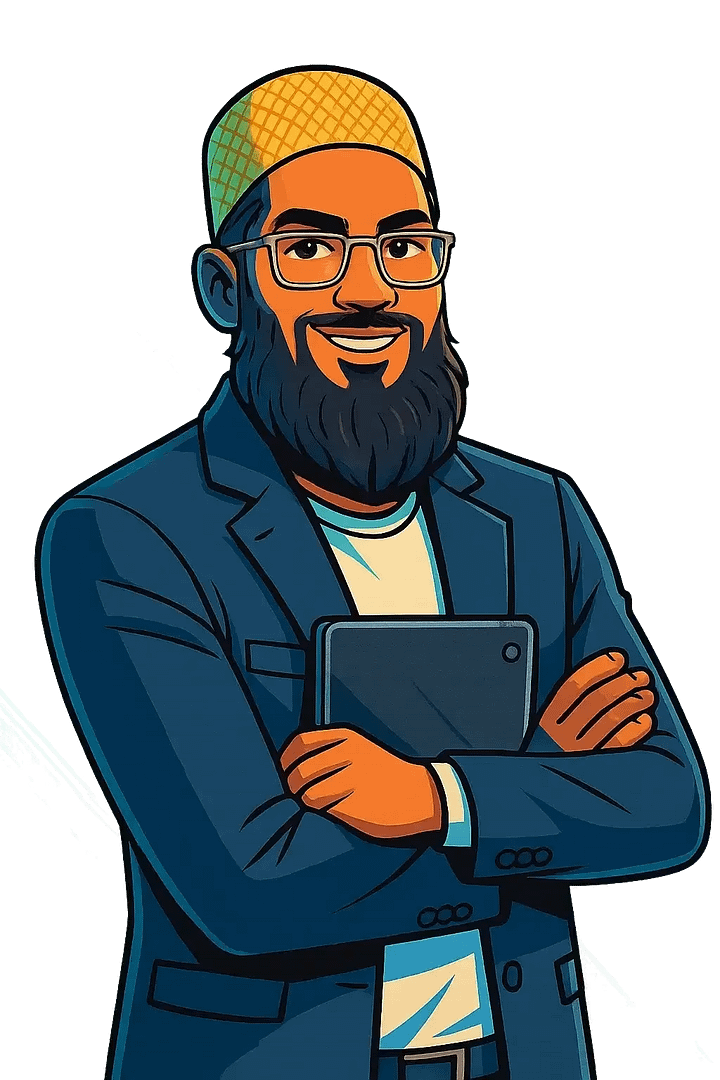
Leave a Reply