Blogging isn’t what it used to be.
Writing good content is just one part of the game.
Today, I spend as much time researching, editing, optimizing, and promoting as I do writing.
It’s a full-stack job, and without the right tools, it’s easy to burn out.
I learned this the hard way.
12 Years ago, I tried juggling everything manually drafting posts, tracking SEO, organizing ideas, checking grammar, managing social media, and keeping tabs on backlinks.
It was chaos.
Then I discovered over 30 best Chrome extensions for Bloggers.
Over time, I built a personalized stack of Best Chrome Extensions for Bloggers that completely changed how I blog.
They now handle my editing, SEO research, productivity, and even visual design, all without leaving the browser.
In this guide, I’m sharing 30+ of the best Chrome extensions for bloggers in 2026 tools I’ve personally used, tested, and still rely on every day.
These aren’t random picks.
Each one solves a real blogging problem, from keyword research and grammar checks to productivity and time management.
If you’re a new or intermediate blogger, these tools will help you:
-
Write faster and cleaner.
-
Optimize your posts for SEO.
-
Stay focused while working online.
-
Create visuals and collect research easily.
I’ll also show you how I combine them into a practical blogging workflow that saves hours each week.
By the end, you’ll have a clear, tested list of Best Chrome Extensions for Bloggers that actually make life easier.
Why Chrome Extensions Matter for Bloggers
Let’s be realistic, blogging has evolved into a multi-skilled profession.
You write, edit, design, research, manage SEO, and handle social promotion. Each task pulls your attention in different directions.
That’s where these 30+ best Chrome extensions for bloggers shine.
They bring everything you need right inside the browser.
You don’t have to switch between ten tabs or apps.
Here’s what I’ve learned after years of blogging: the right Chrome extensions can automate almost 40% of your daily tasks. Whether it’s finding the right keywords, checking grammar, or tracking backlinks, it all becomes simpler.
Here’s how Chrome extensions help bloggers like us:
-
Save time: You can perform quick SEO audits, grammar checks, and content edits without switching tools.
-
Stay consistent: They keep your writing, visuals, and SEO aligned.
-
Boost productivity: With tools like StayFocusd and Momentum, distractions stay out of sight.
-
Improve accuracy: Extensions like Grammarly and SEO Minion catch mistakes that often go unnoticed.
Most full-time bloggers I know use at least 10–15 Chrome extensions daily.
I do too.
And I can tell you this: once you’ve set up the right mix, it feels like having a small team working with you.
When I started using tools like Grammarly, MozBar, and Keywords Everywhere, I saw immediate results: cleaner content, smarter keyword targeting, and better rankings.
It’s not about having every tool out there.
It’s about finding the right ones that fit your workflow.
And that’s exactly what this guide will help you do.
How I Selected These Best Chrome Extensions For Bloggers?
Before I list the 30+ best Chrome extensions for bloggers, I’d like to explain how I selected them.
I’ve tested over 100 tools across various categories.
Most didn’t last a week.
They either slowed my browser or added no real value.
So, when I say these 30+ are the best Chrome extensions for bloggers in 2026, here’s the criteria I used:
1. Lightweight and fast
Some Chrome extensions eat up memory and make Chrome sluggish. I only kept tools that perform smoothly, even with multiple tabs open.
2. Actively updated
An outdated extension is risky, both in terms of performance and security. Every tool listed here is still supported and regularly updated by its developers.
3. Free or affordable
I prioritize free tools or freemium ones where the free plan gives real value. I know most bloggers, especially new ones, don’t want to spend heavily on software.
4. Real-world usability
Every extension here solves a specific blogging pain point, not just “cool to have.”
5. Personally tested
I’ve personally installed, used, and compared every extension in this list. I still use at least 20 of them daily across my writing, SEO, and content workflow.
In short, this list isn’t theoretical; it’s practical.
These are the extensions that genuinely help me publish better, faster, and smarter content.
And if you’re wondering how I organize all these tools: I divide them into 5 categories:
-
Content Creation & Editing
-
SEO & Strategy
-
Content Saving & Organization
-
Productivity & Focus
-
Security & Utility
Each category tackles a part of your blogging workflow and by the end, you’ll have a complete browser-based setup ready to go.
30+ Best Chrome Extensions for Bloggers (2026 Updated List)
When it comes to blogging, content creation and editing are where most of your time goes. Drafting ideas, checking grammar, choosing fonts, and creating visuals can become overwhelming without the right tools. These chrome extensions have become my go-to for everything from polishing sentences to designing blog visuals.
1. Grammarly – Your Personal Writing Assistant
Core Function:
Grammarly is a real-time grammar, spelling, and style checker. It also gives tone suggestions and readability improvements, making your writing professional and clear.
Benefit to Bloggers:
Every post I write goes through Grammarly before it’s published. It ensures that my content is error-free, consistent in tone, and reader-friendly. For bloggers, this means fewer revisions, faster publishing, and content that’s easier to read, which ultimately improves engagement.
Feature Deep Dive:
-
Grammar & Spelling: Instantly highlights mistakes and suggests corrections.
-
Clarity & Conciseness: Helps you avoid wordy sentences.
-
Tone Detection: Lets you adjust your writing style to be formal, casual, or informative.
-
Plagiarism Checker (Premium): Checks your content against billions of web pages.
-
Integration Across Platforms: Works on Google Docs, WordPress, Gmail, and almost any web editor.
My Use Case:
I rely on Grammarly daily. Whether I’m drafting a blog post on how to start a blog or writing internal SEO reports, Grammarly ensures my writing is polished and professional.
Why to Use:
Even experienced bloggers can miss small mistakes. Grammarly acts as a second pair of eyes, saving time and improving credibility.
Alternative:
ProWritingAid offers detailed style reports and advanced editing features.
2. WhatFont – Identify Fonts Instantly
Core Function:
WhatFont identifies font families, sizes, and styles used on any web page with a single click.
Benefit to Bloggers:
Design matters. When I want to emulate a clean, professional look or find inspiration from competitors, WhatFont lets me quickly see exactly which fonts are used. No guessing or inspecting elements manually.
Feature Deep Dive:
-
Instant Font Detection: Hover over text and see font details immediately.
-
Font Family Info: Shows the exact typeface used.
-
Font Size & Style: Displays size, weight, and style for accuracy.
-
Web Font Support: Works with Google Fonts and custom web fonts.
-
Bookmark Fonts for Later: Keeps a quick reference list of fonts you like.
My Use Case:
I often use WhatFont when designing blog headers or experimenting with typography on WordPress. It helps me create visually consistent posts without relying on trial and error.
Why to Use:
Fonts impact readability and branding. Knowing what works on other websites saves hours of testing.
Alternative:
Fontanello similar instant font detection tool.
3. Awesome Screenshot & Screen Recorder
Core Function:
This extension lets you capture screenshots, record your screen, annotate images, and blur sensitive information all directly in Chrome.
Benefit to Bloggers:
Visual content is crucial for engagement. Whether I’m creating tutorials, showcasing analytics, or adding screenshots to guides like the best free social bookmarking sites, this tool makes it seamless.
Feature Deep Dive:
-
Screen Capture: Full page, visible part, or selected area.
-
Screen Recording: Record tutorials or walkthroughs directly from Chrome.
-
Annotation Tools: Add arrows, text, shapes, or blur sensitive info.
-
Cloud Storage & Sharing: Quick upload and share files via a secure link.
-
Integration: Works with blogging platforms, Google Docs, and project management tools.
My Use Case:
I use Awesome Screenshot daily when creating visual guides for my posts. For example, my SEO walkthroughs and step-by-step tutorials rely heavily on screenshots and annotations.
Why to Use:
It reduces time spent switching between tools like Snagit or desktop screenshot apps. Everything you need is inside your browser.
Alternative:
Nimbus Screenshot – similar features with video recording options.
4. ColorZilla Color Picker & Eyedropper
Core Function:
ColorZilla lets you pick colors from any webpage and provides HEX, RGB, and gradient information.
Benefit to Bloggers:
Consistent branding is essential. I use ColorZilla to match colors in blog headers, buttons, and social media graphics to my website’s theme. It’s also great for competitor research.
Feature Deep Dive:
-
Eyedropper Tool: Quickly sample colors from any webpage.
-
Color History: Saves picked colors for future use.
-
Gradient Generator: Creates CSS gradients effortlessly.
-
Palette Viewer: View all colors used on a page.
-
Quick Copy: Copy color codes in various formats (HEX, RGB, HSL).
My Use Case:
Whenever I design a new post header or social media image, I use ColorZilla to ensure brand colors are consistent. It also helps me quickly recreate attractive color schemes I find online.
Why to Use:
Visual consistency strengthens branding and reader recognition. Plus, it’s faster than manually inspecting CSS or guessing HEX codes.
Alternative:
Eye Dropper lightweight and easy-to-use color picker.
5. Word Counter Plus
Core Function:
Word Counter Plus provides word, character, and sentence counts directly in the browser without copying text elsewhere.
Benefit to Bloggers:
I use it to check post lengths and ensure I’m hitting SEO-friendly word counts. It also helps benchmark competitor posts. For example, if I’m writing a guide on high-DA profile creation sites, I can check if my post is long enough to compete.
Feature Deep Dive:
-
Instant Word Count: Select text to see word and character count.
-
Sentence & Paragraph Stats: Helps assess readability and structure.
-
Readability Check: Gives quick Flesch-Kincaid score insights.
-
Clipboard-Friendly: Copy counts for reporting.
-
Browser Integration: Works on Google Docs, WordPress, and text fields.
My Use Case:
Every post I write is measured with Word Counter Plus before publishing. It ensures content is comprehensive enough to rank without being unnecessarily long.
Why to Use:
It saves time and removes guesswork — no need to paste into separate tools.
Alternative:
Online Word Counter tools similar functionality but requires switching tabs.
6. SEO Minion Quick On-Page SEO Analyzer
Core Function:
SEO Minion provides a simple way to check on-page SEO, broken links, hreflang tags, and SERP previews.
Benefit to Bloggers:
It’s perfect for spotting issues in a post before publishing. I can check headings, internal links, and meta tags in seconds, making sure every page is optimized.
Feature Deep Dive:
-
On-Page Analysis: Highlights H1/H2 usage, internal links, and meta data.
-
Broken Link Checker: Finds broken links instantly.
-
SERP Preview Tool: Shows how your page will appear in Google search.
-
Hreflang Checker: Essential for multilingual blogs.
-
Highlight Links: Quickly highlights all external/internal links on a page.
My Use Case:
Before publishing any post, I run SEO Minion to ensure it’s technically sound. This has saved me hours of manual SEO checks and improved the Google rankings of my posts.
Why to Use:
It’s lightweight, fast, and covers most on-page SEO needs without requiring multiple platform logins.
Alternative:
Ahrefs SEO Toolbar is more advanced but requires a paid account.
7. MozBar Authority Metrics at a Glance
Core Function:
MozBar gives instant metrics like Domain Authority (DA), Page Authority (PA), spam scores, and link data for any website.
Benefit to Bloggers:
When doing competitor research or link building, MozBar lets me instantly evaluate which sites are worth targeting. It’s essential for outreach strategies and content planning.
Feature Deep Dive:
-
DA/PA Metrics: Quickly assess the strength of websites.
-
Page Optimization: Shows on-page elements and keyword usage.
-
Link Metrics: Identify follow/nofollow links on any page.
-
Highlight Links: Color-code external and internal links.
-
Export Data: Save link data for outreach campaigns.
My Use Case:
I use MozBar to filter link prospects and check competitor pages while researching high-quality backlink opportunities.
Why to Use:
It saves research time and provides reliable authority data right inside the browser.
Alternative:
The SimilarWeb Chrome extension provides traffic insights, but offers less in-depth SEO analysis.
8. Keywords Everywhere Keyword Insights on the Fly
Core Function:
Keywords Everywhere displays keyword search volume, CPC, competition, and related keywords directly on search result pages.
Benefit to Bloggers:
Keyword research is faster and more intuitive. I can see which topics are worth targeting without leaving Google.
Feature Deep Dive:
-
Search Volume: Shows exact monthly search numbers.
-
CPC & Competition: Helps evaluate monetization potential.
-
Related Keywords: Suggests long-tail variations for content ideas.
-
Trend Analysis: View how search interest changes over time.
-
Export Options: Download keyword lists for later use.
My Use Case:
Whenever I start drafting a post, I run Keywords Everywhere to find target keywords and long-tail ideas. It’s particularly useful for guides like high DA profile creation sites or free social bookmarking lists.
Why to Use:
It integrates research into your natural workflow, preventing the need to bounce between tools.
Alternative:
Keyword Surfer is a free, lightweight tool that also displays search volume in SERPs.
9. Keyword Surfer – Lightweight Keyword Data
Core Function:
Keyword Surfer is a free extension that provides keyword search volumes, similar keywords, and content suggestions within Google search results.
Benefit to Bloggers:
For quick keyword research and content planning, Keyword Surfer is my go-to. Unlike larger tools, it’s instant and unobtrusive.
Feature Deep Dive:
-
Volume Metrics: Shows monthly search counts for your target keywords.
-
Related Keywords: Suggests additional topics for blog posts.
-
Content Ideas: Lists competitor pages ranking for the keyword.
-
Domain Traffic Estimate: Gives an overview of competitor site traffic.
-
Export Options: Download keyword lists for offline analysis.
My Use Case:
I often combine Keywords Everywhere and Keyword Surfer for a double-check on search volume and content gaps. For smaller blogs or new SEO campaigns, it’s invaluable.
Why to Use:
It’s free, fast, and integrates seamlessly into your search workflow.
Alternative:
Ubersuggest Chrome extension offers keyword volume and CPC data, but with limited free access.
10. SEOquake – Comprehensive On-the-Fly SEO Analysis
Core Function:
SEOquake offers a comprehensive overview of on-page SEO, including keyword density, external/internal links, and social signals.
Benefit to Bloggers:
It’s like a mini SEO dashboard for every webpage. I can instantly evaluate both my site and those of my competitors. It’s particularly useful for spotting gaps or opportunities before drafting content.
Feature Deep Dive:
-
SEO Audit: Checks titles, meta descriptions, headings, and backlinks.
-
Keyword Density Report: Shows how often keywords are used.
-
Internal/External Links: Quick breakdown with follow/nofollow labels.
-
Social Metrics: Shares and interactions for any page.
-
Export Reports: Save data for reporting or analysis.
My Use Case:
When analyzing competitor articles, I use SEOquake to check keyword density and link structure. It’s helped me optimize posts like 100 free business listing sites for better rankings.
Why to Use:
It’s lightweight, versatile, and doesn’t require logging into a separate platform. Perfect for on-the-go SEO checks.
Alternative:
A detailed SEO Extension with a more straightforward interface, offering similar features for quick audits.
11. Ahrefs SEO Toolbar – Advanced SEO Insights
Core Function:
Ahrefs SEO Toolbar provides real-time SEO metrics, including backlinks, referring domains, keyword rankings, and domain ratings, directly in the browser.
Benefit to Bloggers:
For bloggers serious about backlinks and SERP performance, this extension streamlines research. You can instantly assess both your site and competitors.
Feature Deep Dive:
-
Domain & Page Rating: See the authority of any website or page.
-
Backlink Data: Check the number and quality of backlinks.
-
Keyword Rankings: Track top-performing keywords for any page.
-
On-Page SEO Report: Get instant analysis of headings, meta tags, and links.
-
Export Options: Download backlink and keyword data for deeper analysis.
My Use Case:
I use Ahrefs SEO Toolbar when planning content targeting competitive keywords. It helps me evaluate which posts can realistically rank and which need more link-building support.
Why to Use:
It’s ideal for bloggers who want a deeper understanding of competition and link opportunities without switching platforms constantly.
Alternative:
MozBar lighter version focusing on authority metrics rather than full backlink data.
12. LinkMiner Broken Link & Backlink Analysis
Core Function:
LinkMiner identifies broken links on any webpage and provides backlink metrics for outreach and link-building campaigns.
Benefit to Bloggers:
I often use LinkMiner to find broken link opportunities for guest posts or outreach. Replacing dead links with my content can improve traffic and authority.
Feature Deep Dive:
-
Broken Link Detection: Highlights 404s instantly.
-
Backlink Metrics: Shows referring domains and link strength.
-
Export Option: Easily download links for outreach campaigns.
-
Highlight Active Links: Quickly see which links are still live.
-
Integration: Works with Google Sheets and outreach tools.
My Use Case:
I regularly check competitors’ blog posts and resource pages for broken links. It’s how I found dozens of opportunities to naturally insert my content.
Why to Use:
Broken link building is one of the most effective white-hat SEO strategies, and this tool makes it effortless.
Alternative:
Check My Links, a simpler broken link checker, is lightweight for quick scans.
13. Similarweb Traffic & Competitor Analysis
Core Function:
SimilarWeb provides estimated traffic statistics, top traffic sources, and engagement metrics for any website.
Benefit to Bloggers:
It helps me understand which competitors are getting the most visits, where their traffic comes from, and which pages perform best. This informs both content and promotion strategy.
Feature Deep Dive:
-
Traffic Overview: Monthly visits, visit duration, and bounce rate.
-
Source Analysis: Shows organic, direct, referral, and social traffic.
-
Top Pages: Identify pages that generate the most traffic.
-
Geography & Audience Insights: Understand where visitors come from.
-
Industry Benchmarking: Compare your site with competitors in the same niche.
My Use Case:
Before launching a new blog series, I check Similarweb to see what types of posts perform well in my niche. It guides both content creation and outreach strategy.
Why to Use:
Knowing your competitor traffic gives you a realistic target and content idea roadmap.
Alternative:
SEMRush Chrome Extension – traffic estimates plus keyword insights, though freemium is limited.
14. Check My Links – Quick Broken Link Checker
Core Function:
Check My Links scans any webpage for broken links (404 errors) in seconds.
Benefit to Bloggers:
I use it to quickly audit resource pages and internal links on my own blog. Broken links harm both SEO and user experience, and this tool identifies them instantly.
Feature Deep Dive:
-
Fast Scan: Scans hundreds of links on a page within seconds.
-
Color-Coded Results: Green = working, red = broken links.
-
Easy Copy: Export broken links for fixing or outreach.
-
Internal & External Links: Checks all types of links on the page.
-
Lightweight: Doesn’t slow down Chrome.
My Use Case:
Before publishing or updating posts like ‘100 Free Business Listing Sites in India,’ I Check My Links to ensure every link works.
Why to Use:
It’s simple, fast, and reliable — perfect for bloggers who want a quick internal and competitor link audit.
Alternative:
LinkMiner provides more detailed data, including backlinks and referring domains.
15. Detailed SEO Extension All-in-One On-Page Analysis
Core Function:
Detailed SEO Extension provides a comprehensive on-page SEO analysis, including headings, meta tags, internal links, images, and schema markup.
Benefit to Bloggers:
This extension helps me identify SEO gaps before publishing. It’s like a mini SEO audit tool built directly into Chrome.
Feature Deep Dive:
-
Heading & Meta Analysis: Check H1-H6 usage and meta descriptions.
-
Internal Linking: Review all internal links for SEO optimization.
-
Image ALT & Schema: Ensure images are optimised for SEO.
-
Technical Checks: Detects canonical tags, robots directives, and structured data.
-
User-Friendly Interface: Easy-to-read report in a single window.
My Use Case:
I run the Detailed SEO Extension as a final check before publishing any post. It’s especially useful for long guides or complex tutorials, where missing one H2 or ALT text can significantly impact ranking.
Why to Use:
It’s perfect for bloggers who want a comprehensive SEO overview without needing to log into multiple tools.
Alternative:
SEOquake provides similar on-page insights, but with greater technical depth.
16. Evernote Web Clipper – Save & Organize Ideas
Core Function:
Evernote Web Clipper lets you save web pages, articles, screenshots, and PDFs directly into your Evernote account. You can highlight text, add tags, and categorize content.
Benefit to Bloggers:
I use Evernote Web Clipper to save blog ideas, research articles, and inspiration while browsing. It keeps all my resources in one place, searchable and ready to reference later.
Feature Deep Dive:
-
Save Full Pages or Articles: Clip exactly what you need.
-
Annotations: Highlight essential points, add notes, or comments.
-
Tagging & Organization: Assign notebooks and tags for easy retrieval.
-
Simplified Read Later: Strips ads and distractions for a clean reading experience.
-
Cross-Device Sync: Access clips on mobile, desktop, or tablet.
My Use Case:
When researching posts like high DA profile creation sites, I clip all relevant resources into Evernote. Later, I can search and compile data instantly.
Why to Use:
It turns your browser into a personal knowledge library, saving hours of research and keeping ideas organized.
Alternative:
Notion Web Clipper offers database-style organization but with a slightly higher learning curve.
17. Save to Pocket Read & Reference Later
Core Function:
Pocket saves articles, videos, and webpages for offline reading. It’s lightweight and fast, making it perfect for collecting content without interrupting your workflow.
Benefit to Bloggers:
I often come across helpful articles or tutorials while browsing, but don’t have time to read them immediately. Pocket lets me save them for later, categorized with tags.
Feature Deep Dive:
-
One-Click Save: Quickly add content from any page.
-
Offline Access: Read saved content even without an internet connection.
-
Tagging System: Organize saved content for easy retrieval.
-
Recommendations: Pocket suggests related content based on your interests.
-
Cross-Device Sync: Read articles on mobile, tablet, or desktop.
My Use Case:
While collecting SEO case studies or AI tool reviews for posts like best 30 AI tools for content writing, I save dozens of articles to Pocket. Later, I organize them by category for drafting.
Why to Use:
It’s a simple way to save content without cluttering bookmarks or leaving tabs open.
Alternative:
Instapaper has similar functionality, with advanced highlighting features.
18. OneTab Tab Management Made Easy
Core Function:
OneTab consolidates all open Chrome tabs into a single list, reducing memory usage and decluttering your browser.
Benefit to Bloggers:
I often research multiple topics at once. Without OneTab, my browser slows down and I lose track of pages. OneTab keeps everything organized and easy to restore.
Feature Deep Dive:
-
One-Click Tab Consolidation: Convert all open tabs into a clean list.
-
Restore Individually or All: Open tabs selectively or all at once.
-
Export & Share Links: Share research or references with colleagues.
-
Memory Optimization: Frees up system resources for faster browsing.
-
Custom Naming: Save tab groups with descriptive titles.
My Use Case:
When working on posts that require extensive research, such as lists of free SEO tools, I open 30–40 tabs. OneTab keeps them organized and prevents Chrome from slowing down.
Why to Use:
It prevents tab overload, improves focus, and reduces browser crashes, a lifesaver for bloggers juggling multiple research sources.
Alternative:
Toby for Chrome organizes tabs visually with collections, but heavier on memory.
19. Session Buddy – Session & Tab Organizer
Core Function:
Session Buddy saves your browser sessions, including all open tabs, and allows you to restore or manage them later.
Benefit to Bloggers:
I use Session Buddy to save entire research sessions. It’s perfect when I’m interrupted or need to pause work without losing progress.
Feature Deep Dive:
-
Save Sessions: Store all open tabs with one click.
-
Restore Tabs Individually or in Bulk: Flexible tab recovery.
-
Search & Filter: Quickly find tabs from past sessions.
-
Export Options: Save URLs as text or CSV.
-
Crash Recovery: Restore tabs if Chrome closes unexpectedly.
My Use Case:
When working on complex SEO guides, such as lists of high-authority websites, I save entire research sessions. This allows me to continue exactly where I left off days later.
Why to Use:
It’s the ultimate session manager for heavy researchers or multi-tasking bloggers.
Alternative:
Tab Session Manager has similar functionality, with automatic session backups.
20. Google Keep – Quick Notes & Reminders
Core Function:
Google Keep allows you to save notes, lists, and reminders directly from Chrome. Notes sync across devices instantly.
Benefit to Bloggers:
I use Google Keep for quick ideas, to-do lists, and content reminders. Unlike heavy note-taking tools, it’s lightweight and immediately accessible.
Feature Deep Dive:
-
Save Notes Quickly: One-click note capture from web pages.
-
Labels & Colors: Organize notes visually.
-
Reminders & Checklists: Track tasks and deadlines.
-
Searchable Notes: Quickly find past ideas.
-
Cross-Device Sync: Notes available on mobile, tablet, or desktop.
My Use Case:
While reading articles or browsing blogs for inspiration, I jot quick content ideas in Keep. Later, I organize them into posts or drafts.
Why to Use:
It’s simple, fast, and keeps ideas from getting lost. Ideal for bloggers with an on-the-go workflow.
Alternative:
Microsoft OneNote Web Clipper offers deeper organization but slightly heavier interface.
21. StayFocusd Limit Distractions & Boost Productivity
Core Function:
StayFocusd blocks distracting websites and sets daily time limits to help you stay focused on your work.
Benefit to Bloggers:
I’ve found that most wasted hours come from social media, YouTube, or news sites. StayFocusd ensures I spend focused blocks of time on writing, SEO research, and content creation.
Feature Deep Dive:
-
Site Blocking: Block specific websites or entire domains.
-
Time Limits: Set maximum time per site per day.
-
Nuclear Option: Temporarily block all sites for a set period.
-
Active Hours: Define work hours for strict focus.
-
Customizable Exceptions: Allow necessary sites, such as Gmail or Google Docs.
My Use Case:
When working on detailed guides, such as free SEO tools lists, I activate StayFocusd to block YouTube and Twitter for 2–3 hours. My productivity doubles during these focused sessions.
Why to Use:
Even experienced bloggers need structure. StayFocusd creates accountability for deep work.
Alternative:
LeechBlock is a similar website-blocking with advanced scheduling options.
22. Momentum Personal Dashboard & Goal Tracking
Core Function:
Momentum replaces your new tab page with a clean dashboard that shows daily focus, inspirational quotes, and task lists.
Benefit to Bloggers:
It keeps me grounded and reminds me of priorities every time I open a new tab. The motivational prompts and to-do list help me stay aligned with content deadlines.
Feature Deep Dive:
-
Daily Focus & Goals: Set one main goal for the day.
-
To-Do List Integration: Track tasks and mark them as complete.
-
Inspiration & Quotes: Visual prompts to stay motivated.
-
Weather & Background Images: Adds a clean, aesthetic interface.
-
Third-Party Integration: Compatible with Google Tasks and other productivity tools.
My Use Case:
Every morning, I set my focus for the day, like “Complete draft of Chrome Extensions guide.” Momentum reinforces this goal and keeps me on track.
Why to Use:
It transforms a new tab from a distraction into a productivity tool — a subtle yet effective change.
Alternative:
Toby Dashboard combines tab management with to-do lists and collections.
23. ClickUp – Task & Project Management
Core Function:
ClickUp is a comprehensive project management tool that enables you to create tasks, track progress, assign priorities, and collaborate with your team.
Benefit to Bloggers:
I use ClickUp to organize content calendars, track post deadlines, and manage SEO projects. It ensures nothing slips through the cracks.
Feature Deep Dive:
-
Task Management: Create tasks with deadlines, priorities, and assignees.
-
Content Calendar: Plan posts, SEO campaigns, and social media schedules.
-
Time Tracking: Monitor hours spent on each task.
-
Custom Workflows: Adapt to personal or team processes.
-
Integration: Syncs with Google Calendar, Slack, and Zapier.
My Use Case:
For multi-post guides or long-term SEO campaigns, I track research, drafting, editing, and publishing tasks in ClickUp. It keeps my blogging workflow streamlined.
Why to Use:
Whether solo or in a team, ClickUp provides clarity and accountability for all projects.
Alternative:
Trello offers a simpler, board-style task management, making it easier for beginners.
24. Todoist Simple Task & Reminder System
Core Function:
Todoist is a lightweight task manager and reminder tool that keeps daily blogging and SEO tasks organized.
Benefit to Bloggers:
I use Todoist to manage small tasks, such as proofreading posts, updating links, or scheduling social media promotions. It’s simple, fast, and integrates across devices.
Feature Deep Dive:
-
Task Creation: Quick addition of tasks with labels and priorities.
-
Recurring Tasks: Automate reminders for weekly SEO audits or content reviews.
-
Projects & Labels: Organize tasks into content, research, or admin categories.
-
Notifications: Get reminders via email or mobile.
-
Cross-Device Sync: Access tasks from anywhere.
My Use Case:
I keep a daily list of blogging tasks in Todoist. For example, reviewing high authority websites lists or checking analytics. It keeps me focused on actionable items.
Why to Use:
A simple, fast, and reliable task system ensures small but essential tasks don’t get overlooked.
Alternative:
Microsoft To Do has similar functionality, integrated with the Microsoft ecosystem.
25. The Great Suspender – Reduce Browser Memory Usage
Core Function:
The Great Suspender automatically suspends inactive tabs to reduce Chrome memory usage and improve performance.
Benefit to Bloggers:
When I open 40+ research tabs for multiple posts, Chrome can slow down dramatically. The Great Suspender keeps my workflow smooth by suspending unused tabs while preserving them for later.
Feature Deep Dive:
-
Automatic Tab Suspension: Free up memory without losing tabs.
-
Whitelist Important Sites: Keep essential pages always active.
-
Easy Restoration: Click to instantly reload any suspended tab.
-
Custom Time Intervals: Select the duration for which tabs remain inactive before being suspended.
-
Lightweight & Configurable: Minimal impact on browser performance.
My Use Case:
During extensive research sessions for posts like best free business listing sites, I often keep dozens of tabs open. This extension keeps Chrome responsive and prevents crashes.
Why to Use:
It’s essential for bloggers juggling multiple tabs, especially during SEO and research-heavy work.
Alternative:
OneTab focuses on tab organization rather than automatic suspension.
26. LastPass – Password Management Made Simple
Core Function:
LastPass securely stores all your passwords, autofills login forms, and generates strong passwords for websites.
Benefit to Bloggers:
I manage dozens of accounts for domains, SEO tools, email services, and social media. LastPass ensures I never forget a password and keeps them secure.
Feature Deep Dive:
-
Password Vault: Secure storage for all logins.
-
Auto-Fill: Saves time logging into tools and dashboards.
-
Password Generator: Creates complex, strong passwords.
-
Multi-Device Sync: Access accounts across desktop, mobile, and tablets.
-
Security Alerts: Notifies you if any of your accounts are compromised.
My Use Case:
From Ahrefs to Gmail to WordPress, I rely on LastPass to access tools quickly without compromising security.
Why to Use:
It saves time and eliminates the hassle of remembering multiple passwords while maintaining top-level security.
Alternative:
Bitwarden – free, open-source, and also offers cloud syncing.
27. Ghostery Privacy & Tracker Blocker
Core Function:
Ghostery blocks trackers, analytics scripts, and ads that follow your browsing behavior.
Benefit to Bloggers:
I want to analyze competitors’ sites, browse freely, and avoid being tracked for ad purposes. Ghostery gives control over what data is shared.
Feature Deep Dive:
-
Tracker Blocking: Stops ad networks and analytics trackers.
-
Page Analytics: View the trackers used on each page.
-
Ad Blocking: Reduces clutter for faster browsing.
-
Customizable Whitelists: Allow trackers on trusted sites.
-
Performance Boost: Faster page loads due to fewer scripts.
My Use Case:
When researching competitors or browsing analytics-heavy blogs, Ghostery speeds up browsing and keeps me anonymous.
Why to Use:
Privacy-focused bloggers can stay protected without compromising workflow.
Alternative:
Privacy Badger simpler tracker blocking with less customization.
28. AdBlock Stop Annoying Ads
Core Function:
AdBlock removes unwanted ads from webpages, making reading and research smoother.
Benefit to Bloggers:
I research tutorials, SEO case studies, or competitor blogs daily. Ads can slow down pages and distract from content. AdBlock improves focus and speed.
Feature Deep Dive:
-
Custom Filters: Block specific types of ads or pop-ups.
-
Whitelist Sites: Support favorite content creators by allowing ads.
-
Performance Improvement: Faster page loads.
-
Easy Toggle: Enable or disable AdBlock per site.
-
Cross-Device Sync: Maintain consistent settings across devices.
My Use Case:
While browsing long SEO guides or AI tool reviews, AdBlock removes unnecessary clutter, making reading and clipping research more efficient.
Why to Use:
It’s essential for distraction-free browsing and faster page load times.
Alternative:
uBlock Origin lighter and more customizable ad-blocking tool.
29. Hunter Find Emails & Leads
Core Function:
Hunter identifies email addresses associated with any website, helping with outreach and link-building campaigns.
Benefit to Bloggers:
I use Hunter to find contact emails for guest post outreach, backlink requests, and PR campaigns. It saves hours of manual research.
Feature Deep Dive:
-
Domain Search: Lists emails linked to a domain.
-
Email Verification: Checks if addresses are deliverable.
-
Chrome Integration: Access emails directly from a website.
-
Export Options: Download emails for outreach campaigns.
-
Bulk Search: Handle multiple domains at once.
My Use Case:
When reaching out for backlinks or guest post opportunities, I rely on Hunter to quickly gather emails for sites on lists like high authority websites.
Why to Use:
It’s a huge time saver for link-building and outreach campaigns, increasing success rates.
Alternative:
VoilaNorbert – similar functionality with free and paid tiers.
30. Bulk URL Opener – Open Multiple Links at Once
Core Function:
Bulk URL Opener lets you paste a list of URLs and open them simultaneously in separate tabs.
Benefit to Bloggers:
When auditing competitor posts, research sites, or compiling resources, opening links one by one is tedious. Bulk URL Opener saves valuable time.
Feature Deep Dive:
-
Paste Multiple URLs: Open dozens at once.
-
Custom Settings: Open links in new windows or tabs.
-
Export/Import: Save URL lists for later use.
-
Lightweight & Fast: Minimal memory usage.
-
Simple Interface: No setup required, ready to use instantly.
My Use Case:
While compiling content lists for free SEO tools or competitor pages, I paste all links into Bulk URL Opener to speed up research.
Why to Use:
It saves hours of repetitive clicking — perfect for bloggers dealing with resource-heavy research.
Alternative:
Linkclump allows you to open multiple links via selection or drag, with slightly more control.
31. Buffer For Social Media Scheduling
Core Function:
Buffer allows you to schedule social media posts across multiple platforms, including Twitter, LinkedIn, Facebook, and Instagram, from one interface.
Benefit to Bloggers:
I use Buffer to plan promotional campaigns for my blog posts. This saves me from manually posting at peak times and ensures my social media presence remains consistent.
Feature Deep Dive:
-
Multi-Platform Scheduling: Post to multiple accounts simultaneously.
-
Queue Management: Organize and adjust post timing easily.
-
Analytics: Track engagement and click-throughs.
-
Browser Extension: Quickly share blog posts or articles without leaving the page.
-
Content Calendar: Visualise upcoming posts and campaigns to stay organised.
My Use Case:
When publishing guides like best free business listing sites, I schedule snippets and social teasers on Twitter and LinkedIn through Buffer.
Why to Use:
It ensures a consistent social media presence, which is critical for driving traffic and engagement.
Alternative:
Hootsuite – similar scheduling and analytics, slightly more robust for larger teams.
32. Loom – For Screen Recording Tutorials
Core Function:
Loom records your screen, webcam, and audio to create quick tutorials, walkthroughs, or explanations.
Benefit to Bloggers:
I often create SEO tutorials or content walkthroughs. Loom allows me to explain steps visually and share them with readers or team members.
Feature Deep Dive:
-
Screen + Webcam Recording: Record both yourself and the screen simultaneously.
-
Instant Sharing: Copy a link immediately after recording.
-
Annotations: Highlight or draw on screen while recording.
-
Storage & Organization: Keep videos organized in Loom cloud.
-
Cross-Device Access: View and share recordings on mobile or desktop.
My Use Case:
I recorded tutorials demonstrating [Chrome SEO extensions workflow] for new bloggers. Loom makes it simple and professional without heavy editing.
Why to Use:
It’s a fast and polished way to show processes, especially for visual learners.
Alternative:
Screencastify – lightweight Chrome-based screen recorder with editing options.
33. MightyText – Syncing Phone with Desktop
Core Function:
MightyText syncs your SMS and notifications from Android devices to your desktop, allowing you to send and receive messages directly from your computer.
Benefit to Bloggers:
When working on long research or drafting sessions, I don’t want to keep checking my phone. MightyText lets me reply to messages, including verification codes for tools or accounts, without interrupting workflow.
Feature Deep Dive:
-
SMS Sync: Send and receive messages from your desktop.
-
Notifications Mirroring: Receive phone notifications on your PC.
-
Scheduling: Schedule SMS campaigns or reminders.
-
Media Sharing: Send images, videos, or files via SMS.
-
Cross-Platform: Works on Windows, Mac, and Chrome.
My Use Case:
When working on multiple domains or social campaigns, I receive verification codes or client messages directly on my laptop via MightyText. It keeps me focused on content creation.
Why to Use:
It eliminates the need to check your phone, saving time and maintaining focus constantly.
Alternative:
Pushbullet similar phone-desktop syncing with file and notification sharing.
34. Google Dictionary – Quick Word Definitions
Core Function:
Google Dictionary allows you to double-click any word in Chrome to see its definition instantly.
Benefit to Bloggers:
While writing SEO-optimized content, I frequently encounter unfamiliar words or want synonyms for smoother phrasing. Google Dictionary speeds up the process without opening new tabs.
Feature Deep Dive:
-
Instant Definition: Double-click a word for an immediate definition popup.
-
Pronunciation: Listen to the word being pronounced correctly.
-
History Tracking: Review previously searched words.
-
Translations: Supports basic translations for quick understanding.
-
Offline Mode: Definitions available even when not connected.
My Use Case:
I use Google Dictionary while editing posts for clarity, like SEO content optimization or complex AI tool reviews.
Why to Use:
It’s faster than opening a dictionary or conducting a Google search, thereby improving workflow efficiency.
Alternative:
Power Thesaurus Extension – focuses more on synonyms and word suggestions.
How I Organize My Browser for Blogging
Managing multiple tabs, tools, and research can get messy. Early in my blogging career, I’d leave 50+ tabs open, slowing down Chrome and my focus. Over time, I developed a system that keeps my workflow organized and efficient.
-
Tab Grouping: I group tabs by project, including research, writing, social media, and SEO audits. Chrome’s tab group feature lets me collapse and color-code each project.
-
Pinned Tabs: I pin frequently used tools, such as Gmail, Google Analytics, and the WordPress dashboard. This keeps them accessible without cluttering the tab bar.
-
OneTab & Session Buddy: On research-heavy days, I use OneTab or Session Buddy to consolidate or save sessions. It frees memory while preserving my work.
-
Bookmarks & Folders: I organize bookmarks by categories like “SEO Tools,” “Content Inspiration,” and “Competitor Sites,” making resources easy to find.
Tip: A clean, organized browser reduces stress and saves hours every week.
Tips to Avoid Browser Overload
Browser overload is one of the biggest productivity killers for bloggers. Here’s how I prevent it:
-
Limit Open Tabs: Keep only essential tabs open; everything else goes to OneTab or Session Buddy.
-
Use Extensions Wisely: Avoid installing too many extensions; each adds memory load. I regularly audit mine.
-
Suspend Idle Tabs: The Great Suspender automatically pauses unused tabs to improve speed.
-
Close Completed Tasks: Once research or posting is done, I close or archive tabs immediately.
-
Use Multiple Windows: For different projects, I open separate windows to avoid mixing tabs.
Staying intentional with browser management keeps your system fast and your focus sharp.
How to Install and Manage Chrome Extensions Safely
Chrome extensions are powerful, but they can also introduce security risks. Here’s my safe workflow:
-
Install from Trusted Sources: Only use the Chrome Web Store or official developer sites.
-
Check Permissions: Read what data the extension can access. Avoid extensions requesting unnecessary permissions.
-
Read Reviews & Updates: Look for active maintenance and positive reviews before installing.
-
Limit Extensions: Keep only those you actively use; remove inactive ones.
-
Regularly Audit: Monthly, I check for unused or outdated extensions. This keeps my browser lean and secure.
A few minutes of caution prevents compromised accounts, slow performance, and privacy risks.
My Personal Chrome Workflow (Real Example)
Here’s a snapshot of how I use Chrome for a typical blogging day:
-
Morning:
-
Open pinned tabs: Gmail, Google Analytics, WordPress dashboard.
-
Review tasks in Todoist and ClickUp.
-
Use Momentum to set daily goals (“Draft Chrome Extensions guide”).
-
-
Research Phase:
-
Open 20–30 tabs for competitor analysis, AI tools, SEO guides.
-
Save useful articles to Evernote Web Clipper or Pocket.
-
Use Bulk URL Opener and OneTab for managing multiple links efficiently.
-
-
Writing Phase:
-
Grammarly checks spelling, grammar, and readability.
-
Google Dictionary and WhatFont assist with clarity and design.
-
Awesome Screenshot captures visual examples for posts.
-
-
SEO & Optimization Phase:
-
MozBar, Keywords Everywhere, SEO Minion, and SEOquake analyze on-page SEO.
-
Check My Links ensures all internal and external links are valid.
-
ColorZilla extracts brand or design colors for blog visuals.
-
-
Publishing & Promotion:
-
Buffer schedules social media posts.
-
Loom records quick tutorial videos when needed.
-
This workflow lets me go from research to publishing efficiently without feeling overwhelmed.
Common Mistakes Bloggers Make with Chrome Extensions
Even experienced bloggers make mistakes that reduce productivity. Here’s what I’ve learned to avoid:
-
Installing Too Many Extensions: More isn’t better; it slows Chrome and complicates workflow.
-
Ignoring Permissions: Some extensions request more data than necessary; always check before installing.
-
Not Organizing Tabs: Leaving dozens of tabs open without grouping or saving them wastes time and memory.
-
Overlooking Updates: Outdated extensions can cause crashes or compatibility issues.
-
Relying on Extensions Alone: Tools are helpful, but habits like focused work and planning are more important.
Avoiding these mistakes ensures your browser supports your blogging, instead of hindering it.
FAQ: Best Chrome Extensions for Bloggers (2026)
1. How to choose Chrome extensions for blogging?
I pick extensions based on workflow efficiency, necessity, and security. I ask myself: Does it save time, improve content quality, or enhance SEO? I avoid installing extensions I might not use regularly. Reviews, developer credibility, and permissions are key factors before installation.
2. How do Chrome extensions improve blog SEO?
Extensions like MozBar, SEOquake, and Keywords Everywhere provide on-page insights, keyword data, and backlink checks. I use them to optimize headings, meta tags, and content structure. They save hours of manual research and ensure my posts are search-engine-friendly.
3. How can I use extensions to write faster?
Tools like Grammarly, Word Counter Plus, and Google Dictionary help me write clean, accurate content. I don’t pause to check spelling or look up synonyms separately. Screen capture extensions like Awesome Screenshot let me quickly add visuals without leaving the browser.
4. How to manage multiple blogging extensions?
I organize by category: SEO, content creation, productivity, and research. Using Chrome’s extension menu, I pin the ones I use daily and disable or remove unused ones. Monthly audits keep my browser fast and manageable.
5. How to find free Chrome extensions for bloggers?
I rely on the Chrome Web Store and reputable blogs like mine. Categories like “Writing,” “SEO,” or “Productivity” make searching easier. I also read reviews and check update history to ensure reliability.
6. How do extensions help with content promotion?
Extensions like Buffer and Hootsuite streamline social media scheduling. I can share new blog posts instantly across multiple platforms. URL shorteners and analytics extensions let me track engagement without leaving the browser.
7. How to install Chrome extensions for writers?
Go to the Chrome Web Store, search for the extension, click “Add to Chrome,” and then accept the permissions. Once installed, pin it for easy access. I always read what data the extension accesses before confirming.
8. How to leverage AI extensions for blogging?
AI tools like ChatGPT, Jasper, or AI content assistants integrated into Chrome help me brainstorm, paraphrase, and outline posts. I use them to expedite research and create structured content, while still incorporating personal insights.
9. What are the best Chrome extensions for content writers?
My top picks:
-
Grammarly – grammar and clarity.
-
Word Counter Plus – track word count and reading time.
-
Google Dictionary – quick definitions.
-
WhatFont – for design and inspiration.
-
Awesome Screenshot – visual documentation.
10. What extensions do top bloggers use?
From my experience and interviews, successful bloggers often use:
-
SEO: MozBar, SEOquake, Keywords Everywhere
-
Productivity: StayFocusd, ClickUp, Todoist
-
Writing: Grammarly, Word Counter Plus
-
Research: Evernote Web Clipper, Pocket, Bulk URL Opener
11. What is a Chrome extension for blogging?
A Chrome extension is a small software add-on that enhances the functionality of your browser. For blogging, they help with writing, SEO, research, productivity, and social media management directly in Chrome.
12. What are essential SEO extensions for blogs?
-
SEOquake – on-page analysis.
-
MozBar – domain and page authority insights.
-
Keywords Everywhere – search volume and related terms.
-
Check My Links – Broken Link Analysis.
These extensions help me optimize content efficiently and avoid SEO mistakes.
13. What extensions help with proofreading?
Grammarly, Google Dictionary, and Word Counter Plus are my go-to. Grammarly highlights grammar, spelling, and style errors, while Word Counter Plus tracks readability and word count.
14. What are the benefits of using blogging extensions?
Extensions save time, enhance productivity, improve SEO, assist with content creation, and organize research. I can focus on writing high-quality content rather than constantly switching between apps.
15. What are good extensions for social media management?
-
Buffer – schedule posts across platforms.
-
Hootsuite – comprehensive social media planning.
-
Loom – create visual tutorials for engagement.
These tools help me maintain a consistent presence without manual posting.
16. What is the best content creation extension for Chrome?
Grammarly tops my list, followed by Word Counter Plus for metrics and Awesome Screenshot for visuals. They cover writing, measuring, and visual storytelling efficiently.
17. Why should bloggers use Chrome extensions?
Extensions simplify tasks, reduce workflow friction, and improve productivity. They enable me to perform everything from keyword research to social promotion without constantly switching between apps.
18. Why are SEO extensions important for blogs?
SEO extensions provide real-time analysis, highlight errors, and offer suggestions for improvements. I use them to optimize posts, monitor competitors, and ensure my content ranks better on Google and other search engines.
19. Why do some extensions cost money?
Paid extensions usually offer advanced features, analytics, or AI tools. Free versions cover basics but often limit usage. Investing in a paid extension can save time and provide deeper insights for serious bloggers.
20. Why use extensions instead of standalone apps?
Extensions integrate directly into Chrome, streamlining your workflow. I don’t have to switch between tools or windows — everything from research to writing happens in one browser environment.
21. Why is Grammarly a good extension for bloggers?
It checks grammar, spelling, clarity, and tone in real-time. I rely on it to maintain professional content quality without hiring an editor for every post.
22. Why are productivity extensions crucial for writers?
They limit distractions, organize tasks, and keep the workflow smooth. Tools like StayFocusd, ClickUp, and Todoist help me stay disciplined during long research or writing sessions.
23. Why is a plagiarism checker extension necessary?
Plagiarism checkers ensure content originality. I use them to avoid accidental duplicate content, protect SEO rankings, and maintain credibility with readers.
24. Where can I find Chrome extensions for bloggers?
The Chrome Web Store is the official source. You can also explore recommendations on trusted SEO and blogging blogs, such as Digital Mansoor.
25. Where to download safe extensions?
Only use the Chrome Web Store or verified developer websites. Check reviews, ratings, update frequency, and requested permissions before installation.
26. Where to get reviews for blogging extensions?
I read trusted blogs, YouTube reviews, and user feedback on the Chrome Web Store. Many bloggers share personal experiences with SEO and productivity tools, which helps me make a decision.
27. Where are the best free extensions located?
The Chrome Web Store has a “Free” filter. Blogs like mine often compile lists, such as “30+ Best Chrome Extensions for Bloggers 2026,” featuring tested free options.
28. Where can I learn more about Chrome add-ons for writers?
-
Blogs dedicated to SEO and blogging tools.
-
YouTube tutorials by productivity-focused creators.
-
Chrome Web Store category pages with “Writing” or “SEO” tags.
29. Which Chrome extensions are best for keyword research?
-
Keywords Everywhere – search volume and trends.
-
Keyword Surfer – live search insights in Google results.
-
SEO Minion – competitor keyword analysis and SERP checks.
These save hours of manual keyword tracking.
30. Which extensions help with content promotion?
-
Buffer and Hootsuite – schedule posts across multiple platforms.
-
Loom – create tutorials for sharing.
-
Bitly or URL shorteners – track click-through rates easily.
31. Which extensions are suitable for WordPress bloggers?
-
Grammarly – writing support.
-
SEOquake and MozBar – SEO analysis.
-
Awesome Screenshot – images for tutorials.
-
Evernote Web Clipper – save research for drafts.
32. Which are the top productivity extensions for writers?
-
StayFocusd – block distractions.
-
ClickUp and Todoist – task management.
-
Momentum – daily focus and motivation.
-
The Great Suspender – Manage Tab Overload.
33. Which extensions offer real-time SEO analysis?
-
SEOquake – on-page analysis and SERP metrics.
-
MozBar – domain authority and page authority.
-
Ahrefs SEO Toolbar – backlinks, keywords, and SERP data.
34. Which AI writing assistant extensions are recommended?
-
ChatGPT for Chrome – Drafting and Idea Generation.
-
Jasper AI – content creation and tone adjustment.
-
Grammarly GO – AI-powered rewriting and suggestions.
35. Who develops blogging Chrome extensions?
Productivity companies, SEO tool providers, AI platforms, and individual developers are the primary developers. Official websites and Web Store listings provide credibility.
36. Who benefits most from writing extensions?
-
Bloggers creating regular content.
-
SEO specialists optimizing content.
-
Freelance writers needing productivity boosts.
-
Teams managing multiple content projects.
37. Who are the target users for SEO browser tools?
-
Bloggers, digital marketers, and content strategists.
-
Website owners tracking performance.
-
Agencies managing client campaigns.
38. Who should use content curation extensions?
-
Bloggers sourcing research, case studies, or examples.
-
Social media managers curating posts.
-
Writers managing inspiration and references efficiently.
Conclusion
Chrome extensions have changed the way I blog. They cut down small tasks, improve focus, and keep my workflow organized. Whether it’s finding the right keywords, saving content ideas, checking SEO, or staying productive each extension plays a role.
If you’re just starting, install only what you need. Add more as your blogging routine grows. Keep your browser light, your workflow simple, and your goals clear.
The right mix of tools can turn Chrome into your personal blogging assistant—quietly doing the background work while you focus on writing.
Simple setup.
Fewer tabs.
Better blogging.
Please let me know in the comments if I’ve missed any Chrome extensions.
![30+ Best Chrome Extensions for Bloggers in [year] (That I Personally Use) 30+ Best Chrome Extensions for Bloggers in [year] (That I Personally Use)](https://ml6mswait95k.i.optimole.com/w:auto/h:auto/q:mauto/ig:avif/https://digitalmansoor.com/wp-content/uploads/2025/08/Bhanpurawala-Mansoor.avif)
Mansoor Bhanpurawala is the founder of DigitalMansoor.com, where I write about SEO, Digital Marketing, and Blogging.
With over 13 years of experience, I have helped 600+ clients across industries build sustainable online growth.
With consulting, I enjoy sharing beginner-friendly guides to help others start and scale their blogs and brands.
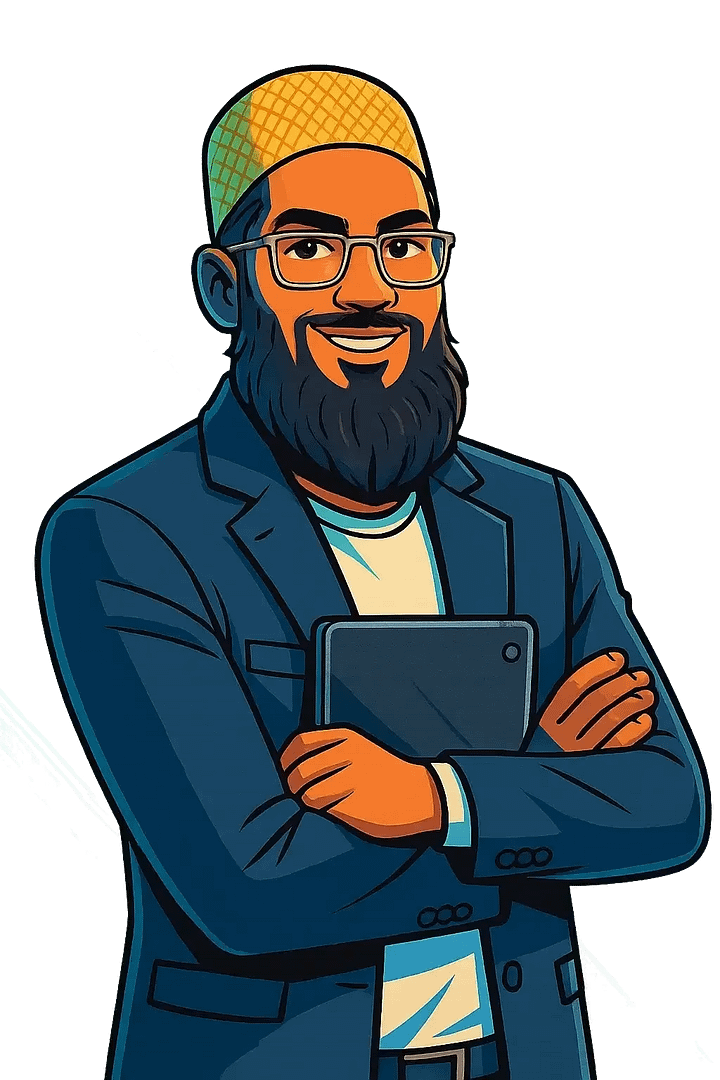
Leave a Reply