If you spend your day inside Chrome, chances are you’re wasting more time than you think. Between switching tabs, chasing ideas, checking emails, and fighting distractions, even disciplined people lose hours. I did too, until I started using the right Chrome extensions for productivity.
I manage multiple blogs, client projects, and SEO tasks on a daily basis.
At one point, I was juggling so many tabs that my laptop sounded like it was about to take off.
That’s when I began treating Chrome like a real workspace, not just a browser.
Over the years, I’ve tested dozens of productivity Chrome extensions.
Most looked good, but added clutter.
The ones that stayed changed how I work: fewer tabs, more focus, smarter automation, and measurable time saved.
In this guide, I’ll share the free and best Chrome extensions for productivity in 2026, the same ones I use across my writing, SEO, and daily workflow.
You’ll learn what each Google Chrome Extension for productivity does, why it matters, how I personally use it, and a few smart alternatives.
Why Chrome Extensions for Productivity Still Matter in 2026
With AI taking over so many parts of our workflow, you might wonder, Do extensions still matter?
Absolutely.
Chrome remains the world’s most used browser, with over 3.4 billion active users, and it’s now the central hub for most online work.
The new wave of extensions blends AI, automation, and simplicity into small tools that quietly make your day smoother.
Whether you’re a student, engineer, writer, or marketer, the proper setup can cut your mental load in half.
My rule is simple:
“If an extension doesn’t save time or reduce clicks, it’s gone.”
How I Chose These Extensions
Every extension listed here meets three filters I personally use:
-
Trust & Security: Minimum 1M+ users or 4.5★.
-
Performance: Light, stable, updated in 2026.
-
Usefulness: Directly improves writing, focus, or task flow.
I’ll start with my top everyday essentials tools that consistently deliver results.
Free and Best Chrome extensions for productivity in 2026
| # | Extension | Core Function | Main Benefit | Free / Paid | Ideal Users |
|---|---|---|---|---|---|
| 1 | Grammarly | Grammar, spelling, tone, clarity | Improve writing quality, readability, and professionalism | Free / Premium | Writers, bloggers, marketers |
| 2 | Todoist | Task & project management | Organize tasks, set priorities, stay on schedule | Free / Premium | Students, professionals, teams |
| 3 | Momentum | New-tab dashboard with focus prompts | Reduces distraction, daily focus reminder | Free / Paid | Writers, remote workers, creatives |
| 4 | OneTab | Tab management | Save memory, organize research tabs | Free | Researchers, multitaskers |
| 5 | Noisli | Background sound mixer | Boost focus, reduce mental fatigue | Free / Paid | Writers, students, home workers |
| 6 | StayFocusd | Website blocker | Limits time on distracting sites | Free | Anyone struggling with distractions |
| 7 | Google Keep | Note-taking & reminders | Capture ideas quickly, sync across devices | Free | Students, writers, multitaskers |
| 8 | LastPass | Password manager | Secure login management, autofill passwords | Free / Premium | Professionals, teams, freelancers |
| 9 | Save articles for later | Offline reading, research organization | Free / Premium | Readers, content curators | |
| 10 | AdBlock | Block ads | Reduces distractions, improves browsing speed | Free / Premium | Students, professionals, researchers |
| 11 | Clockify | Time tracking | Track hours spent on tasks | Free / Paid | Freelancers, teams, productivity enthusiasts |
| 12 | Evernote Web Clipper | Save web content | Organize research, save snippets, highlight content | Free / Paid | Writers, marketers, researchers |
| 13 | Forest | Gamified focus | Encourages uninterrupted work sessions | Free / Paid | Students, writers, remote workers |
| 14 | Google Dictionary | Instant word definitions | Improves vocabulary and writing precision | Free | Writers, students, ESL learners |
| 15 | Session Buddy | Session & tab manager | Save and restore browser sessions | Free | Researchers, multi-tab users |
| 16 | Toggl Track | Time tracking & reporting | Measure time spent on tasks, analyze productivity | Free / Paid | Freelancers, content teams |
| 17 | Checker Plus for Gmail | Gmail management from toolbar | Read, archive, reply without opening Gmail | Free / Paid | Professionals managing multiple accounts |
| 18 | ClickUp | Project & content management | Track tasks, deadlines, projects in one dashboard | Free / Paid | Teams, content creators, freelancers |
| 19 | Extensity | Extension management | Enable/disable extensions easily, reduce Chrome load | Free | Power users, multitaskers |
| 20 | Ghostery | Tracker & ad blocker | Protect privacy, block trackers, faster browsing | Free | Researchers, privacy-conscious users |
| 21 | Lightshot | Screenshot & annotation | Capture, annotate, and share quickly | Free | Writers, SEO specialists, marketers |
| 22 | Loom | Screen recording & sharing | Create video demos and tutorials easily | Free / Paid | Trainers, content creators, teams |
| 23 | RescueTime | Productivity tracking | Automatic activity tracking, focus analytics | Free / Paid | Professionals, students, freelancers |
| 24 | Strict Workflow | Pomodoro + website blocker | Structured focus intervals, reduces distractions | Free | Students, writers, anyone needing discipline |
1. Grammarly: Your AI Writing Assistant That Actually Thinks
Writing fast is easy. Writing clearly is hard. Grammarly fixes that.
Core Function
Grammarly checks grammar, spelling, tone, and clarity in real time. It’s built directly into Chrome, correcting text in Gmail, Google Docs, WordPress, or anywhere you type.
Benefit
For writers, marketers, and professionals, Grammarly ensures your words sound clean and credible. It also helps non-native speakers sound fluent without over-editing.
Feature Deep Dive
-
Tone detection: Adjusts for formality or friendliness.
-
AI rewrite: Suggests concise rewrites using contextual AI.
-
Style guide: Lets teams set consistent voice rules.
-
Integration: Works with Docs, Notion, LinkedIn, and email tools.
My Use Case
I use Grammarly to proof every blog post before publishing. It catches what my eyes miss — typos, repetition, and filler. It’s like having an editor who never gets tired.
Why It Works
Good grammar enhances credibility, improves SEO readability, and even boosts conversion rates. Grammarly’s Chrome extension gives instant feedback without breaking your writing flow.
Alternative
If you prefer a more in-depth style analysis, consider using ProWritingAid (a paid service). It offers more advanced tone and structure insights.
🔗 Also read: Best 30 AI Tools for Content Writing
2. Todoist: Manage Tasks Without Overthinking
Productivity fails when you have to think too much about being productive. Todoist fixes that.
Core Function
Todoist turns your scattered thoughts into actionable tasks. Add to-dos directly from Chrome and sync them across your phone or desktop.
Benefit
Perfect for professionals managing projects or students juggling assignments. It keeps deadlines visible and priorities clear.
Feature Deep Dive
-
Quick Add: Create tasks with keyboard shortcuts.
-
Projects & Labels: Organize tasks by blog, client, or goal.
-
Karma Points: Gamifies completion streaks to build habits.
-
Integrations: Google Calendar, Slack, Zapier, Gmail.
My Workflow
I plan content schedules weekly using Todoist. Every blog post moves from “Idea → Outline → Draft → Published.”
It’s not fancy — but it keeps me accountable.
Why Use It
It’s minimal, fast, and cross-platform. You can’t fix productivity with complexity.
Alternative
Microsoft To-Do — lighter, fully free version synced with Outlook.
3. Momentum: Replace Chaos With Calm
If Chrome’s default new tab feels noisy, Momentum replaces it with calm focus.
Core Function
Each time you open a new tab, Momentum shows a clean dashboard — daily focus question, quote, to-do, and background image.
Benefit
It turns new tabs from distractions into reminders of what matters most that day.
Feature Deep Dive
-
Daily Focus Prompt: A single question that centers your attention.
-
Weather & Time: Useful quick glance widget.
-
To-Do List Sync: With Todoist and Asana.
-
Custom Images: Choose calming visuals that help focus.
My Take
Every morning, my Momentum screen asks, “What’s your main focus for today?” I type one task — then commit to it. That one question has probably saved me more time than any AI tool.
Alternative
Leoh, a free new-tab dashboard, offers similar customization.
4. OneTab: Organize Tabs, Save Memory
Writers and researchers often have 30 tabs open. OneTab turns them into one clean list.
Core Function
Click the OneTab icon and all tabs collapse into a single page of links. You can restore them later individually or all at once.
Benefit
Reduces memory use by up to 95%. Chrome runs faster and your brain does too.
Feature Deep Dive
-
Tab Grouping: Save sets of tabs for different projects.
-
Export/Import: Share lists with teammates.
-
Startup Control: Reopen only essential sessions.
-
Privacy: Everything stored locally.
My Workflow
During keyword research, I open 40 SERPs at once. When done, I click OneTab to collapse them — no more browser freeze.
Why Use It
Saves RAM, reduces clutter, and keeps you from losing links.
Alternative
Workona — great for team tab management but heavier on resources.
5. Noisli: Background Sounds That Help You Focus
I used to think silence was ideal for focus. Then I discovered Noisli. It’s not just white noise — it’s a mix of natural sounds like rain, wind, forest, and coffee shop chatter. You can blend them to create your perfect work mood.
When I’m writing or doing keyword research, I often play the rain-and-wind combo. It helps block distractions better than music.
You can use Noisli in your Chrome browser or app. It even lets you save custom sound mixes for different moods — “deep work,” “light writing,” “relax,” etc.
Why I like it:
-
Boosts focus and reduces mental fatigue
-
Customizable sound combinations
-
Offline mode support
Best for: Writers, students, and anyone who works from home.
6. StayFocusd: Block Distractions, Get Work Done
If you’ve ever promised yourself “just 5 minutes” on YouTube and lost an hour — StayFocusd is the fix.
It limits how long you can spend on distracting sites. Once your time’s up, the site is blocked for the rest of the day. No excuses.
I use StayFocusd during writing sessions. I block social media, news, and shopping sites for 2 hours. The result? My productivity nearly doubled.
Why I like it:
-
Customizable blocklists and time limits
-
Simple and free
-
Forces discipline (in a good way)
Best for: Anyone who struggles to stay off social media while working.
7. Google Keep: Simple Notes That Sync Everywhere
Google Keep is one of the most underrated tools I use daily. It’s perfect for quick notes, task lists, and reminders that sync instantly across devices.
If I get a blog idea while browsing, I just click the Chrome Keep extension and save it — title, URL, and all.
You can color-code notes, pin important ones, and even use voice notes on mobile. It’s fast and reliable — no fancy setup needed.
Why I like it:
-
Instant sync between phone and desktop
-
Great for saving quick ideas or to-dos
-
Integrates with Google Docs
Best for: Bloggers, students, and multitaskers who need light, cloud-based note-taking.
8. LastPass: Manage All Your Passwords Securely
Remembering dozens of passwords is impossible. LastPass solves that. It stores your login details safely and autofills them when needed.
I use it for all my blogging tools — WordPress, Ahrefs, SEMrush, Gmail, etc. It saves time and keeps everything secure with one master password.
You can also share credentials securely with teammates, which is great for collaboration.
Why I like it:
-
Strong password generator
-
Secure vault and auto-fill
-
Works across devices
Best for: Professionals, teams, and freelancers managing multiple accounts.
9. Pocket: Save Articles to Read Later
When I’m researching SEO topics, I often find great articles I don’t have time to read right away. Pocket lets me save them with one click.
Later, I can read everything offline — even on my phone. It’s perfect for curating useful content and staying informed without losing focus while working.
You can also tag saved items, listen to articles in audio form, and see recommended reads.
Why I like it:
-
Offline reading support
-
Text-to-speech mode
-
Clean, distraction-free layout
Best for: Readers, writers, and professionals who like to learn on the go.
10. AdBlock: Browse Faster, Focus Better
Ads are everywhere. They slow down your browser and distract your mind. AdBlock removes them, letting you focus on what matters.
I use AdBlock when researching or reading long-form content. Without the clutter of pop-ups and auto-play videos, I save at least 15–20 minutes per session.
Why I like it:
-
Blocks ads across websites, including YouTube
-
Customizable whitelist for sites I support
-
Improves page loading speed
Best for: Students, researchers, and professionals who need distraction-free browsing.
Alternative: uBlock Origin — slightly lighter and open-source.
11. Clockify: Track Your Time Accurately
If you’re curious where your work hours go, Clockify gives a clear picture. It tracks time spent on tasks, projects, or even websites.
I use Clockify to track content writing and SEO research time. After a month, I realized I was spending 30% more time on research than necessary — and adjusted my workflow.
Why I like it:
-
Automatic or manual time tracking
-
Reports and dashboards to analyze productivity
-
Team collaboration support
Best for: Freelancers, teams, and anyone aiming to measure and optimize work hours.
Alternative: RescueTime — runs in the background and provides more in-depth analytics.
12. Evernote Web Clipper: Organize Knowledge Efficiently
Evernote Web Clipper lets you save articles, snippets, or screenshots directly from Chrome. It’s invaluable when researching multiple topics or curating ideas.
I clip everything related to SEO strategies, competitor analysis, and content ideas. Later, I organize these clips in notebooks and reference them while drafting blog posts.
Why I like it:
-
Save web pages, simplified articles, or full screenshots
-
Tag and organize everything for easy access
-
Highlights text to remember key points
Best for: Writers, researchers, and marketers managing multiple content streams.
Alternative: Notion Web Clipper — more flexible for team knowledge bases.
13. Forest: Gamify Your Focus
Staying focused can be a challenge. Forest turns focus into a game. You plant a virtual tree when you start a task — if you leave Chrome, it dies.
I use it during writing sessions. Knowing a virtual tree depends on me keeps me off social media. Over time, I’ve “grown” hundreds of trees and noticed my focus dramatically improve.
Why I like it:
-
Visual, gamified focus
-
Motivates longer work sessions
-
Integrates with phone apps to block distractions across devices
Best for: Students, writers, and anyone who wants fun, visual motivation.
Alternative: Pomofocus — simpler Pomodoro timer style.
14. Google Dictionary: Learn Instantly
Ever stumble upon a word while reading online? Google Dictionary lets you double-click any word to see its meaning instantly.
I use it constantly for SEO content writing. It ensures I use precise words, which improves readability and engagement.
Why I like it:
-
Quick lookup without leaving the page
-
Includes pronunciation and definitions
-
Supports multiple languages
Best for: Students, writers, and ESL learners.
Alternative: Power Thesaurus — also provides synonyms and antonyms.
15. Session Buddy: Never Lose Tabs Again
Chrome crashes. It happens. Session Buddy saves your open tabs and restores them later.
I often have 40–50 tabs open during keyword research. Session Buddy prevents losing hours of work due to crashes or accidental closures.
Why I like it:
-
Organizes tabs by session or project
-
Easy restoration, even after crashes
-
Export tabs as URLs for sharing
Best for: Researchers, writers, and anyone juggling multiple tabs.
Alternative: Tab Manager Plus — simpler interface for lightweight use.
16. Toggl Track: Time Tracking With Insights
Toggl Track is a more robust alternative to Clockify. It tracks time spent on tasks and generates insights for productivity improvements.
I use it to monitor how long it takes to write blog posts versus research. Toggl’s reports helped me realize where my workflow bottlenecks were.
Why I like it:
-
One-click timer for tasks
-
Detailed reporting and dashboards
-
Integrates with project management tools
Best for: Freelancers, content teams, and anyone serious about productivity data.
Alternative: Clockify — free, simpler version.
17. Checker Plus for Gmail: Manage Emails Without Leaving Tabs
Emails interrupt focus. Checker Plus for Gmail shows notifications and allows you to read, archive, or reply without opening Gmail.
I use it to keep my inbox under control. Instead of constantly switching tabs, I respond from the extension popup — saving at least 20 minutes daily.
Why I like it:
-
Full Gmail management from toolbar
-
Multiple account support
-
Custom notifications
Best for: Professionals managing multiple Gmail accounts.
Alternative: Simplify Gmail — cleans up Gmail interface but doesn’t give toolbar control.
18. ClickUp: Manage Content and Projects in One Place
ClickUp is my go-to project management tool. I track blog schedules, SEO tasks, and client projects all in one place. The Chrome extension makes task updates and notifications seamless.
Why I like it:
-
Centralizes tasks, documents, and calendars
-
Assign tasks, set priorities, and track progress
-
Quick Add from Chrome: add tasks without opening ClickUp
My Use Case: I use ClickUp to manage weekly content calendars. Instead of juggling spreadsheets and notes, I see all tasks and deadlines in one dashboard.
Best for: Freelancers, teams, and content creators who need project visibility.
Alternative: Trello — simpler board-based task management.
19. Extensity: Control Your Chrome Extensions Efficiently
Running too many Chrome extensions can slow down Chrome for productivity purposes. Extensity lets you enable or disable extensions with one click.
Why I like it:
-
Quickly toggle extensions per task or workflow
-
Prevents Chrome from slowing down
-
Keeps my workflow lightweight
Best for: Power users with multiple extensions.
Alternative: SimpleExtManager — lightweight version of extension management.
20. Ghostery: Browse Faster While Protecting Privacy
Ghostery blocks trackers and ads, improving speed and focus. It also protects your data from unnecessary tracking scripts.
Why I like it:
-
Blocks trackers for faster browsing
-
Reduces distractions from ads
-
Improves privacy during research
Best for: Professionals, researchers, and anyone conscious about online privacy.
Alternative: Privacy Badger — free privacy-focused extension.
21. Lightshot: Capture and Annotate Instantly
Lightshot is my go-to screenshot tool. I capture pages, annotate them, and share them quickly.
Why I like it:
-
Fast screenshots with editing tools
-
Copy, save, or upload images instantly
-
Great for tutorials, SEO screenshots, and presentations
Best for: Bloggers, SEO professionals, and content creators.
Alternative: Nimbus Capture — more feature-rich with screen recording.
22. Loom: Record, Explain, and Share Fast
I often need to show clients or teammates how something works. Loom lets me record my screen, camera, and voice without leaving Chrome.
Why I like it:
-
Share video demos instantly
-
Works directly in Chrome without heavy software
-
Saves multiple email exchanges
Best for: Content creators, trainers, and team collaborators.
Alternative: Vidyard — another Chrome-based screen recorder.
23. RescueTime: Track Productivity Invisibly
RescueTime runs in the background and tracks your activity across websites and apps. It’s like having a productivity coach analyzing your day.
Why I like it:
-
Highlights where I waste time online
-
Provides daily and weekly reports
-
Helps optimize work and break schedules
Best for: Professionals, students, and freelancers who want data-driven insights.
Alternative: Clockify — manual time tracking for projects.
24. Strict Workflow: Pomodoro for Chrome
Strict Workflow combines the Pomodoro technique with a Chrome blocker. Work 25 minutes, break 5 minutes, repeat.
Why I like it:
-
Forces focused work intervals
-
Automatically blocks distracting websites
-
Simple, effective, and free
Best for: Writers, students, and anyone needing disciplined focus.
Alternative: Pomodoro Tracker — web-based timer with customizable intervals.
How to Install Chrome Extensions for Productivity
Installing these tools is simple:
-
Open the Chrome Web Store.
-
Search for the extension by name.
-
Click Add to Chrome → Confirm.
-
Check the extension icon in your toolbar.
-
Adjust settings based on workflow (notifications, blockers, integrations).
Tip: Only install extensions you genuinely need. Having too many tabs can slow down Chrome and reduce your focus.
How to Choose the Right Productivity Extensions
-
Identify the problem: time tracking, focus, writing, or research.
-
Pick one extension per problem.
-
Test for a week, then decide if it fits your workflow.
-
Avoid overlap — multiple blockers or note-taking tools can create clutter.
Benefits of Using Productivity Extensions
-
Save Time: Automate repetitive tasks and reduce manual effort.
-
Improve Focus: Block distractions and manage attention spans.
-
Organize Work: Keep tabs, tasks, and research in one place.
-
Enhance Accuracy: Utilize grammar, spelling, and SEO tools to improve quality.
-
Streamline Your Workflow: Integrations Make Your Work Seamless Across Platforms.
FAQ – Chrome Extensions for Productivity
Q: What are the best Chrome extensions for content writers’ productivity?
A: Grammarly, Evernote Web Clipper, Google Dictionary, Lightshot, and Loom are top picks.
Q: How do Chrome extensions improve writing productivity?
A: They automate repetitive tasks, block distractions, track time, and provide grammar or SEO insights.
Q: Are there free Chrome extensions for content writing?
A: Yes — Grammarly (free version), Google Keep, Pocket, Noisli, and Strict Workflow all have robust free options.
Q: Which extensions help with SEO content?
A: Evernote Web Clipper, Grammarly, and research-focused tools like Pocket or Session Buddy improve content and research efficiency.
Q: How can Chrome extensions help content writers?
A: They simplify workflows, manage tasks, organize ideas, check grammar, block distractions, and optimize focus for better content output.
Q: How to use Grammarly Chrome extension effectively?
A: Enable it on all writing platforms, check suggestions but edit critically, and use tone and clarity features for professional content.
Q: Why should content writers use Chrome extensions?
A: They save time, maintain quality, enhance focus, and make research easier — all crucial for consistent content creation.
Q: How to manage multiple extensions without slowing Chrome?
A: Use Extensity to toggle extensions on/off and only enable the ones you need for a session.
Best Chrome Extension for Productivity: Conclusion
Productivity isn’t just about working harder — it’s about working smarter. These Chrome extensions have transformed my workflow by reducing distractions, organizing tasks, and giving me time back for creative work.
Start small: pick two or three extensions that address your most significant pain points. Gradually integrate more, and watch how your productivity and focus improve.
For related insights, check out:
![Free & Best Chrome Extensions for Productivity in [year] Free & Best Chrome Extensions for Productivity in [year]](https://ml6mswait95k.i.optimole.com/w:auto/h:auto/q:mauto/ig:avif/https://digitalmansoor.com/wp-content/uploads/2025/08/Bhanpurawala-Mansoor.avif)
Mansoor Bhanpurawala is the founder of DigitalMansoor.com, where I write about SEO, Digital Marketing, and Blogging.
With over 13 years of experience, I have helped 600+ clients across industries build sustainable online growth.
With consulting, I enjoy sharing beginner-friendly guides to help others start and scale their blogs and brands.
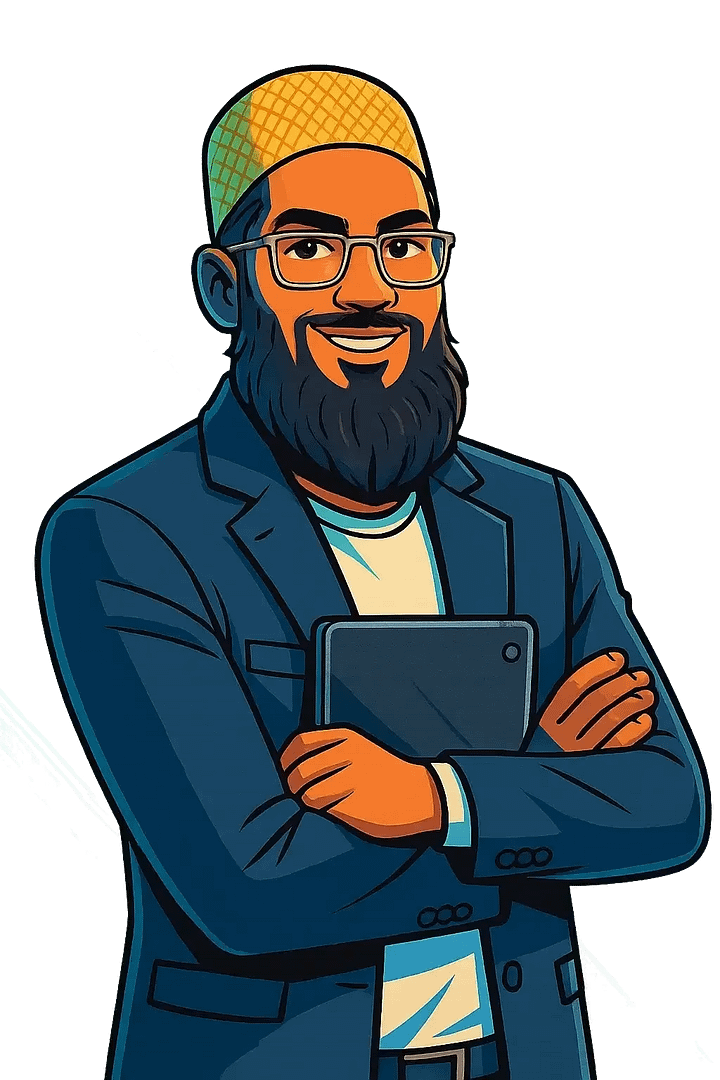
Leave a Reply